1/ KaD_Woman_230
2/ KaD_AutumScenery11
3/ 507_Element1
4/ 507_Element2
Alpha Selections : open in PSP and minimize
(this image is not empty – it contains alpha selections)
1/ 507_KaD_Alfakanaal
Masks : open in PSP and minimize
1/ Narah_mask_0471
Color palette :
If you work with your own colors, make your own color palette with the alpha channel,
so you can easily switch between your colors.
There are color differences in the different versions of Psp.
Therefore, use the html codes of the color palette to be sure,
that you have the same colors. Also when merging layers, there may be color differences.
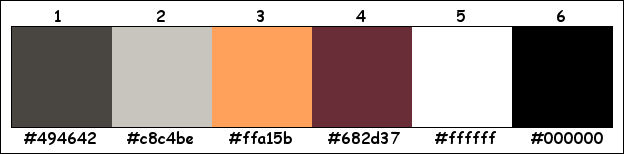
Plugins :
1/ Mehdi – Wavy Lab 1.1
2/ Unlimted 2.0 – Filter Factory Gallery J – Radial Quad Mirror (-)
3/ Unlimited 2.0 – Filter Factory Gallery G – Noise Emboss (-)
4/ Simple – Blintz
5/ MuRa’s Meister – Perspecitve Tiling
6/ Alien Skin – Eye Candy 5 – Impact
7/ Toadies – Ommadown
8/ AP 01 [Innovations] – Lines – Silverlining
(-) Import into Filters Unlimited
------------------------------------------------
THE TUTORIAL
When working with your own colors, play with the Blend Mode and/or Opacity at your own discretion
From now on I use the terms "MIRROR" and "FLIP" again.
Mirror: Mirror horizontal - Flip: Mirror vertical
Let’s get started.
Remember to save your work often
Some print screens have other colors than the original.
Colors :
Foreground color : Color 1
Background color : Color 2
1
Open the alpha channel : 507_KaD_Alfakanaal
Window – Duplicate
Minimize the original – we continue on the copy
2
Plugins – Mehdi – Wavy Lab 1.1 – see PS
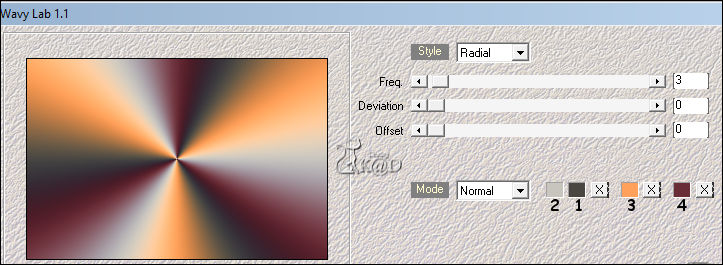
3
Effects – Image effects – Seamless Tiling – DEFAULT
Adjust – Blur – Gaussian Blur : 35
4
Plugins – Unlimited 2.0 – FFGJ – Radial Quad Mirror – see PS
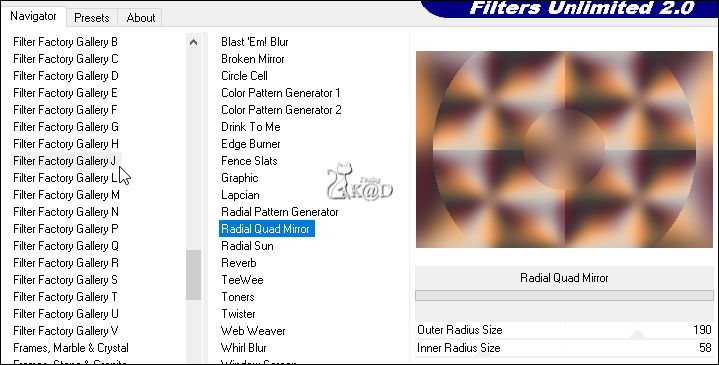
5
Effects – Image effects – Seamless Tiling – Default but Transition =100
6
Effects – Edge Effects – Enhance
7
Layers – Duplicate (Copy of Raster 1)
Plugins – Unlimited 2.0 – FFGJ – Drink to me : 15 – see PS
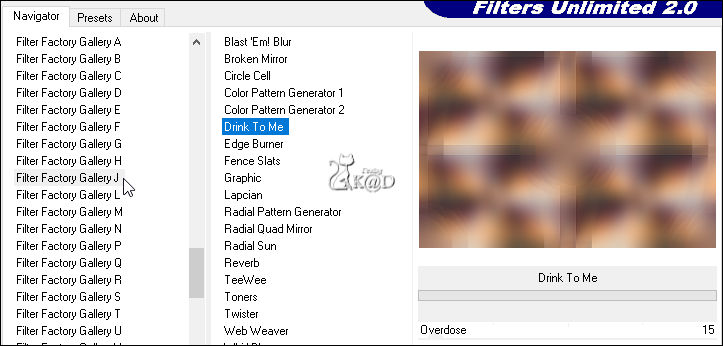
Image – Resize: 50%, all layers NOT checked
8
Effects – Image Effects – Seamless Tiling – Side by Side – see PS
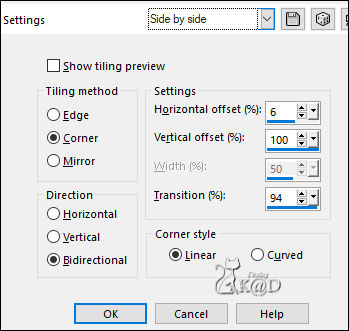
9
Effects – Geometric Effects – Skew – see PS
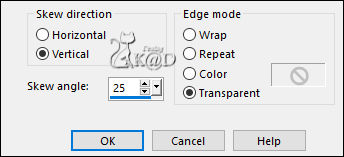
10
Plugins – Unlimited 2.0 – FFGG – Noise Emboss – see PS
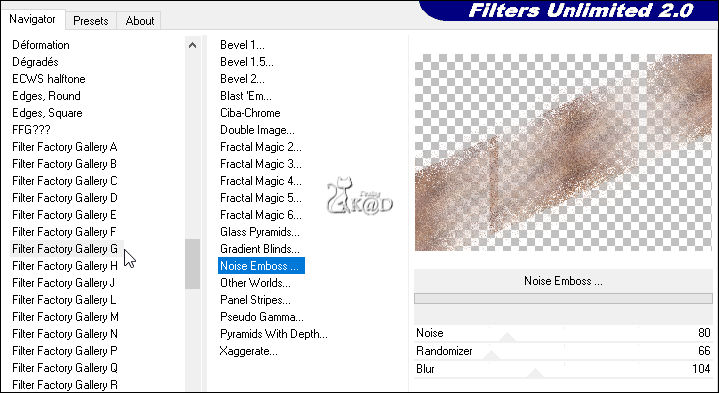
10-1
Effects – Image Effects – Seamless Tiling – DEFAULT
Change Blend mode to Hard Licht
11
Activate Raster 1
Plugins – Simple – Blintz
Repeat 1x
12
Image – Mirror and Flip
Plugins – Simple – Blintz
Repeat 1x
Result
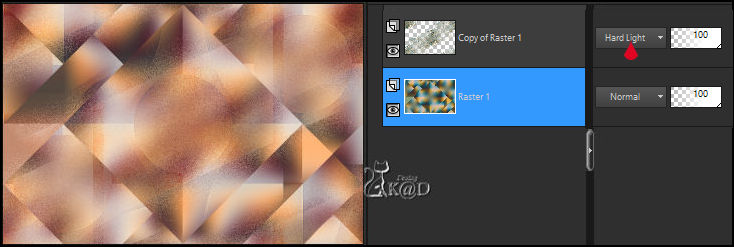
13
Layers – Duplicate (Copy of Raster 1)
Plugins – MuRa’s Meister – Perspective Tiling – see PS
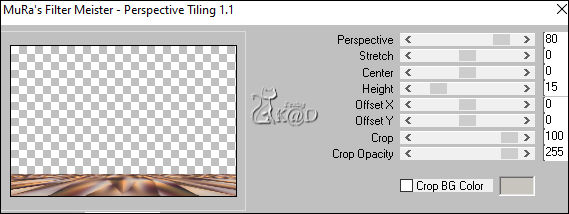
Selections – Load/Save Selection – Load Selection From Alpha Channel – Selectie 1 – see PS
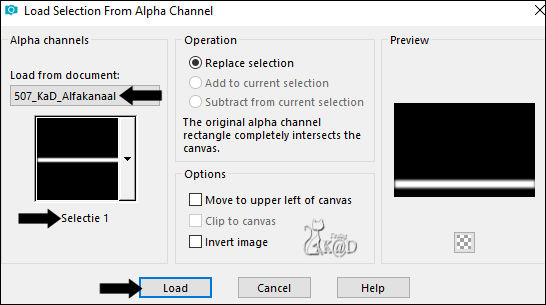
Press Delete op the keyboard
Select none
Effects – 3D- Effects – Drop shadow : V&H 0 – 60 – 30 – Color #000000
Layers – Arrange – Bring to top
Adjust – Sharpness – Sharpen
14
Change Foreground color to Color 4
Change Background color to Color 5
Layers – New Raster layer (Raster 2)
Selections – Load/Save Selection – Load Selection From Alpha Channel – Selectie 2 – see PS
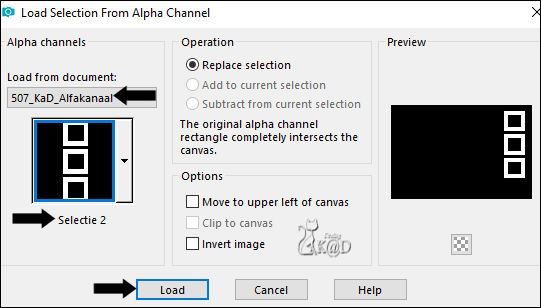
Fill with background color
15
Selections – Load/Save Selection – Load Selection From Alpha Channel – Selectie 3 – see PS
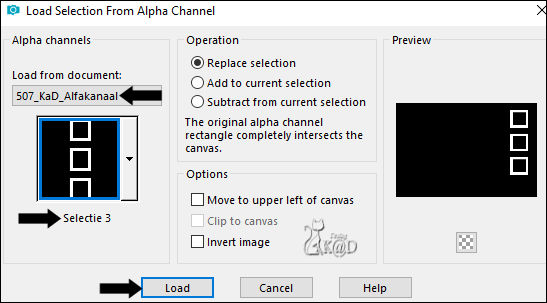
Fill with foreground color
Select none
16
Activate : KaD_AutumScenery11
Delete watermark
Image – Mirror
Image – Resize: 50%, all layers
Edit – Copy
Back to your crea
17
Edit – Paste as a new layer
Layers – duplicate 2x
Selections – Load/Save Selection – Load Selection From Alpha Channel – Selectie 4 – see PS
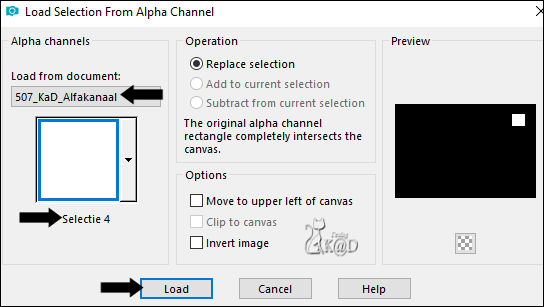
Close the 2 top layers and activate the bottom one (Raster 3)
Slide a nice piece of the tube into the selection
Selection invert
Press Delete op the keyboard
18
Selections – Load/Save Selection – Load Selection From Alpha Channel – Selectie 5 – see PS
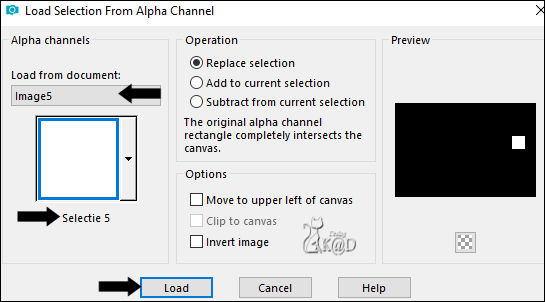
Open and activate the layer just above it (Copy of Raster 3)
Slide another piece of the tube into the selection
Selection invert
Press Delete op the keyboard
19
Selections – Load/Save Selection – Load Selection From Alpha Channel – Selectie 6 – see PS
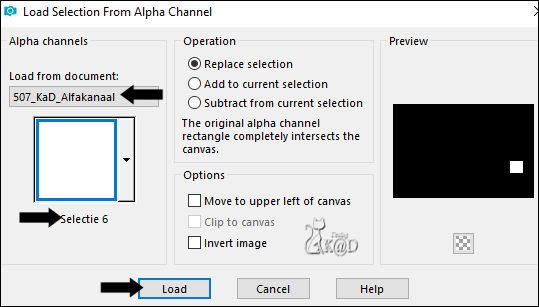
Open and activate the layer just above it (Copy (2) of Raster 3)
Slide another piece of the tube into the selection
Selection invert
Press Delete op the keyboard
Select none
20
Layers – Merge – Merge down 2x (Raster 3)
Adjust – Sharpness – Sharpen
Plugins – Alien Skin – Eye Candy 5 – Impact – Glass : CLEAR
20-1
Effects – 3D- Effects – Drop shadow : V&H 0 – 40 – 20 – Color #000000
Layers – Merge – Merge down
Select none
Effects – 3D- Effects – Drop shadow : V&H 0 – 40 – 20 – Color #000000
Result
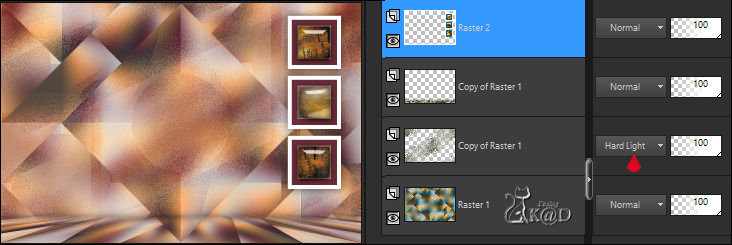
21
Layers – Duplicate (Copy of Raster 2)
Image – Resize : 50%, all layers NOT checked
Press K – Pos X : 108 – Pos Y : 22 – Press M HELP
(K : activate the Pick Tool – M : deactivate the Pick Tool)
22
Layers – Duplicate (Copy (2) of Raster 2)
Image – Resize : 50%, all layers NOT checked
Image – Free Rotate : Left – 90 – no checks
Press K – Pos X : 20 – Pos Y : 428 – Press M
23
Activate and copy : 507_Element1
Edit – Paste as a new layer (Raster 3)
Press K – Pos X : 25 – Pos Y : 230 – Press M
Effects – 3D- Effects – Drop shadow : V&H 1 – 50 – 1 – Color #000000
24
Activate and copy : KaD_Woman_230
Edit – Paste as a new layer (Raster 4)
Image – Resize : 50%, all layers NOT checked
25
Layers – Duplicate (Copy of Raster 4)
Activate the layer just below (Raster 4)
Adjust – Blur – Gaussian Blur : 35
Plugins – Toadies – Ommadown – see PS
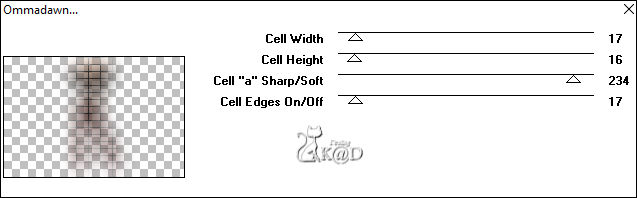
Change Blend mode to Overlay
26
Activate top layer (Raster 4)
Effects – 3D- Effects – Drop shadow : V0 –H 7 – 50 – 30 – Color #000000
Adjust – Sharpness – Sharpen
27
Activate the second layer from below (Copy of Raster 1)
Layers – New Raster layer
Fill with background color
Layers – New Mask layer – From image “Narah_mask_0471” – see PS
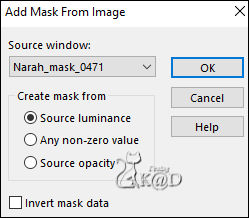
Layers – Merge – Merge group (Group - Raster 5)
27-1
Layers – Duplicate
Image – Mirror and Flip
Layers – Merge – Merge down
Change Blend mode to Overlay and Layer Opacity to 75
28
Plugins – AP 01 [Innovations] – Lines – Silverlining – Dotty Grid – see PS
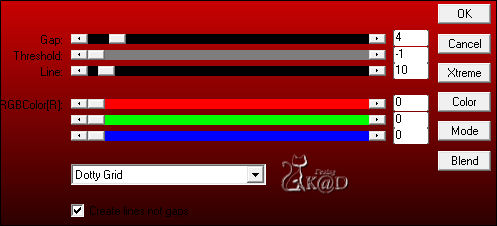
Result

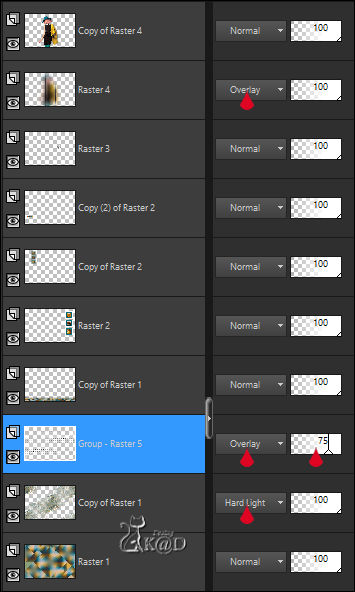
29
Image – Add borders :
1 pix color 4
1 pix color 3
1 pix color 4
Select all
30
Image – Add borders : 30 pix color 5
Effects – 3D- Effects – Drop shadow : V&H 0 – 40 – 20 – Color #000000
Select none
31
Image – Add borders :
1 pix color 4
1 pix color 3
1 pix color 4
Select all
32
Image – Add borders : 35 pix color 5
Effects – 3D- Effects – Drop shadow: V&H 0 – 40 – 20 – Color #000000
Repeat 1x
Select none
33
Activate and copy : 507_Element2
Edit – Paste as a new layer (Raster 4)
Press K – Pos X : 44 – Pos Y : 22 – Press M
Effects – 3D- Effects – Drop shadow : V&H 1 – 50 – 1 – Color #000000
34
Add your name or watermark,
Add my watermark to your creation HERE
35
Image – Add Borders : 1 pix color 4
Image – Resize – Width 900 Pixels - Resize all Layers checked
Adjust – Sharpness – Unsharp Mask : 2 – 30 – 2 – no check marks
Save as JPG file and you're done!
I hope you enjoyed this tutorial
Karin
20/06/2022
Mail me your version 
Extra Ex with tubes by Azalee - LanaLD


Extra Ex with tubes by Alies - Coly



Click on banner below to go to the gallery




