1/ KaD_WinterWoman28
2/ KaD_WinterScenery21
3/ 509_KaD_Element1
Alpha Selections : open in PSP and minimize
(this image is not empty – it contains alpha selections)
1/ 509_KaD_Alfakanaal
Masks : open in PSP and minimize
1/ !cid_B1A58BFA6B2B426BA2FDAA875AF4DCB6@cathy2o18it4yl (*)
Color palette :
If you work with your own colors, make your own color palette with the alpha channel,
so you can easily switch between your colors.
There are color differences in the different versions of Psp.
Therefore, use the html codes of the color palette to be sure,
that you have the same colors. Also when merging layers, there may be color differences.
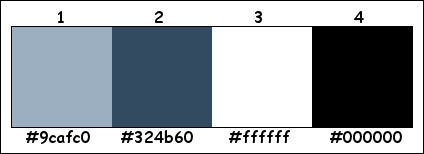
Plugins :
1/ MuRa’s Meister : Copies
2/ Filters Unlimited 2.0 – Filter Factory Gallery A : Triangular Mosaic Filter (-)
3/ Filters Unlimited 2.0 – Filter Factory Gallery J : Drink to me (-)
4/Carolaine and Sensibility : CS-LDots
5/ AAA Frames : Foto Frame
6/ Alien Skin – Eye Candy 5 : Impact
7/ Tramages : Tow the Line
(-) Import into Filters Unlimited
------------------------------------------------
THE TUTORIAL
When working with your own colors, play with the Blend Mode and/or Opacity at your own discretion
From now on I use the terms "MIRROR" and "FLIP" again.
Mirror: Mirror horizontal - Flip: Mirror vertical
Let’s get started.
Remember to save your work often
Some print screens have other colors than the original.
Colors :
Foreground color : Color 1
Background color : Color 2
Gradient Foreground : Lineair – see PS
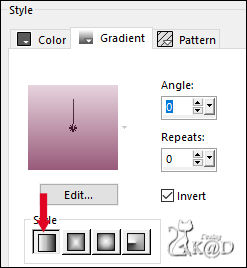
1
Open the alpha channel : 509_KaD_Alfakanaal
Window – Duplicate
Minimize the original – we continue on the copy
2
Fill with gradient
Select all
3
Layers – New Raster layer (Raster 2)
Selections – Modify – Contract 50%
Fill with foreground color
4
Activate and copy : KaD_WinterScenery21
Edit – Paste as a new layer
Image –Resize : 80%, all layers unchecked
Selection – Invert
Press Delete on the keyboard
Select none
Layers – Merge – Merge Down
5
Layers – Duplicate (Copy of Raster 2)
Image –Resize : 50%, all layers unchecked
6
Activate the layer just beneath (Raster 2)
Adjust – Blur – Radial blur – see PS
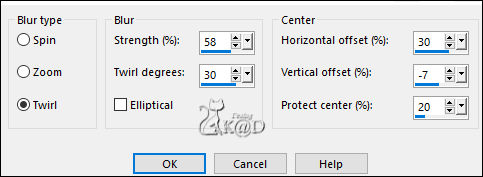
Change Blend mode to Overlay
Effects – Image effects – Seamless Tiling – Side by side
7
Activate top layer (Copy van Raster 2)
Plugins – MuRa’s Meister – Copies – see PS
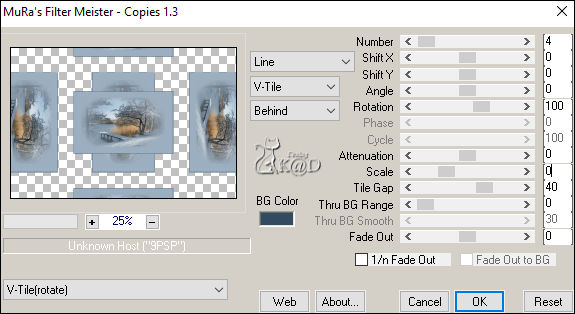
8
Plugins – Filters Unlimited 2.0 – FFGA – Triangular Mosaic Filter – see PS
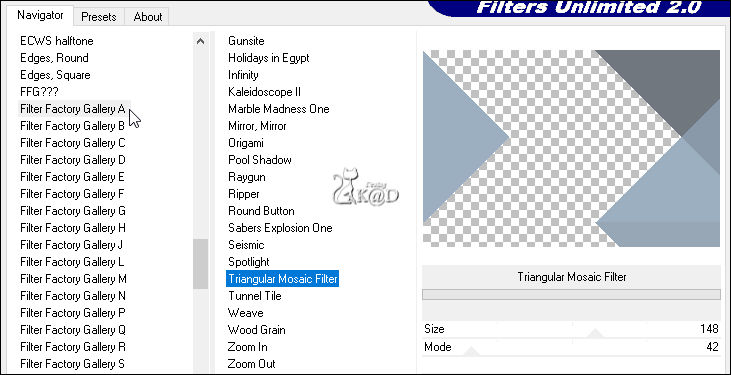
9
Plugins – Carolaine and Sensibility – CS-LDots – see PS
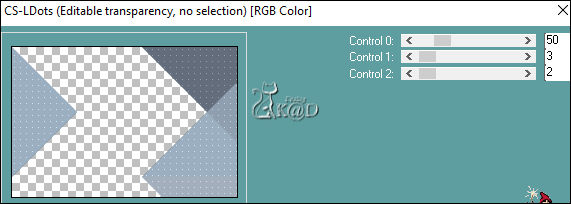
10
Plugins – Filters Unlimited 2.0 – FFGJ – Drink to me : 15
Change Blend mode to Overlay
11
Layers – New Raster layer (Raster 3)
Selections – Load/Save Selection – Load Selection From Alpha Channel – Selectie 1 – see PS
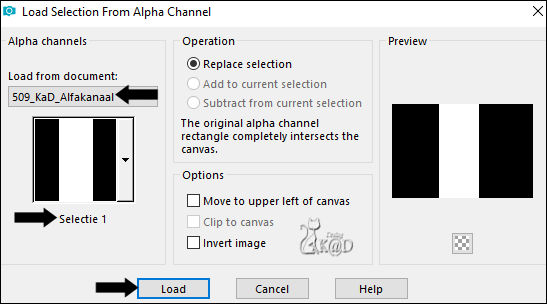
Activate Flood Fill tool
Change Opacity to 50 – see PS

Fill selection with foreground
12
Selections – Load/Save Selection – Load Selection From Alpha Channel – Selectie 2 – see PS
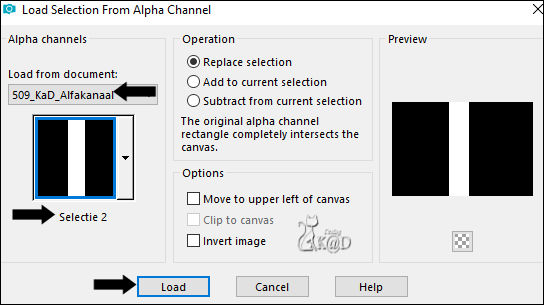
Change Opacity of Flood Fill tool back to 100
Set foreground to gradient from the beginning
Fill selection with Gradient
Select none
13
Effects – Image effects – Seamless Tiling – Default but transition on 100
14
Effects – Edge Effects – Enhance
Change Blend mode to Overlay
15
Close this layer by clicking on the eye
Edit – Copy Merged
Edit – Paste as new image
16
Image –Resize – see PS
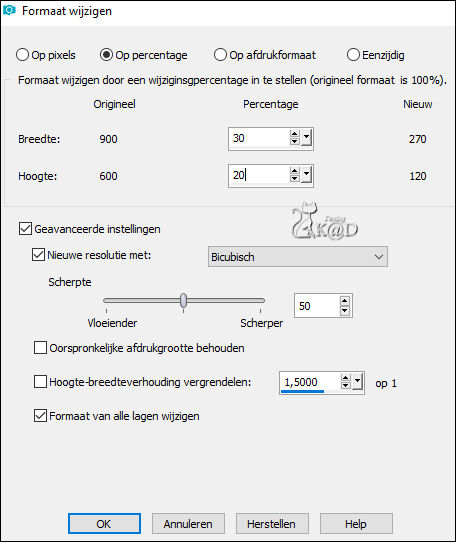
Layers – Duplicate
Change Blend mode to Overlay and Opacity to 65
Layers – Merge – Merge Down
Plugins – AAA Frames – Foto Frame – see PS
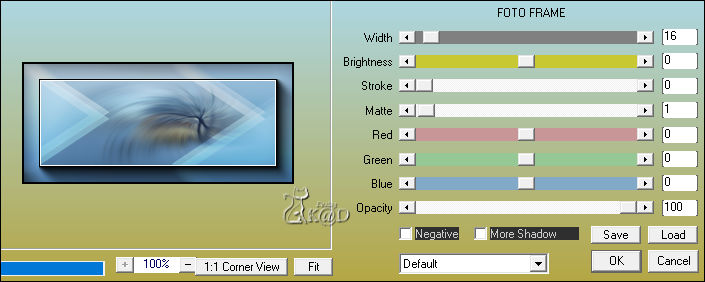
Image – Add borders : 1 pix color3
17
Image –Resize : 80%, all layers
Attention : Re-lock Aspect Ratio
Edit – Copy
Back to your creation
18
Activate and open top layer (Raster 3)
Edit – Paste as new layer (Raster 4)
Press K – Pos X : 317 – Pos Y : 15 – Press M HELP
(K : activate the Pick Tool – M : deactivate the Pick Tool)
Plugins – MuRa’s Meister – Copies – see PS
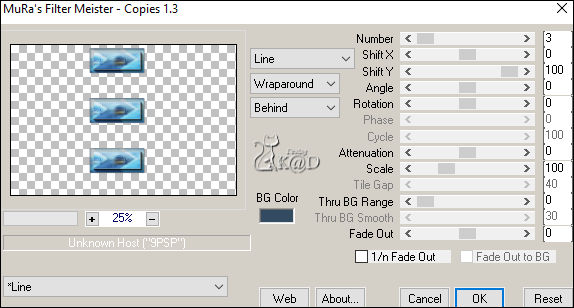
Press K – Pos X : 317 – Pos Y : 39 – Press M
Plugins – Alien Skin – Eye Candy 5 – Impact – Perspective Shadow – Drop Shadow Lowest
18-1
Select the middle rectangle and press Delete on your keyboard
Select none
19
Change Foreground color to Color3
Change Opacity of Flood Fill tool to 50 – see #11
Activate layer Copy of Raster 2
Layers – New Raster layer (Raster 5)
Selections – Load/Save Selection – Load Selection From Alpha Channel – Selectie 3 – see PS
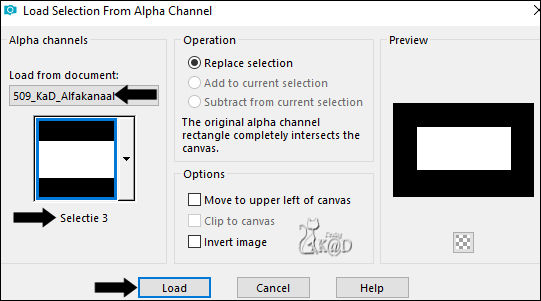
Fill selection with background color
20
Selections – Modify – Contract : 15
Fill selection with Foreground color 4x
Selections – Modify – Contract : 1
Press Delete on the keyboard
Fill selection with background color
Selections – Modify – Contract : 15
Change Foreground color to Color 1 and Change Opacity of Flood Fill tool to 100
Fill selection with Foreground color
21
Layers – New Raster layer (Raster 6)
Activate and copy : KaD_WinterScenery21
Edit – Paste into selection
Image –Resize: 110%, all layers unchecked
Selection – Invert
Press Delete on the keyboard
Select none
Adjust – Sharpness – Sharpen
Layers – Merge – Merge Down (Raster 5)
22
Layers – Duplicate (Copy of Raster 5)
Activate the layer just beneath (Raster 5)
Adjust Blur – Gaussian Blur : 30
Plugins – Tramages – Tow The Line – STANDAARD
Change Blend mode to Overlay
23
Activate the layer just above it (Copy of Raster 5)
Plugins – Alien Skin – Eye Candy 5 – Impact – Perspective Shadow – Drop Shadow Lowest
24
Change Foreground color to Color3
Activate Raster 2
Layers – New Raster layer
Fill with Foreground color
Layers – New Mask layer –From image “!cid_B1A58BFA6B2B426BA2FDAA875AF4DCB6@cathy2o18it4yl” – see PS
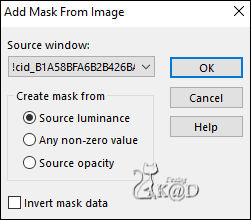
Layers – Merge – Merge group (Group - Raster 6)
Change Blend mode to Soft Light
Result

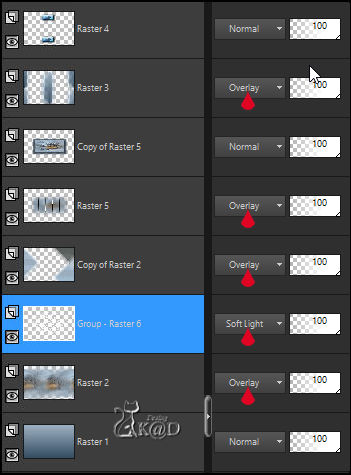
25
Activate and copy : 509_KaD_Element1
Edit – Paste as a new layer (Raster 6)
Layers – Arrange – Bring to top
Press K – Pos X : 58 – Pos Y : 56 – Press M
26
Activate and copy : KaD_WinterWoman28
Edit – Paste as a new layer (Raster 7)
Image –Resize : 55%, all layers unchecked
Press K – Pos X : 590 – Pos Y : 35 – Press M
Plugins – Alien Skin – Eye Candy 5 – Impact – Perspective Shadow – Drop Shadow Lowest
27
Image – Add borders : 1 pix Color 2
Select all
28
Image – Add borders : 25 pix Color 3
Selection – Invert
Effects – 3D-effects – Drop Shadow : V&H 0 – 60 – 30 – Color #000000
Select none
29
Add your name or watermark,
Add my watermark to your creation HERE
30
Image – Add Borders : 1 pix color 2
Image – Resize – Width 900 Pixels – Resize all Layers checked
Adjust – Sharpness – Unsharp Mask : 2 – 30 – 2 – no check marks
Save as JPG file and you're done!
I hope you enjoyed this tutorial
Karin
06/08/2022
Mail me your version 
Extra Ex with tubes by Mina
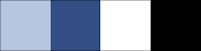

Extra Ex with tubes by Anna.Br & Valy
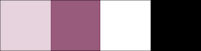


Click on banner below to go to the gallery



![]()
