1/ V~WhiteForest
2/ Fond neige 12 Tube by Candice.B
3/ Alies 1-2CH163-xmas-santa-24112014
4/ Christmas-Mistletoe-LG_molly[1]
5/ 510_KaD_Element1 + 510_KaD_Element2 + 510_KaD_Element3 + 510_KaD_Element4
Alpha Selections : open in PSP and minimize
(this image is not empty – it contains alpha selections)
1/ 510_KaD_Alfakanaal
Background : open in PSP and minimize
1/ Halo (*)
Color palette :
If you work with your own colors, make your own color palette with the alpha channel,
so you can easily switch between your colors.
There are color differences in the different versions of Psp.
Therefore, use the html codes of the color palette to be sure,
that you have the same colors. Also when merging layers, there may be color differences.
Plugins :
1/ Simple : Blintz – Pizza Slice Mirror
2/ Unlimited 2.0 : &<Bkg Designer sf10I> – Cruncher (-)
3/ VanderLee : Unplugged X – Light
4/ Pentacom – Color Dot
(-) Import into Filters Unlimited
------------------------------------------------
THE TUTORIAL
When working with your own colors, play with the Blend Mode and/or Opacity at your own discretion
From now on I use the terms "MIRROR" and "FLIP" again.
Mirror: Mirror horizontal - Flip: Mirror vertical
Let’s get started.
Remember to save your work often
Some print screens have other colors than the original.
Colors :
Foreground color : Color 1
Background color : Color 2
1
Open the alpha channel : 510_KaD_Alfakanaal
Window – Duplicate
Minimize the original – we continue on the copy
2
Select all
Activate and copy : Halo
Edit – Paste into selection
Select none
Adjust – Blur –Gaussian blur : 15
3
Select all
Layers – New Raster layer
Activate and copy : V~WhiteForest
Edit – Paste into selection
Select none
4
Effects – Image effects – Seamless Tiling : Default but Transition to 100
Adjust – Blur – Radial blur – see PS
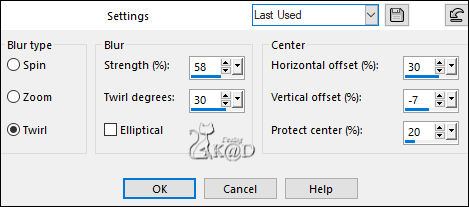
Change Blend mode to Luminance
Layers – Merge – Merge down
Effects – Edge effects – Enhance more
5
Layers – Duplicate
Image – Mirror and Flip
Change Blend mode to Multiply and Layer opacity to 85
Layers – Merge – Merge down
6
Layers – Duplicate (Copy of Raster 1)
Close this layer by clicking on the eye
Activate Raster 1
Plugins – Simple – Blintz
7
Plugins – Unlimited 2.0 – &<Bkg Designer sf10I> – Cruncher – see PS
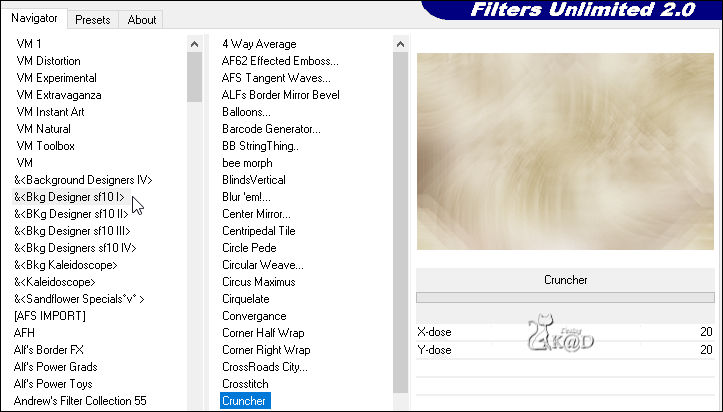
8
Plugins – Simple – Pizza Slice Mirror
Repeat 1x
9
Effects – Edge Effects – Enhance
10
Selections – Load/Save Selection – Load Selection From Alpha Channel – Selectie 1 – see PS
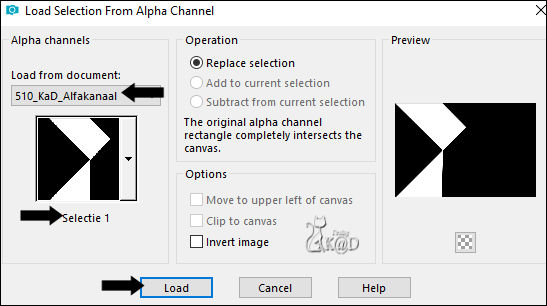
Selections – Promote selection to layer (Promoted selection)
Select none
Effects – Image effects – Seamless Tiling – see PS
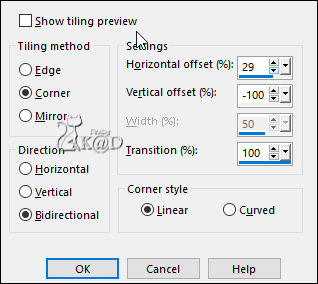
11
Plugins – VanderLee – Unplugged X – Light – Color 1 – see PS
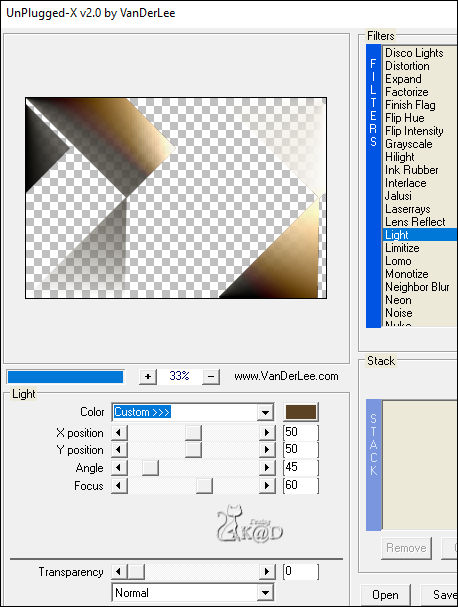
Change Blend mode to Overlay and Layer opacity to 55
12
Layers – Duplicate (Copy of Promoted selection)
Effects – Image effects – Seamless Tiling : Default but Transition to 100
13
Plugins – Pentacom – Color Dot – DEFAULT
Image – Mirror
Change Blend mode to Multiply and Layer opacity to 44
Result

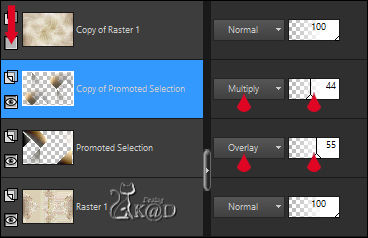
14
Open and activate top layer (Copy of Raster 1)
Image – Resize: 70%, all layers NOT checked
Effects – 3D- Effects – Drop shadow : V&H 0 – 60 – 30 – Color @000000
14-1
Activate and copy : Fond neige 12 Tube by Candice.B
Edit – Paste as a new layer
Change Layer opacity to 40
Layers – Merge – Merge down
15
Layers – New Raster layer (Raster 2)
Selections – Load/Save Selection – Load Selection From Alpha Channel – Selectie 2 – see PS
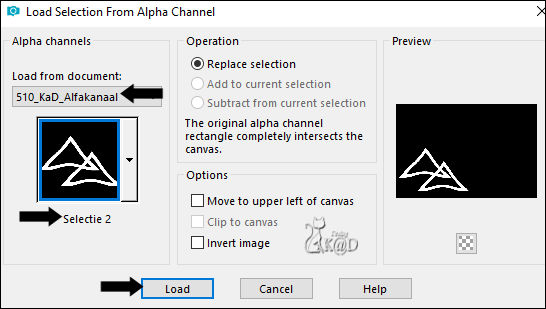
Fill with background color
16
Change foreground color to Color 3
Selections – Modify – Select selection borders– see PS
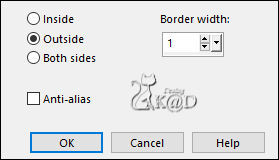
Fill selection with foreground color
Select none
Effects – 3D- Effects – Drop shadow : V -7 – H 7 – 20 – 10 – Color #000000
17
Activate and copy : 510_KaD_Element1
Edit – Paste as a new layer (Raster 3)
Press K – Pos X : 154 – Pos Y : 134 – Press M UITLEG
(K : activate the Pick Tool – M : deactivate the Pick Tool)
Effects – 3D- Effects – Drop shadow : V -7 – H 7 – 20 – 10 – Color #000000
18
Activate and copy : Alies 1-2CH163-xmas-santa-24112014
Edit – Paste as a new layer (Raster 4)
Image – Mirror
Press K – Pos X : 631 – Pos Y : 334 – Press M
Effects – 3D- Effects – Drop shadow: V -2 – H 5 – 35 – 10 – Color #000000
19
Activate and copy : Christmas-Mistletoe-LG_molly[1]
Edit – Paste as a new layer (Raster 5)
Image – Resize : 35%, all layers NOT checked
Press K – Pos X : 605 – Pos Y : -15 – Press M
Effects – 3D- Effects – Drop shadow : V -2 – H 5 – 35 – 10 – Color #000000
20
Activate and copy: 510_KaD_Element2
Edit – Paste as a new layer (Raster 6)
Press K – Pos X : 6 – Pos Y : 10 – Press M
Effects – Edge effects – Enhance
21
Activate and copy : 510_KaD_Element3
Edit – Paste as a new layer (Raster 7)
Press K – Pos X : 484 – Pos Y : 18 – Press M
Change Layer opacity to 80
22
Activate and copy : 510_KaD_Element4
Edit – Paste as a new layer (Raster 8)
Press K – Pos X : 112 – Pos Y : -106 – Press M
23
Image – Add borders :
1 pix Color 1
15 pix Color 3
1 pix Color 1
25 pix Color 3
1 pix Color 1
24
Add your name or watermark,
Add my watermark to your creation HERE
25
Layers – Merge – Merge all layers (Flatten)
Save as JPG file and you're done!
I hope you enjoyed this tutorial
Karin
13/08/2022
Mail me your version 
Extra Ex with tubes by KarineDreams_Yoka_Unknown(*)
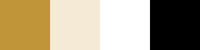


Click on banner below to go to the gallery




