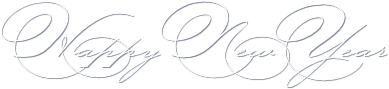1/ KaD_Woman_232
2/ 511_KaD_Vuurwerk1
3/ 511_KaD_Element1 + 2 + 3 + 4 + 5
Pattern : Place in your Patterns folder
1/ silverbeads
Filter Preset :
1/ 511_KaD_Nieuwjaar2023_Shadow1 – double click to install
2/ Preset_Pick_511_KaD_PicktoolPreset1 – Place in your folder Presets
Explanation further in the tut
Alpha Selections : open in PSP and minimize
(this image is not empty – it contains alpha selections)
1/ 511_KaD_Alfakanaal
Color palette :
If you work with your own colors, make your own color palette with the alpha channel,
so you can easily switch between your colors.
There are color differences in the different versions of Psp.
Therefore, use the html codes of the color palette to be sure,
that you have the same colors. Also when merging layers, there may be color differences.
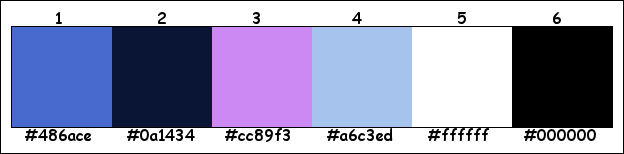
Plugins :
1/ Mehdi : Wavy Lab 1.1
2/ VM Natural : Weave No Distortion
3/ VM Toolbox : Zoom Blur
4/ Italian Editors effect : Effetto Fantasma
5/ Tramages : Pool Shadow
6/ Alien Skin – Eye Candy 5 : Impact
7/ AAA Frames – Foto Frame
(-) Import into Filters Unlimited
------------------------------------------------
THE TUTORIAL
When working with your own colors, play with the Blend Mode and/or Opacity at your own discretion
From now on I use the terms "MIRROR" and "FLIP" again.
Mirror: Mirror horizontal - Flip: Mirror vertical
Let’s get started.
Remember to save your work often
Some print screens have other colors than the original.
Colors :
Foreground color : Color 1
Background color : Color 2
1
Open the alpha channel : 1/ 511_KaD_Alfakanaal
Window – Duplicate
Minimize the original – we continue on the copy
2
Plugins – Mehdi – Wavy Lab 1.1 – see PS
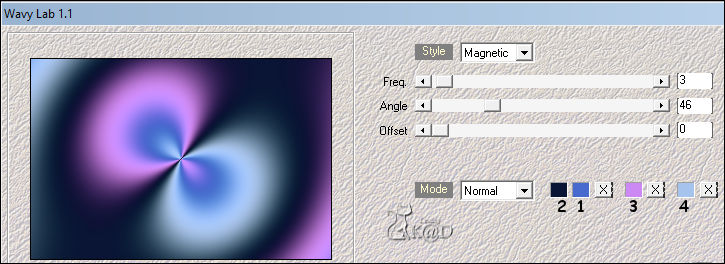
Adjust – Blur – Gaussian blur : 30
3
Layers – Duplicate (Copy of Raster 1)
Plugins – VM Natural – Weave No Distortion – see PS
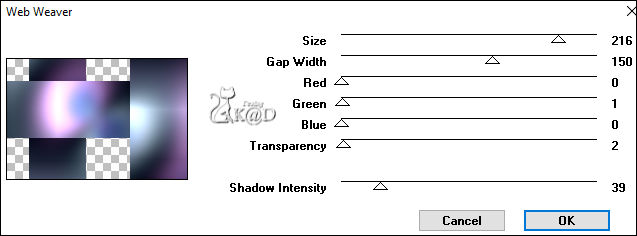
4
Effects – Edge effects – Enhance
Layers – Merge – Merge down (Raster 1)
5
Effects – Image effects – Seamless Tiling – see PS
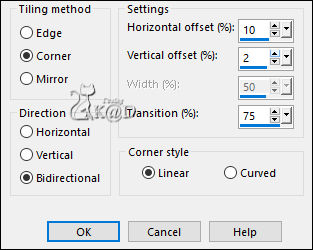
6
Layers – Duplicate (Copy of Raster 1)
Selections – Load/Save Selection – Load Selection From Alpha Channel – Selectie 1 – see PS
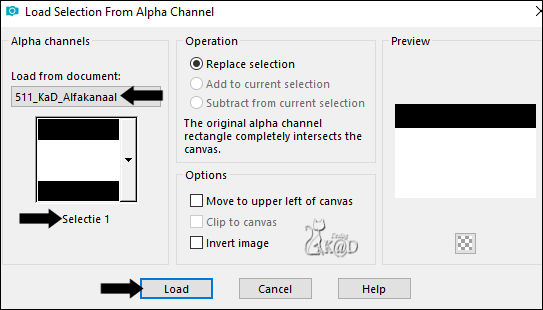
Press Delete on the keyboard
Select none
Plugins – Unlimited 2.0 – VM Toolbox – Zoom Blur – see PS
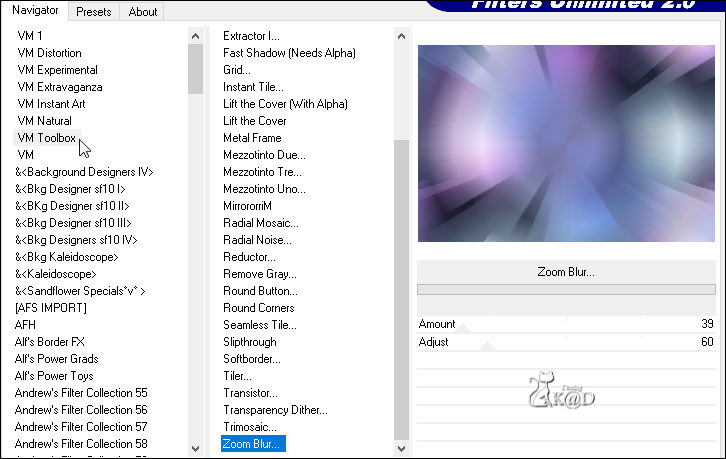
7
Effects – Edge effects – Enhance
8
Activate and copy : 511_KaD_Vuurwerk1
Edit – Paste as a new layer (Raster 2)
Press K – Pos X : 75 – Pos Y : -10 – Press M UITLEG
Change Blend mode to Soft light
9
Change Foreground Color to Color 4
Change opacity Flood Fill Tool to 60
Layers – New Raster layer (Raster 3)
Selections – Load/Save Selection – Load Selection From Alpha Channel – Selectie 2 – see PS
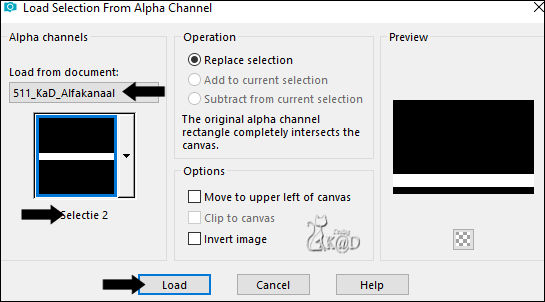
Fill selection with foreground color
Change opacity Flood Fill Tool to 100
Select none
Plugins – Italian Editors effect – Effetto Fantasma : 12 – 12
10
Effects – Edge effects – Enhance
11
Activate and copy : 511_KaD_Element1
Edit – Paste as a new layer (Raster 4)
Press K – Pos X : 41 – Pos Y : 491 – Press M
Effects – 3D-effects – Drop shadow : V&H 1 – 50 – 1 – Color 1
Result
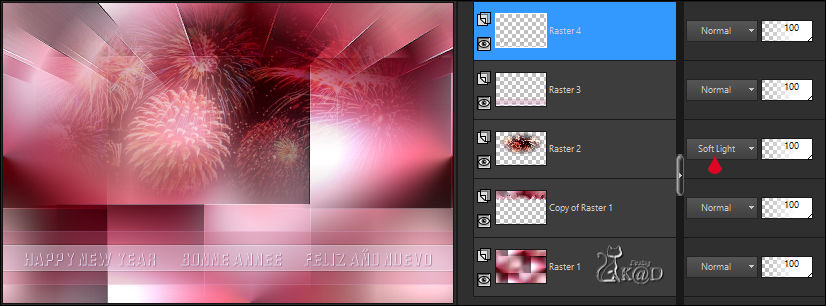
12
Layers – New Raster layer (Raster 5)
Selections – Load/Save Selection – Load Selection From Alpha Channel – Selectie 3 – see PS
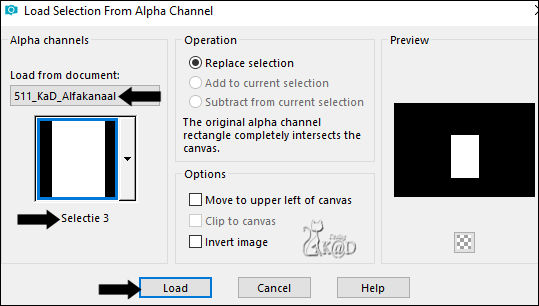
Fill selection with Background color
Plugins – Tramages – Pool Shadow – DEFAULT
13
Change Background color to Pattern “Silverbeads” – see PS
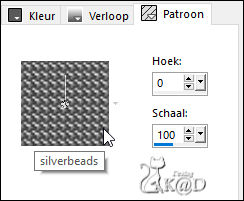
Selections – Modify – Select selection borders– see PS
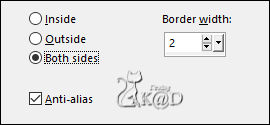
Fill selection with Pattern
Select none
13-1
Layers – Duplicate (Copy of Raster 5)
Press K – Pos X : 539 – Pos Y : 197 – Press M
14
Layers – Duplicate (Copy (2) of Raster 5)
Press K – Pos X : 719 – Pos Y : 197 – Press M
15
Activate Raster 5
Activate Pick Tool (K) and choose the preset from your presets : Preset_Pick_511_KaD_PicktoolPreset1 – see PS
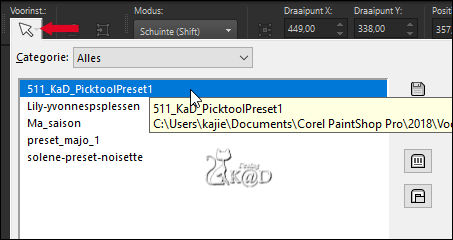
16
Activate Copy of Raster 5
Activate Pick Tool (K) and choose the preset : Preset_Pick_511_KaD_PicktoolPreset1
Image – Mirror
Press K – Pos X : 537 – Pos Y : 196 – Press M
17
Activate Copy (2) of Raster 5
Activate Pick Tool (K) and choose the preset : Preset_Pick_511_KaD_PicktoolPreset1
Press K – Pos X : 709 – Pos Y : 196 – Press M
18
Activate and copy : 511_KaD_Vuurwerk1
Edit – Paste as a new layer (Raster 6)
Move your tube so that every frame has a nice part
Layers – Duplicate 2x
19
Activate Raster 5
Select all – selection Float – selection Defloat
Selection – Modify – Contract : 4
20
Activate Raster 6
Layers – Arrange – Move down 2x
Selection Invert
Press Delete on the keyboard
21
Activate Copy of Raster 5
Select all – selection Float – selection Defloat
Selection – Modify – Contract : 4
22
Activate Copy of Raster 6
Layers – Arrange – Move down
Selection Invert
Press Delete on the keyboard
23
Activate Copy (2) of Raster 5
Select all – selection Float – selection Defloat
Selection – Modify – Contract : 4
24
Activate Copy (2) of Raster 6
Selection Invert
Press Delete on the keyboard
Select none
Result – Not all layers are on the Print screen !
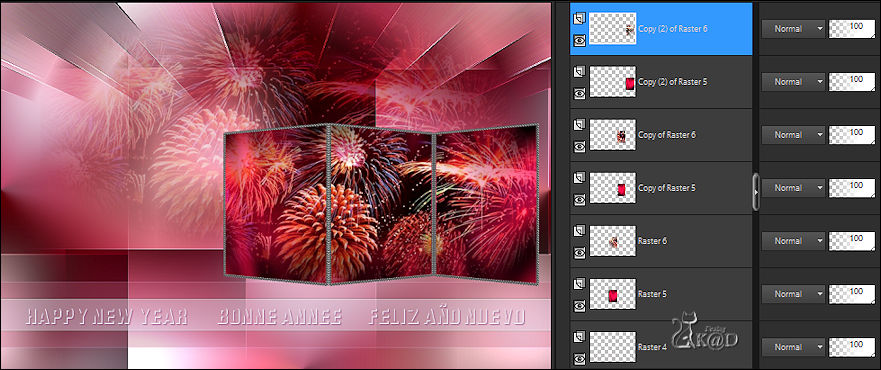
25
Layers – Merge – Merge down 5x (Raster 5)
Adjust – Sharpness – Sharpen more
26
Activate and copy: 511_KaD_Element2
Edit – Paste as a new layer (Raster 6)
Press K – Pos X : 447 – Pos Y : 0 – Press M
Layers – Arrange – Move down
Effects – 3D-effects – Drop shadow : V&H 1 – 50 – 1 – Color #000000
27
Activate Raster 5
Layers – Merge – Merge down (Raster 6)
Image – Resize: 90%, all layers NOT checked
Press K – Pos X : 411 – Pos Y : 0 – Press M
Plugins – Alien Skin – Eye Candy 5 – Impact – Perspective Shadow : Drop Shadow Lowest
27-1
Plugins – Alien Skin – Eye Candy 5 – Impact – Perspective Shadow
Choose the preset on the left : 511_KaD_Nieuwjaar2023_Shadow1 or fill in manually – see PS
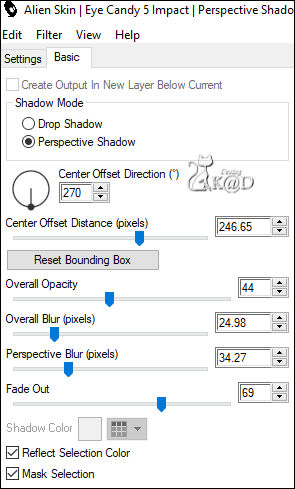
28
Activate and copy : 511_KaD_Element3
Edit – Paste as a new layer (Raster 5)
Press K – Pos X : 439 – Pos Y : 43 – Press M
29
Activate and copy : KaD_Woman_232
Edit – Paste as a new layer (Raster 7)
Image – Resize : 80%, all layers NOT checked
Press K – Pos X : 105 – Pos Y : 26 – Press M
Plugins – Alien Skin – Eye Candy 5 – Impact – Perspective Shadow : Drop Shadow Lowest
Adjust – Sharpness – Sharpen
30
Activate and copy : 511_KaD_Element4
Edit – Paste as a new layer – DO NOT MOVE (Raster 8)
Adjust – Sharpness – Sharpen
Layers – Arrange – Move down
31
Activate and copy : 511_KaD_Element5
Edit – Paste as a new layer (Raster 9)
Press K – Pos X : 21 – Pos Y : 0 – Press M
Adjust Color with Tool : Change to target brush
Effects – 3D-effects – Drop shadow : V&H 1 – 50 – 1 – Color #000000
Adjust – Sharpness – Sharpen
32
Activate Raster 1
Edit – Copy
33
Image – Add borders : 1 pix Color 5
34
Select all
Image – Add borders : 35 pix Color 1
Selection Invert
Edit – Paste into selection
Adjust – Blur – Gaussian blur : 30
Plugins – Tramages – Pool Shadow – DEFAULT
35
Plugins – AAA Frames – Foto Frame – see PS
Select none
36
Add your name or watermark,
Add my watermark to your creation HERE
37
Image – Add Borders : 1 pix color 5
Image – Resize – Width 900 Pixels – Resize all Layers checked
Adjust – Sharpness – Unsharp Mask : 2 – 30 – 2 – no check marks
Save as JPG file and you're done!
I hope you enjoyed this tutorial
Karin
01/09/2023
Mail me your version 
Extra Ex with tube by Criss


Extra Ex with tube by LB



Click on banner below to go to the gallery