1/ KaD_Woman_234
2/ 513_KaD_CherryBlossom
Alpha Selections : open in PSP and minimize
(this image is not empty – it contains alpha selections)
1/ 513_KaD_Alfakanaal
Masks : open in PSP and minimize
1/ Narah_Mask_0980
Filter Preset : double click to install
1/ 510_KaD_Glass
Color palette :
If you work with your own colors, make your own color palette with the alpha channel,
so you can easily switch between your colors.
There are color differences in the different versions of Psp.
Therefore, use the html codes of the color palette to be sure,
that you have the same colors. Also when merging layers, there may be color differences.
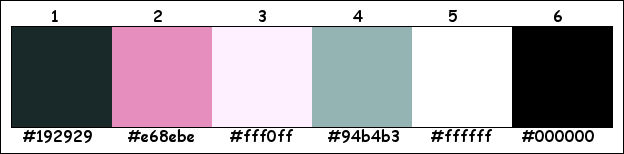
Plugins :
1/ Mehdi – Wavy Lab 1.1
2/ Unlimited 2.0 – &<Bkg Designers sf 10I> – Corner – Right Wrap (-)
3/ Simple : Pizza Slice Mirror – 4 Way Average
4/ Graphics Plus – Cross Shadow
5/ DSB Flux – Lineair Transmission
6/ AP 01 [Innovations] – Lines Silverlining
7/ Alien Skin – Eye Candy 5 – Impact
8/ AAA Frames – FOTO FRAME
(-) Import into Filters Unlimited
------------------------------------------------
THE TUTORIAL
When working with your own colors, play with the Blend mode and/or Opacity at your own discretion
From now on I use the terms "MIRROR" and "FLIP" again
MIRROR : mirror horizontal - FLIP : mirror vertical
Let’s get started.
Remember to save your work often
Some print screens have other colors than the original.
Colors :
Foreground color : Color 1
Background color : Color 2
1
Open the alpha channel : 513_KaD_Alfakanaal
Window – Duplicate
Minimize the original – we continue on the copy
2
Plugins – Mehdi – Wavy Lab 1.1 – see PS
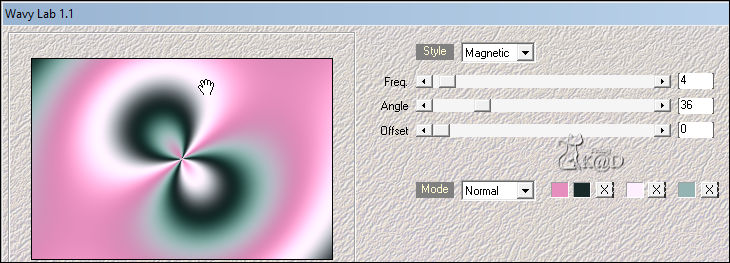
2-1
Effects – Image effects – Seamless Tiling – Default but Transition on 100
Adjust – Blur – Gaussian blur : 45
Repeat 1x
3
Layers – duplicate (Copy of Raster 1)
Plugins – Unlimited 2.0 – &<Bkg Designers sf 10I> – Corner – Right Wrap – see PS
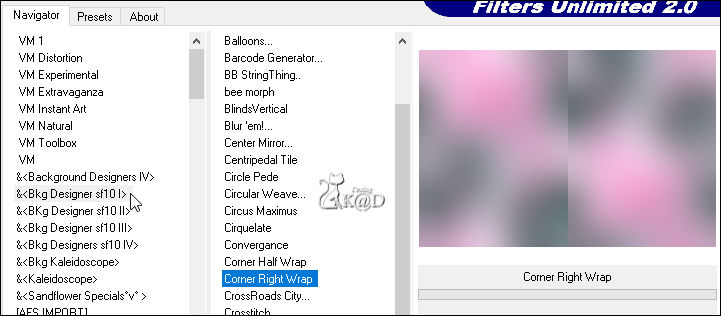
4
Effects – Edge effects – Enhance
5
Plugins – Simple – Pizza Slice Mirror
6
Plugins – Simple – 4 Way Average
Change Blend Mode to Multiply
Result
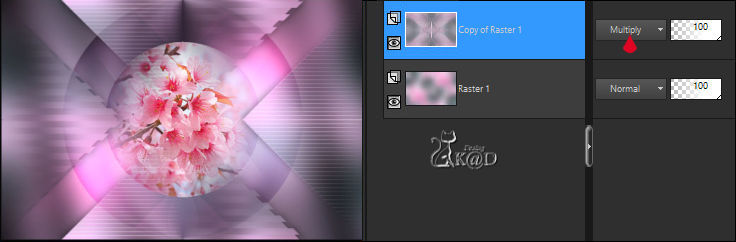
Layers – Merge – Merge down
7
Plugins – Graphics Plus – Cross Shadow – STANDAARD
8
Selections – Load/Save Selection – Load Selection From Alpha Channel – Selectie 1 – see PS
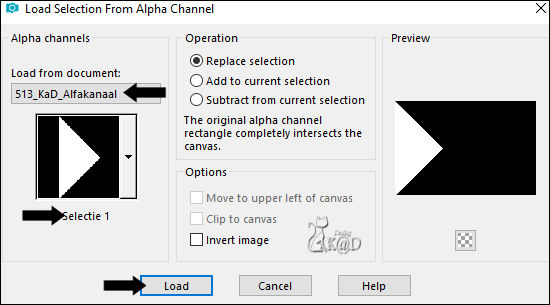
Selections – Promote selection to layer (Promoted Selection)
Plugins – DSB Flux – Linear Transmission – see PS
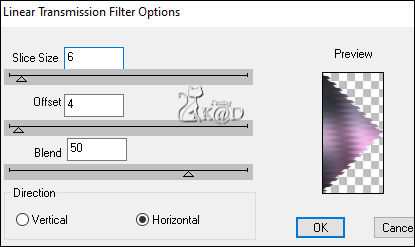
9
Selections – Edit Selection
Image – Mirror
Selections – Edit Selection
Activate Raster 1
Selections – Promote selection to layer (Promoted Selection 1)
Plugins – AP 01 [Innovations] – Lines Silverlining – Horizontal – see PS
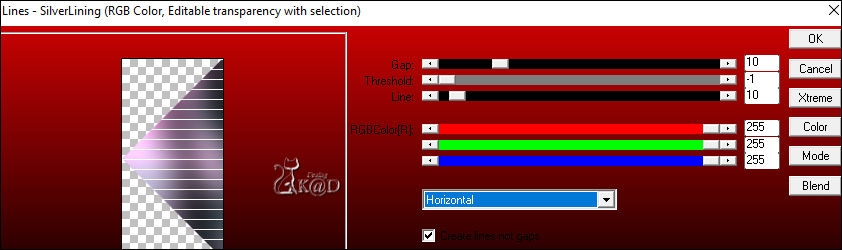
Select none
10
Effects – 3D-effects – Drop Shadow : V&H 0 – 60 – 30 – Color #000000
Activate top layer (Promoted selection)
Repeat Drop shadow
11
Layers – Merge – Merge down
Effects – Image effects – Seamless Tiling – Default but Transition on 100
12
Activate Raster 1
Layers – duplicate (Copy of Raster 1)
Effects – Geometric effects – Circle – Transparent
Change Blend Mode to Soft Light
13
Layers – duplicate (Copy (2) of Raster 1)
Image – Resize: 65%, all layers NOT checked
Effects – Edge effects – Enhance more
14
Blend mode stays on Soft Light
15
Select all – Selection Float – Selection Defloat
16
Activate and Copy : 513_KaD_CherryBlossom
Edit – Past as a new layer
Don’t move
Selection – Invert
Press Delete on the keyboard
Select none
Adjust – Sharpen – Sharpen more
Result
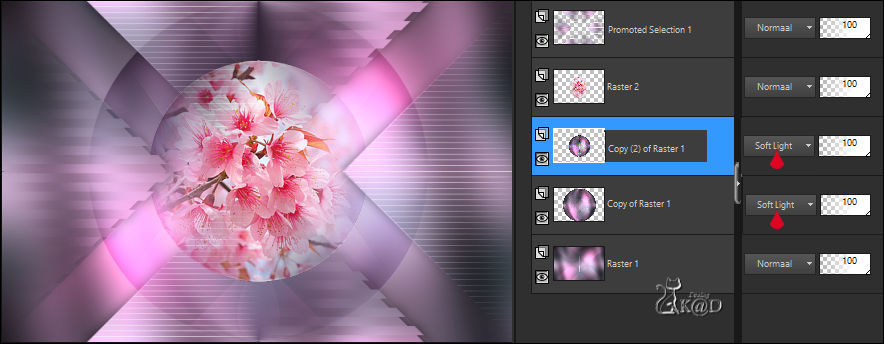
17
Change Foreground color to Color 3
Layers – New Raster Layer
Fill selection with Foreground color
18
Layers – New Mask layer – From image “Narah_Mask_0980” – see PS
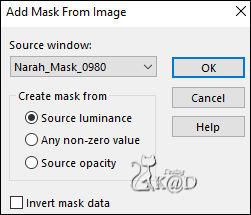
Layers – Merge – Merge Group (Group - Raster 3)
Layers – Arrange – Move Down
Adjust – Sharpen – Sharpen more
19
Layers – New Raster Layer (Raster 3)
Layers – Arrange – Bring to top
Selections – Load/Save Selection – Load Selection From Alpha Channel – Selectie 2 – see PS
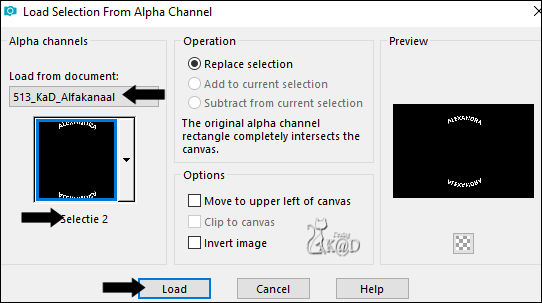
Fill selection with Foreground color
20
Selections – Modify – Contract : 1
Fill selection with Background color
Plugins – Alien Skin – Eye Candy 5 – Impact – Glass :
Select the preset on the left : “510_KaD_Glass”
Tab basic you fill in your Color 2
Select none
21
Effects – 3D-effects – Drop Shadow : V&H 1 – 50 – 1 – Color #000000
22
Edit – Special copy – Copy merged
Edit – Paste as a new image
Image – Resize: 20%, al layers
23
Image – Add borders : 1 pix Color 2
Select all
15 pix Color 3
Selection Invert
Plugins – AAA Frames – FOTO FRAME – see PS
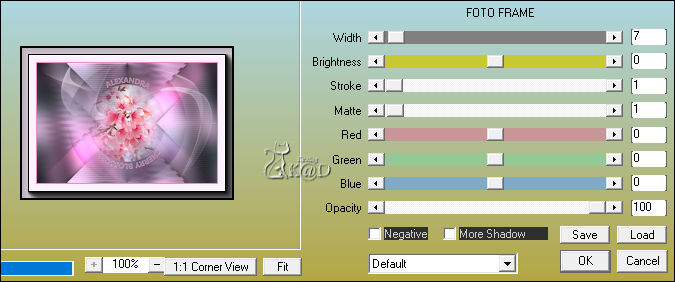
Select none
Edit – Copy
24
Return to your work
Edit – Paste as a new Raster layer(Raster 4)
Press K – Pos X : 651 – Pos Y : 24 – Press M HELP
25
Effects – 3D-effects – Drop Shadow : V&H 0 – 60 – 30 – Color #000000
26
Return to the image you made at point 23
Layers – Promote background layer
Effects – Geometric effects – Circle – Transparent
27
Image – Resize: 20%, all layers
Edit – Copy
Return to your work
28
Edit – Paste as a new layer (Raster 5)
Press K – Pos X : 699 – Pos Y : 180 – Press M
29
Layers – Duplicate (Copy of Raster 5)
Effects – Image effects – Offset : H 45 – V0 – Transparent
30
Layers – Duplicate (Copy (2) of Raster 5)
Effects – Image effects – Offset : H 45 – V0 – Transparent
Layers – Merge – Merge down 2x (Raster 5)
31
Effects – 3D-effects – Drop Shadow : V&H 0 – 40 – 20 – Color #000000
32
Layers – New Raster Layer (Raster 6)
Selections – Load/Save Selection – Load Selection From Alpha Channel – Selectie 3 – see PS
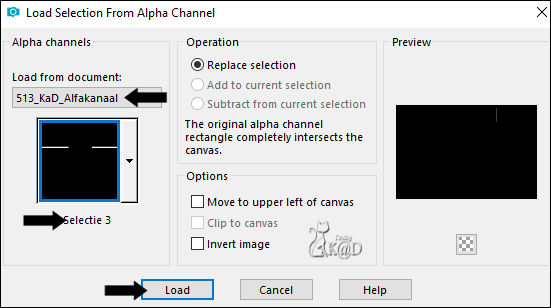
Fill selection with Foreground color
Select none
Effects – 3D-effects – Drop Shadow : V&H 0 – 40 – 20 – Color #000000
33
Layers – Merge – Merge down 2x (Raster 4)
34
Layers – Duplicate (Copy of Raster 4)
Image – Resize: 65%, all layers NOT checked
Press K – Pos X : 671 – Pos Y : 230 – Press M
35
Layers – Duplicate (Copy (2) of Raster 4)
Image – Resize: 65%, all layers NOT checked
Press K – Pos X : 706 – Pos Y : 394 – Press M
36
Activate and Copy : KaD_Woman_234
Edit – Paste as a new layer (Raster 5)
Image – Resize : 94%, all layers NOT checked
Press K – Pos X : 50 – Pos Y : 14 – Press M
37
Layers – Duplicate (Copy of Raster 5)
Adjust – Blur – Gaussian blur : 10
Change Blend Mode to Multiply
Layers – Arrange – Down
Result

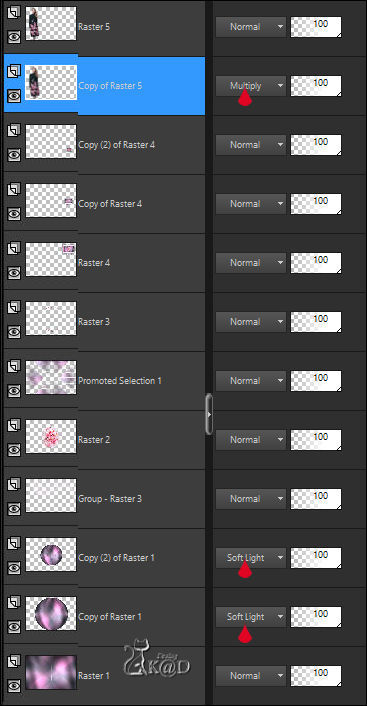
38
Activate Raster 1
Edit – Copy
39
Image – Add borders : 1 pix Color 2
Select all
40
Image – Add borders : 25 pix Color 3
Selection – Invert
Edit – Paste into selection
Plugins – AAA Frames – FOTO FRAME – Top value at 10 – rest stays the same
Select none
41
Image – Add borders : 1 pix Color 2
Select all
42
Image – Add borders : 25 pix Color 3
Selection – Invert
Edit – Paste into selection
Plugins – AAA Frames – FOTO FRAME – Top value at 10 – rest stays the same
Select none
43
Add your name or watermark,
Add my watermark to your creation HERE
Image – Add Borders : 1 pix color 2
44
Image – Resize – Width 900 Pixels – Resize all Layers checked
Save as JPG file and you're done!
I hope you enjoyed this tutorial
Karin
04/12/2022
Mail me your version 
Extra Ex with tubes by Animabelle & Sara
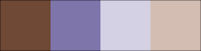

Extra Ex with tubes by Nikita
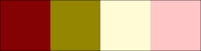


Click on banner below to go to the gallery



![]()
