Materials for the tutorial :
Disclaimer :
Each Graphic is the property of the original artist to whom the copyright
belongs and may not be placed in a collection or offered for sale on-line or otherwise.
1/ KaD_Woman_237
2/ SvB Zee 20 misted
3/ 516_KaD_SummerHat
4/ 516_KaD_Element1
5/ 516_KaD_Text
Alpha Selections : open in PSP and minimize
(this image is not empty – it contains alpha selections)
1/ 516_KaD_Alfakanaal
Font :
1/ lms-tropical-island-dream-font
Filter Preset : Leave this in your folder
1/ 516_KaD_Flood
Color palette :
If you work with your own colors, make your own color palette with the alpha channel,
so you can easily switch between your colors.
There are color differences in the different versions of Psp.
Therefore, use the html codes of the color palette to be sure,
that you have the same colors. Also when merging layers, there may be color differences.
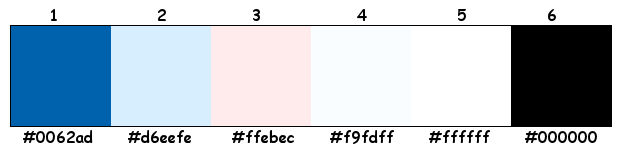
Plugins :
1/ Mehdi : Wavy Lab 1.1
2/ Unlimited 2.0 : &<Bkg Designers Sf 10 I> – Cut Glass 03
3/ Alien Skin – Eye Candy 5 : Impact – Glass
4/ Flaming Pear : Flood
(-) Import into Filters Unlimited
------------------------------------------------
THE TUTORIAL
When working with your own colors, play with the Blend Mode and/or Opacity at your own discretion
From now on I use the terms "MIRROR" and "FLIP" again.
Mirror: Mirror horizontal - Flip: Mirror vertical
Let’s get started.
Remember to save your work often
Some print screens have other colors than the original.
Colors :
Foreground color : Color 1
Background color : Color 2
1
Open the alpha channel : 516_KaD_Alfakanaal
Window – Duplicate
Minimize the original – we continue on the copy
2
Plugins – Mehdi – Wavy Lab 1.1 – see PS
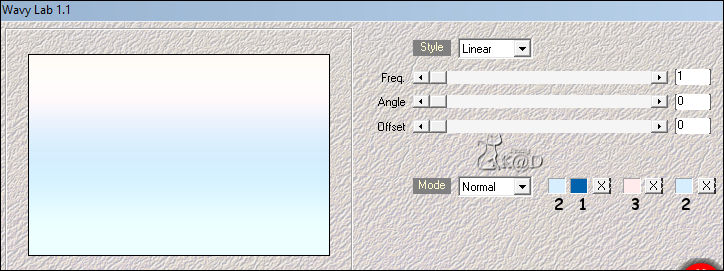
3
Layers – New Raster layer (Raster 2)
Select all
Activate and Copy : SvB Zee 20 misted
Edit – Paste into selection
Select none
4
Adjust – Blur – Radial blur – see PS
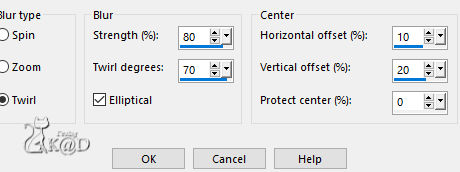
5
Plugins – Unlimited 2.0 – &<Bkg Designers Sf 10 I> – Cut Glass 03 – see PS
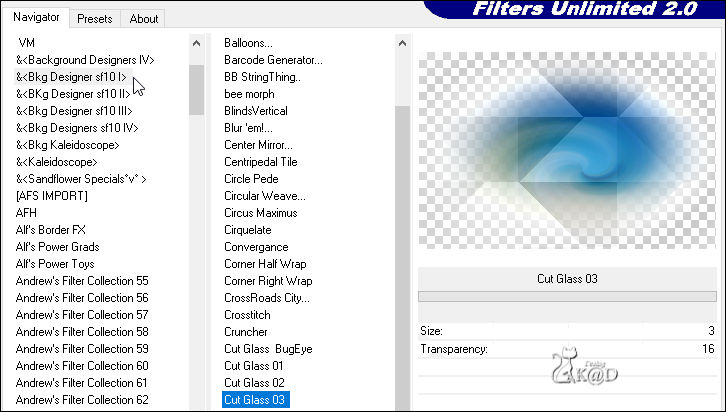
6
Effects – Edge effects – Enhance
Layers – Merge – Merge down (Raster 1)
Effects – Image effects – Seamless Tiling – see PS
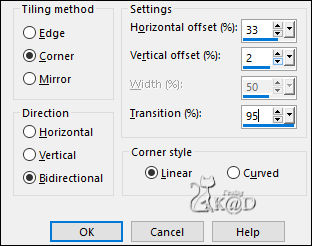
7
Edit – Paste as a New Layer (tube is still in memory) (Raster 2)
Effects – Image effects – Seamless Tiling – Side by side– see PS
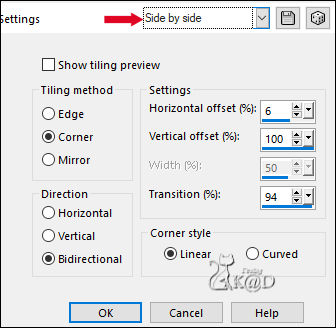
Change Blend mode to Soft Light
Adjust – Sharpness – Sharpen
8
Layers – New Raster layer (Raster 3)
Selections – Load/Save Selection – Load Selection From Alpha Channel – Selectie 1 – see PS
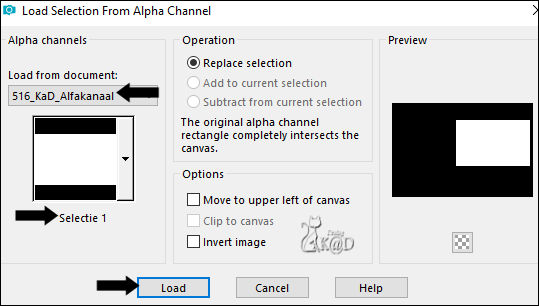
Plugins – Mehdi – Wavy Lab 1.1 – same values
9
Activate : SvB Zee 20 misted
Image – Mirror
Edit – Copy
Edit – Paste as a New Layer (Raster 4)
Move into selection – see PS

Selection – Invert
Press Delete op the keyboard
10
Selection – Invert
Plugins – Alien Skin – Eye Candy 5 – Impact – Glass : CLEAR
Select none
Effects – 3D-effects – Drop Shadow : V&H 0 – 40 – 20 – Color #000000
11
Activate the layer just below (Raster 3)
Effects – 3D-effects – Chisel – see PS
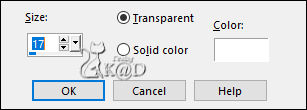
12
Effects – Edge effects – Enhance
13
Activate Raster 4
Layers – Merge – Merge down (Raster 3)
Plugins – Flaming Pear – Flood :
Take the preset from your Preset Filters folder or enter it manually – see PS
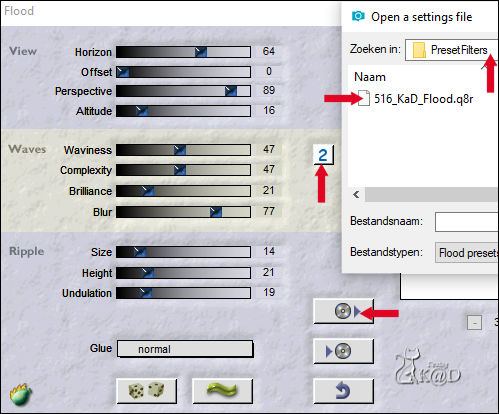
Result
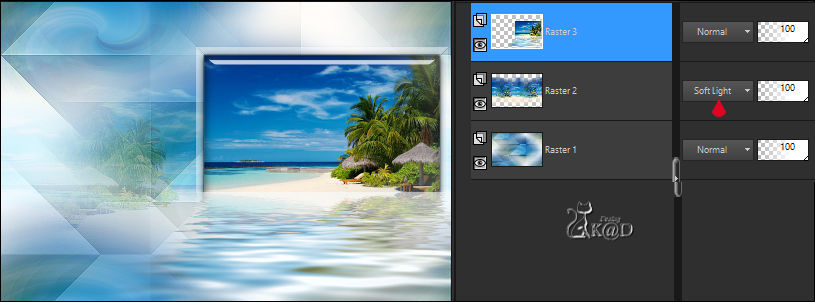
14
Activate and Copy: 516_KaD_Text
Edit – Paste as a New Layer (Raster 4)
Press K – Pos X : 125 – Pos Y : 239 – Press M HELP
(K : activate the Pick Tool – M : deactivate the Pick Tool)
Effects – 3D-effects – Drop Shadow : V&H 2 – 35 – 5 – Color #000000
15
Activate and Copy: 516_KaD_SummerHat
Edit – Paste as a New Layer (Raster 4)
Image – Resize : 45%, all layers NOT checked
Press K – Pos X : 19 – Pos Y : 96 – Press M
Effects – 3D-effects – Drop Shadow : V 0 – H 7 – 50 – 30 – Color #000000
Adjust – Sharpness – Sharpen
16
Activate and Copy: KaD_Woman_237
Edit – Paste as a New Layer (Raster 4)
Image – Resize : 75%, all layers NOT checked
Press K – Pos X : 330 – Pos Y : 4 – Press M
Effects – 3D-effects – Drop Shadow : V 0 – H 7 – 50 – 30 – Color #000000
Adjust – Sharpness – Unsharp Mask : 2 – 30 – 2 – no check marks
17
Activate and Copy: 516_KaD_Element1
Edit – Paste as a New Layer (Raster 4)
Press K – Pos X : 20 – Pos Y : 14 – Press M
Layers – Arrange – Move down 2x
Effects – 3D-effects – Drop Shadow : V&H 2 – 35 – 2 – Color #000000
Result

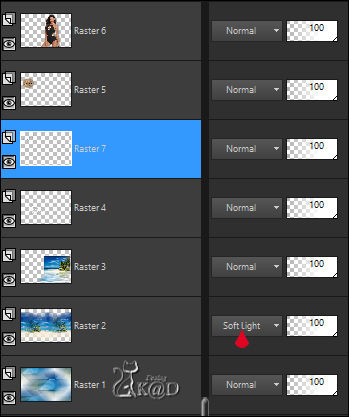
18
Activate Raster 1
Edit – Copy
Image – Add Borders :
1 pix Color 1
5 Pix Color 2
1 pix Color 1
15 pix Color 2
1 pix Color 1
19
Select all
Image – Add Borders : 35 pix Color 4
Selection – Invert
Edit – Paste into selection
Image – Mirror
Selections – Defloat
20
Adjust – Blur – Gaussian blur: 10
Plugins – Unlimited 2.0 – &<Bkg Designers Sf 10 I> – Cut Glass 03 – see #5
21
Effects – Edge effects – Enhance
Selection – Invert
Effects – 3D-effects – Drop Shadow: V&H 0 – 60 – 30 – Color #000000
Select none
22
Add your name or watermark,
Add my watermark to your creation HERE
23
Image – Add Borders : 1 pix color 1
Image – Resize – Width 900 Pixels – Resize all Layers checked
Adjust – Sharpness – Unsharp Mask : 2 – 30 – 2 – no check marks
Save as JPG file and you're done!
I hope you enjoyed this tutorial
Karin
23/02/2023
Mail me your version 
Extra Ex with tubes by Criss & Luna



Click on banner below to go to the gallery




