Materials for the tutorial :
Disclaimer :
Each Graphic is the property of the original artist to whom the copyright
belongs and may not be placed in a collection or offered for sale on-line or otherwise.
1/ KaD_Woman_238
2/ 517_KaD_Element1
Alpha Selections : open in PSP and minimize
(this image is not empty – it contains alpha selections)
1/ 517_KaD_Alfakanaal
Masks : open in PSP and minimize
1/ MASK-MD-134
Filter Presets : double click to install
1/ 517_KaD_Glass1
2/ 517_KaD_GradientGlow1
Color palette :
If you work with your own colors, make your own color palette with the alpha channel,
so you can easily switch between your colors.
There are color differences in the different versions of Psp.
Therefore, use the html codes of the color palette to be sure,
that you have the same colors. Also when merging layers, there may be color differences.
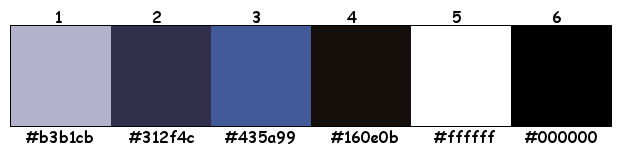
Plugins :
1/ Mehdi : Wavy Lab 1.1
2/ Unlimited 2.0 - &<Bkg Designers sf10 I> : Cruncher (-)
3/ Carolaine and Sensibility : CS-LDots
4/ Alien Skin Eye Candy 5 – Impact
5/ Toadies – Ommadown
(-) Import into Filters Unlimited
------------------------------------------------
THE TUTORIAL
When working with your own colors, play with the Blend Mode and/or Opacity at your own discretion
From now on I use the terms "MIRROR" and "FLIP" again.
Mirror: Mirror horizontal - Flip: Mirror vertical
Let’s get started.
Remember to save your work often
Some print screens have other colors than the original.
Colors :
Foreground color : Color 1
Background color : Color 2
1
Open the alpha channel : 517_KaD_Alfakanaal
Window – Duplicate
Minimize the original – we continue on the copy
2
Plugins – Mehdi – Wavy Lab 1.1 – see PS
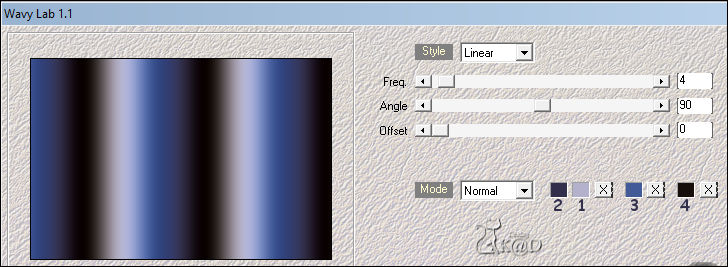
3
Adjust – Blur – Radial Blur – see PS
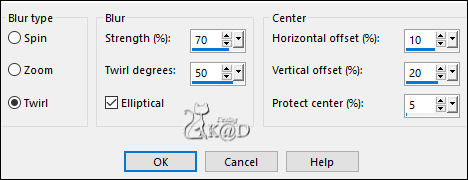
4
Effects – Image effects – Offset – Color 4 – see PS
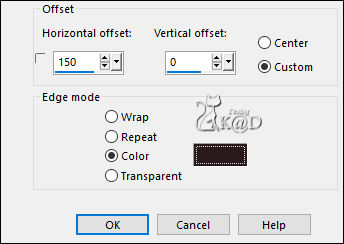
5
Effects – Image effects – Seamless Tiling – see PS
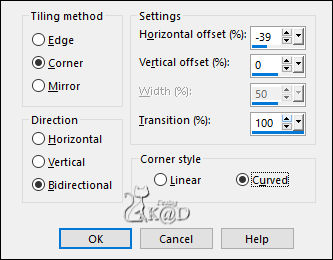
6
Plugins – Unlimited 2.0 - &<Bkg Designers sf10 I> – Cruncher – see PS
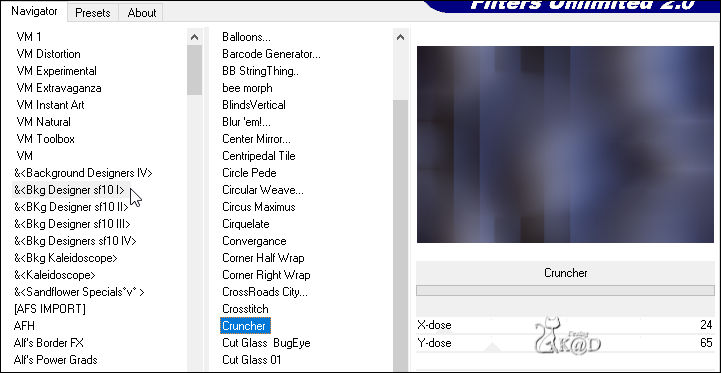
7
Effects – Edge effects – Enhance
8
Selections – Load/Save Selection – Load Selection From Alpha Channel – Selectie 1 – see PS
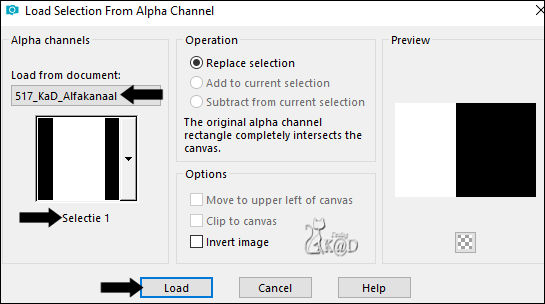
Selections – Promote selection to layer (Promoted selection)
Plugins – Unlimited 2.0 - &<Bkg Designers sf10 I> – Cruncher : 20 – 20
Select none
9
Effects – Reflection effects – Rotating Mirror – see PS
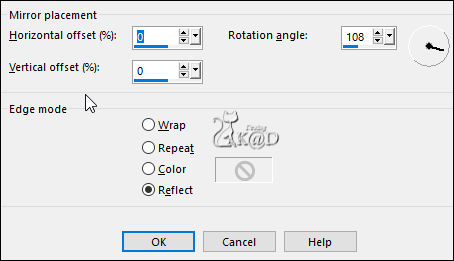
Image – Mirror
Change Blend mode to Dodge
10
Effects – Image effects – Seamless Tiling – Side by side – see PS
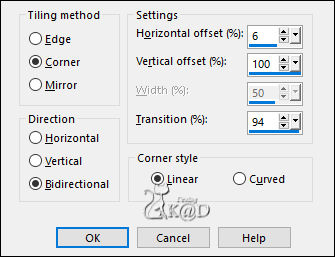
11
Plugins – Carolaine and Sensibility – CS-LDots – DEFAULT
Adjust – Sharpness – Sharpen
12
Activate Raster 1
Selections – Load/Save Selection – Load Selection From Alpha Channel – Selectie 2 – see PS
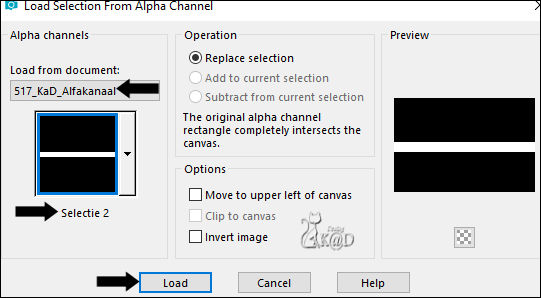
Selections – Promote selection to layer (Promoted selection 1)
Layers – Arrange – Move up
Plugins – AAA Frames – Foto Frame – see PS
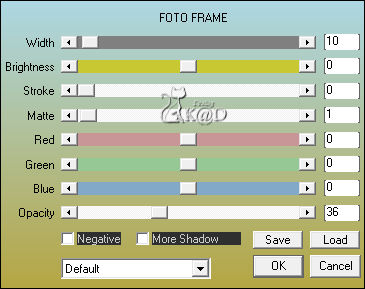
13
Change Foregroud color to Color 3
Selections – Load/Save Selection – Load Selection From Alpha Channel – Selectie 3 – see PS
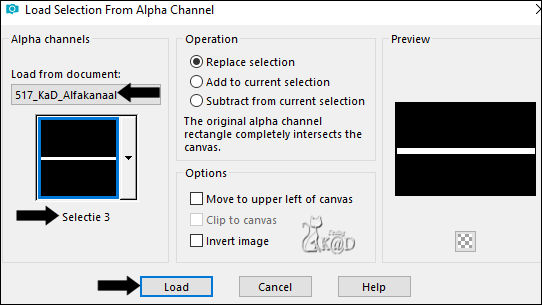
Fill selection with foreground color
Select none
14
Effects – Edge effects – Enhance
Change Blend mode to Dodge
15
Activate and copy : 517_KaD_Element1
Edit – Paste as a new layer (Raster 2)
Press K – Pos X : 12 – Pos Y : 5 – Press M UITLEG
Effects – 3D-effects – Drop shadow : V&H 1 – 25 – 1 – Color #000000
16
Layers – New Raster layer (Raster 3)
Selections – Load/Save Selection – Load Selection From Alpha Channel – Selectie 4 – see PS
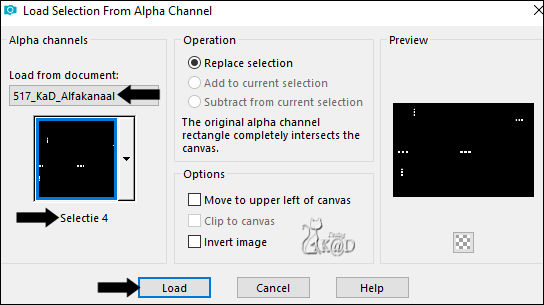
Fill selection with foreground color
Plugins – Alien Skin Eye Candy 5 – Impact – Glass :
Choose the preset on the left “517_KaD_Glass1”
17
Plugins – Alien Skin Eye Candy 5 – Impact – Gadient Glow :
Choose the preset on the left “517_KaD_GradientGlow1”
Select none
18
Effects – 3D-effects – Drop shadow : V -2 – H 7 – 50 – 10 – Color #000000
19
Change Foregroud color to Color 5
Layers – New Raster layer
Fill with foreground color
Layers – New Mask Layers – From image “MASK-MD-134” – see PS
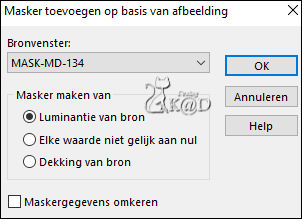
Layers – Duplicate – You now have 2x the mask in your layer palette
Layers – Merge – Merge group (Group - Raster 4)
Change Blend mode to Overlay
Result

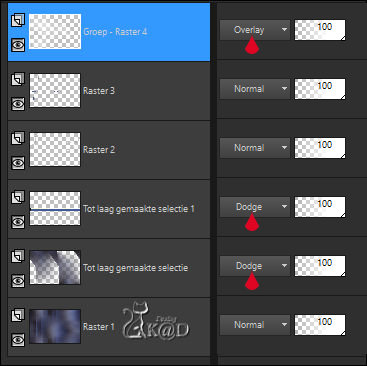
20
Activate and copy : KaD_Woman_238
Edit – Paste as a new layer (Raster 4)
Image – Mirror
Image – Resize: 63%, all layers NOT checked
Press K – Pos X : 140 – Pos Y : 7 – Press M
Adjust – Sharpness – Unsharp Mask : 2 – 30 – 2 – no check marks
21
Layers –duplicate 2x
Activate Copy of Raster 4
Adjust – Blur – Gaussian Blur : 20
Change Blend mode to Multiply and Layer opacity to 55
21-1
Activate Raster 4
Adjust – Blur – Gaussian Blur : 20
Plugins – Toadies – Ommadown – DEFAULT
Change Blend mode to Overlay
Result
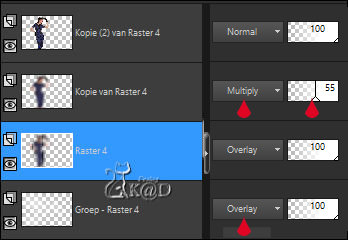
22
Image – Add borders : 1 pix Color 2
Select all
23
Image – Add borders : 35 pix Color 5
Effects – 3D-effects – Drop shadow : V&H 0 – 60 – 30 – Color #000000
Select none
24
Image – Add borders :
1 pix Color 2
3 pix Color 5
1 pix Color 2
7 pix Color 5
25
Add your name or watermark,
Add my watermark to your creation HERE
26
Image – Add Borders : 1 pix color 2
Image – Resize – Width 900 Pixels - Resize all Layers checked
Adjust – Sharpness – Unsharp Mask : 2 – 30 – 2 – no check marks
Save as JPG file and you're done!
I hope you enjoyed this tutorial
Karin
01/03/2023
Mail me your version 
Extra vb tubes van LB
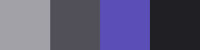

Extra vb tubes van SVeraS
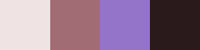


Click on banner below to go to the gallery




