Materials for the tutorial :
Disclaimer :
Each Graphic is the property of the original artist to whom the copyright
belongs and may not be placed in a collection or offered for sale on-line or otherwise.
1/ cas_tube_6_eye_1_04062011
2/ KaD_Woman_239
3/ 518_KaD_Element1
4/ 518_KaD_PerspectiveTiling_Punt24
Alpha Selections : open in PSP and minimize
(this image is not empty – it contains alpha selections)
1/ 518_KaD_Alfakanaal
Masks : open in PSP and minimize
1/ Narah_mask_0623
2/ aditascreations_mask_16
Filter & Presets :
1/ 518_KaD_Glass1 double click to install
2/ Bkg Designer sf10 I_ - Cirquelate Import into Filters Unlimited
3/ Bkg Designers sf10 IV_ - _BlueBerry Pie Import into Filters Unlimited
Color palette :
If you work with your own colors, make your own color palette with the alpha channel,
so you can easily switch between your colors.
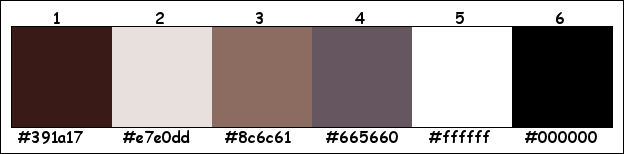
There are color differences in the different versions of Psp.
Therefore, use the html codes of the color palette to be sure,
that you have the same colors. Also when merging layers, there may be color differences.
Plugins :
1/ Unlimited 2.0 – &<Bkg Designers – SF10 I> – Cirquelate (-)
2/ Mehdi – sorting Tiles
3/ Unlimited 2.0 – &<Bkg Kaleidoscope> – @Blueberry Pie (-)
4/ Alien Skin – Eye Candy 5 – Impact – Glass
5/ Toadies : What are You – Ommadown
6/ AAA Frames – Foto Frame
7/ MuRa’s Meister – Perspective Tiling*
* my element is added to the materials if this filter does not work
(-) Import into Filters Unlimited
------------------------------------------------
THE TUTORIAL
When working with your own colors, play with the Blend Mode and/or Opacity at your own discretion
From now on I use the terms "MIRROR" and "FLIP" again.
Mirror: Mirror horizontal - Flip: Mirror vertical
Let’s get started.
Remember to save your work often
Some print screens have other colors than the original.
Colors :
Foreground color : Color 1
Background color : Color 2
Foreground gradient : Radial – see PS
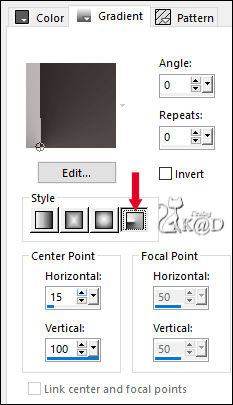
1
Open the alpha channel : 518_KaD_Alfakanaal
Window – Duplicate
Minimize the original – we continue on the copy
2
Fill with gradient
Effects – Image effects – Seamless Tiling – see PS
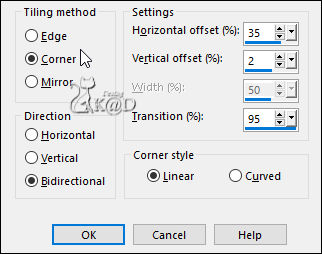
3
Layers – Duplicate (Copy of Raster 1)
Plugins – Unlimited 2.0 – &<Bkg Designers – SF10 I> – Cirquelate – see PS
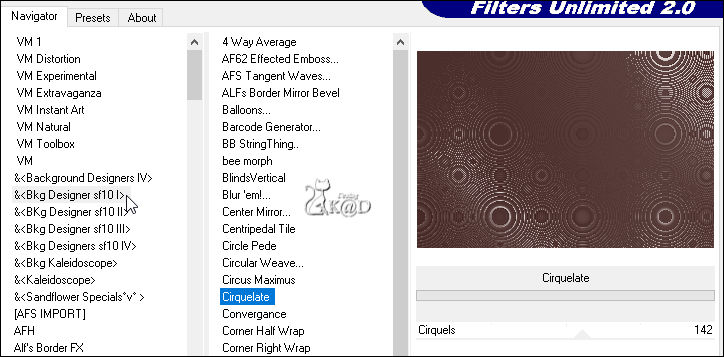
Change Blend mode to Soft Light
4
Activate Raster 1
Plugins – Mehdi – sorting Tiles – see PS
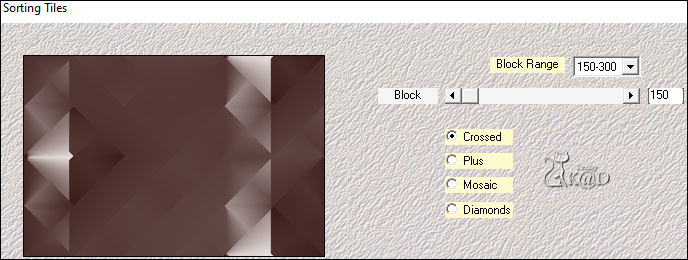
4-1
Plugins – Unlimited 2.0 – &<Bkg Kaleidoscope> – @Blueberry Pie – see PS
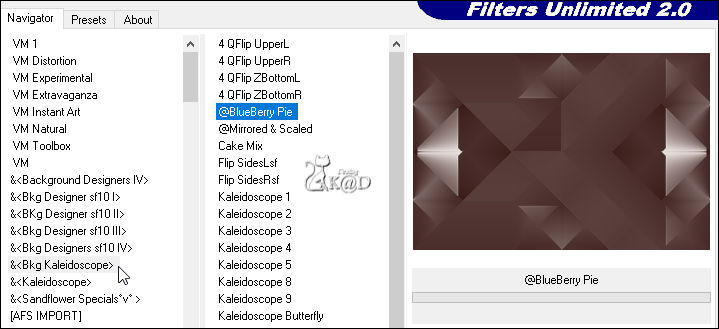
5
Layers – New Raster layer
Change Background color to Color 5
Fill with Background color
Layers – New Mask layer – From image “Narah_mask_0623” – see PS
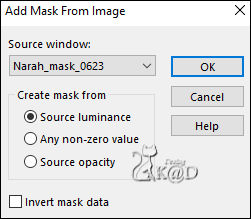
Layers – Merge – Merge Group (Group – Raster 2)
6
Layers – New Raster layer (Raster 2)
Change Foreground color to Color 1 and Background color to Color 2
Selections – Load/Save Selection – Load Selection From Alpha Channel – Selectie 1 – see PS
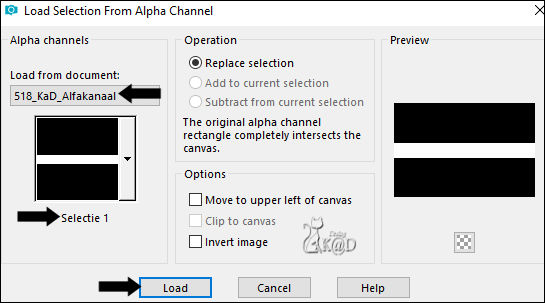
Fill selection with Foreground color
Selection – Modify – Contract : 3
7
Fill selection with Background color
Selection – Modify – Contract : 3
8
Change Background color to Color 3
Fill selection with Background color
Selection – Modify – Contract: 10
9
Fill selection with Foreground color
Selection – Modify – Contract : 3
10
Change Background color to Color 2
Fill selection with Background color
Selection – Modify – Contract: 3
11
Change Background color to Color 3
Fill selection with Background color
Selections – Promote selection to layer (Promoted selection)
Plugins – Alien Skin – Eye Candy 5 – Impact – Glass – Color #dabeba
Select the preset “518_KaD_Glass1” on the left or enter it manually – see PS
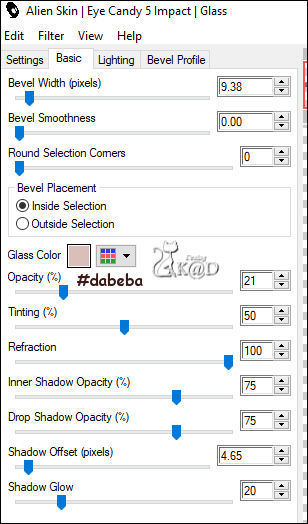
Select none
Result
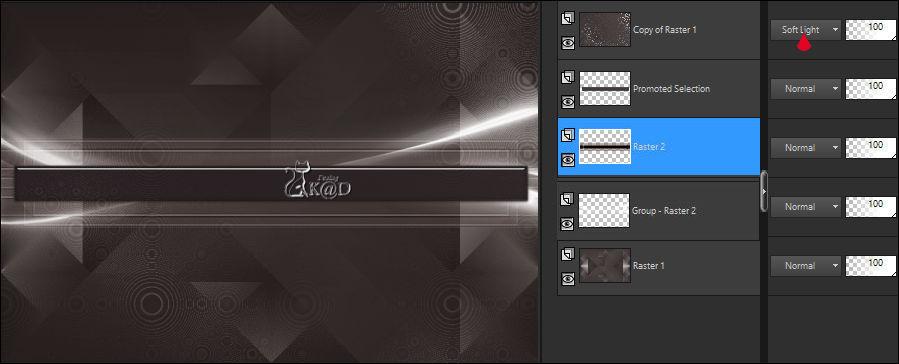
12
Activate Raster 2
Plugins – Toadies – What are You : 20 – 20
13
Effects – Edge effects – Enhance
Layers – Arrange – Move down
14
Change Background color to Color 5
Layers – New Raster layer
Fill with Background color
Layers – New Mask layer – From image “aditascreations_mask_16” – see PS

Layers – Merge – Merge Group (Group – Raster 3)
Change Blend mode to Overlay
15
Activate top layer (Copy of Raster 1)
Change Background color to Color 2
Layers – New Raster layer (Raster 3)
Selections – Load/Save Selection – Load Selection From Alpha Channel – Selectie 2 – see PS
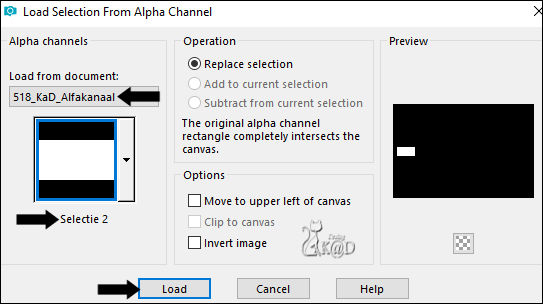
Fill selection with Background color
Selection – Modify – Contract: 3
Fill selection with Foreground color
16
Activate and copy : cas_tube_6_eye_1_04062011
Edit – Paste into selection
Adjust – Sharpness – Sharpen
Plugins – Alien Skin – Eye Candy 5 – Impact – Glass
Same values but change the Color to Color 4
Select none
17
Layers – Duplicate
Image – Mirror
Layers – Merge – Merge down (Raster 3)
18
Activate and copy : KaD_Woman_239*
Edit – Paste as a new layer (Raster 4)
Adjust – Blur – Gaussian blur : 30
Plugins – Toadies – Ommadown – STANDAARD
Change Blend mode to Screen
* Even using your own tubes, use my tube for this point anyway!
Result


19
Window – Duplicate (Shift D)
Image – Add borders :
1 pix Color 2
5 pix Color 1
Select all
25 pix Color 2
Selection invert
Plugins – AAA Frames – Foto Frame – see PS
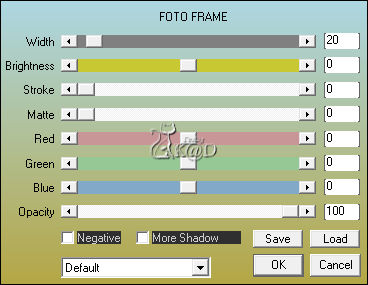
Select none
19-1
Image – Resize : 15%, all layers
Adjust – Sharpness – Sharpen
Edit – Copy
Return to your work
20
Edit –Paste as a new layer (Raster 5)
Press K – Pos X : 64 – Pos Y : 21 – Press M
Effects – 3D-effects – Drop Shadow : V&H 0 – 60 – 30 – Color #000000
21
Layers – Duplicate (Copy of Raster 5)
Image – Resize : 70%, all layers NOT checked
Press K – Pos X : 71 – Pos Y : 386 – Press M
22
Layers – Duplicate (Copy (2)of Raster 5)
Image – Resize : 70%, alle lagen NIET aangevinkt
Press K – Pos X : 718 – Pos Y : 96 – Press M
23
Activate Raster 4
Layers – Duplicate (Copy of Raster 4)
Effects – Image effects – Seamless Tiling – Default
24
Plugins – MuRa’s Meister – Perspective Tiling – see PS
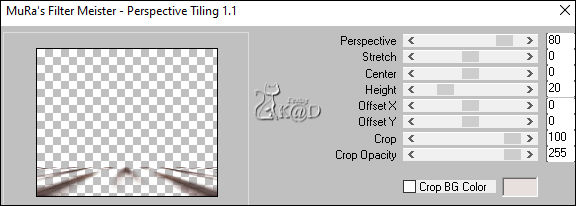
or use : “518_KaD_PerspectiveTiling_Punt24”
Paste as a new layer and objects – Align – Bottom
Colorize with Color 2 with “Go to target” tool
25
Effects – 3D-effects – Drop Shadow : V&H 0 – 60 – 30 – Color #000000
Repeat 1x
26
Activate and copy : KaD_Woman_239
Edit – Paste as a new layer (Raster 6)
Layers – Arrange – Bring to top
Image – Resize : 80%, all layers NOT checked
Don’t move
Effects – 3D-effects – Drop Shadow : V 0 – H 7 – 50 – 30 – Color #000000
27
Activate and copy : 518_KaD_Element1
Edit – Paste as a new layer (Raster 7)
Image – Resize : 80%, all layers NOT checked
Press K – Pos X : 179 – Pos Y : 275 – Press M
Effects – 3D-effects – Drop Shadow : V&H 1 – 50 – 1 – Color #000000
Result
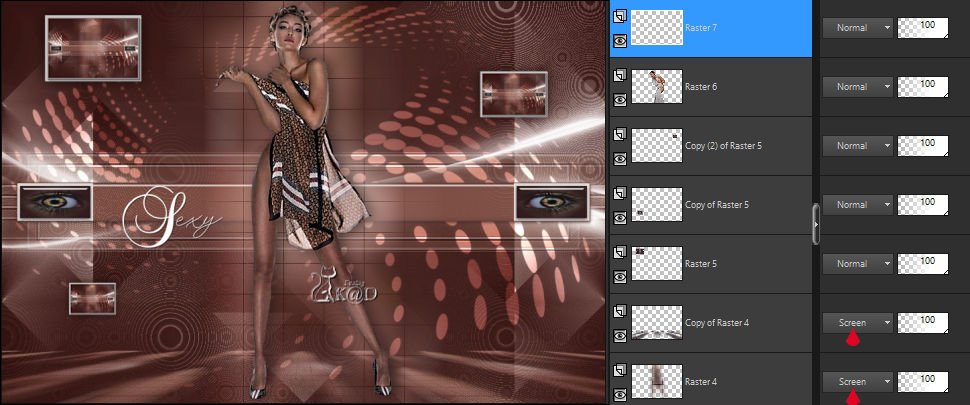
28
Layers – New Raster layer (Raster 8)
Change Background color to Color 3
Selections – Load/Save Selection – Load Selection From Alpha Channel – Selectie 3 – see PS
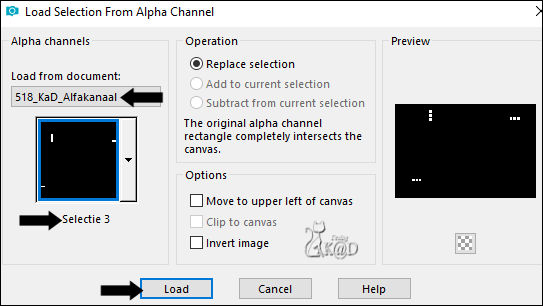
Fill selection with Background color
Plugins – Alien Skin – Eye Candy 5 – Impact – Glass – Color #dabeba
Select none
Effects – 3D-effects – Drop Shadow : V&H 0 – 60 – 30 – Color #000000
29
Image – Add borders :
1 pix Color 2
5 pix Color 1
Select all
30 pix Color 2
Selection Invert
Plugins – AAA Frames – Foto Frame – same values
Select none
30
Add your name or watermark,
Add my watermark to your creation HERE
31
Image – Add Borders : 1 pix color 6
Image – Resize – Width 900 Pixels – Resize all Layers checked
Adjust – Sharpness – Unsharp Mask : 2 – 30 – 2 – no check marks
Save as JPG file and you're done!
I hope you enjoyed this tutorial
Karin
3/03/2023
Mail me your version 
Extra Ex. tubes from NikitaReveries


Extra Ex. tubes from Yoka - Gina



Click on banner below to go to the gallery




