Materials for the tutorial :
Disclaimer :
Each Graphic is the property of the original artist to whom the copyright
belongs and may not be placed in a collection or offered for sale on-line or otherwise.
Tubes :
(*) If you recognize them as one of your own, please let me know, so I can add your name or remove the tube.
1/ KaD_WinterWoman29
2/ 1_Snowdrops (*)
3/ 1220640412_paysages – Nikita Reveries
4/ 521_KaD_Element1 + 2 + 3
5/ 521_KaD_Vloer_Punt18
Alpha Selections : open in PSP and minimize
(this image is not empty – it contains alpha selections)
1/ 521_KaD_Alfakanaal
Filter Preset : double click to install
1/ 521_KaD_Glass1
Color palette :
If you work with your own colors, make your own color palette with the alpha channel,
so you can easily switch between your colors.
There are color differences in the different versions of Psp.
Therefore, use the html codes of the color palette to be sure,
that you have the same colors. Also when merging layers, there may be color differences.
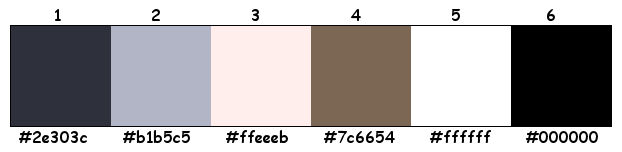
Plugins :
1/ Mehdi : Wavy Lab 1.1 – Sorting Tiles
2/ Simple : Blintz – Pizza Slice Mirror
3/ Toadies : What are You
4/ Alien Skin – Eye Candy 5 : Impact
5/ MuRa’s Meister : Perspective Tiling*
* Element zit in de bijlage als dit filter niet werkt
6/ Toadies : Ommadown
7/ Graphics Plus : Cross Shadow
(-) Import into Filters Unlimited
------------------------------------------------
THE TUTORIAL
When working with your own colors, play with the Blend Mode and/or Opacity at your own discretion
From now on I use the terms "MIRROR" and "FLIP" again.
Mirror: Mirror horizontal - Flip: Mirror vertical
Let’s get started.
Remember to save your work often
Some print screens have other colors than the original.
Colors :
Foreground color : Color 1
Background color : Color 2
1
Open the alpha channel : 521_KaD_Alfakanaal
Window – Duplicate
Minimize the original – we continue on the copy
2
Plugins – Mehdi – Wavy Lab 1.1 – see PS
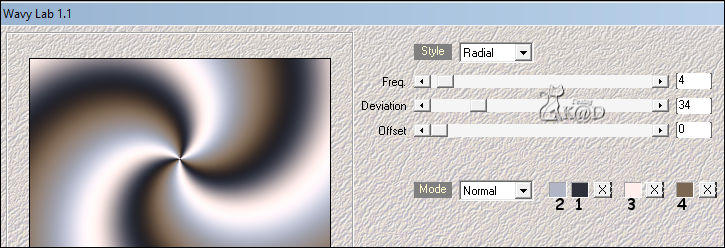
Effects – Image effects – Seamless Tiling – DEFAULT but transition on 100
Adjust – Blur – Gaussian blur : 25
3
Layers – New Raster layer
Select all
Activate and copy : KaD_WinterWoman29
Edit – Paste into selection
Select none
Effects – Image effects – Seamless Tiling – same values
Adjust – Blur – Radial blur – see PS
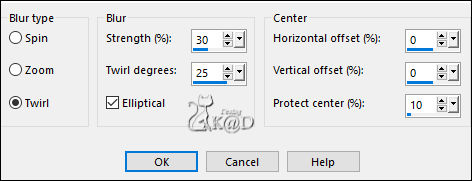
Change Blend mode to Overlay
Layers – Merge – Merge down
4
Layers – Duplicate (Copy of Raster 1)
Plugins – Mehdi – Sorting Tiles – see PS
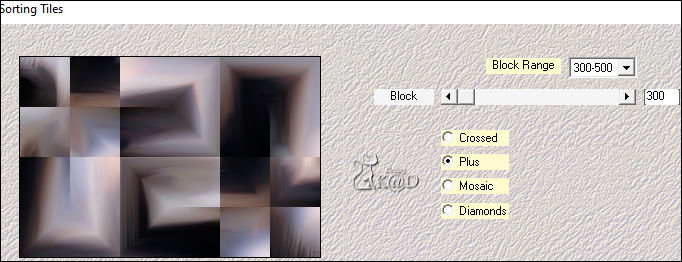
Change Blend mode to Overlay
Layers – Merge – Merge down
5
Layers – Duplicate
Plugins – Simple – Blintz
Repeat 1x
6
Plugins – Simple – Pizza Slice Mirror
Repeat 1x
Change Blend mode to Hard Light and Layer opacity to 60
7
Effects – Edge effects – Enhance
8
Change Foreground color to Color 3
Layers – New Raster Layer (Raster 2)
Selections – Load/Save Selection – Load Selection From Alpha Channel – Selectie 1 – see PS
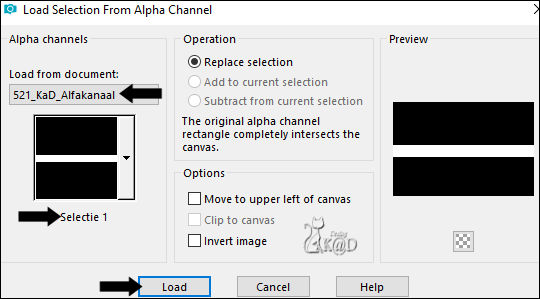
Fill selection with Foreground color
Select none
Plugins – Toadies – What are You? : 20-20
9
Effects – Edge effects – Enhance
10
Selections – Load/Save Selection – Load Selection From Alpha Channel – Selectie 2 – see PS
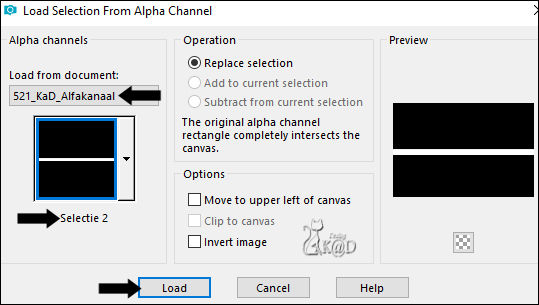
Selections – Promote selection to layer (Promoted selection)
Select none
Effects – Distortion effects – Wave – see PS
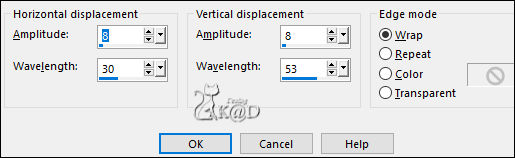
Layers – Arrange – Move down
Change Blend mode to Overlay
11
Layers – Duplicate
Image – Flip
Layers – Merge – Merge down
12
Layers – New Raster layer (Raster 3)
Layers – Arrange – Bring to top
Selections – Load/Save Selection – Load Selection From Alpha Channel – Selectie 3 – see PS
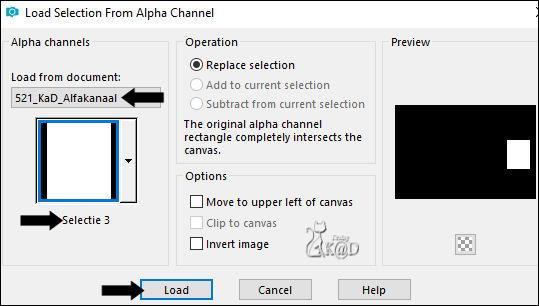
Fill selection with Foreground color
Selections – Modify – Contract : 20
Press Delete on the keyboard
13
Change Foreground color to Color 1
Layers – New Raster Layer (Raster 4)
Fill selection with Foreground color
14
Activate and copy : 1_Snowdrops
Edit – Paste as a new layer (Raster 5)
Image –Resize : 12, all layers NOT checked
Move into the selection
Selection – Invert
Press Delete on the keyboard
Select none
Adjust – Sharpness – Sharpen
Effects – 3D-effects – Drop Shadow : V -3 – H 3 – 45 – 2 – Color #000000
15
Layers – New Raster Layer (Raster 6)
Selections – Load/Save Selection – Load Selection From Alpha Channel – Selectie 4 – see PS
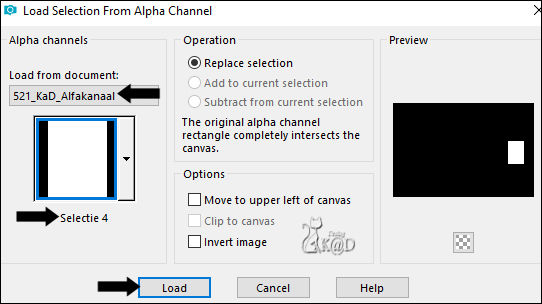
Plugins – Alien Skin – Eye Candy 5 – Impact – Glass
Select the preset “521_KaD_Glass1” on the left or enter it manually – see PS
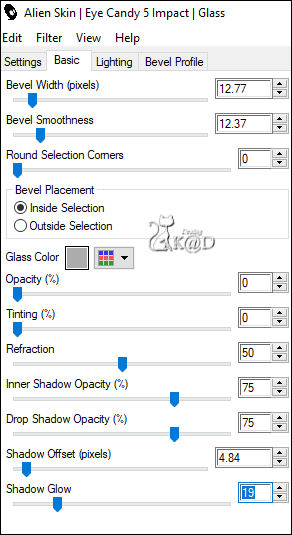
Select none
Layers – Merge – Merge down 2x (Raster 4)
16
Activate Raster 3
Plugins – Toadies – What are You? : 4 – 4
Adjust – Sharpness – Sharpen
17
Activate top layer (Raster 4)
Layers – Merge – Merge down (Raster 3)
Effects – 3D-effects – Drop Shadow : V&H 0 – 40 – 20 – Color #000000
Result
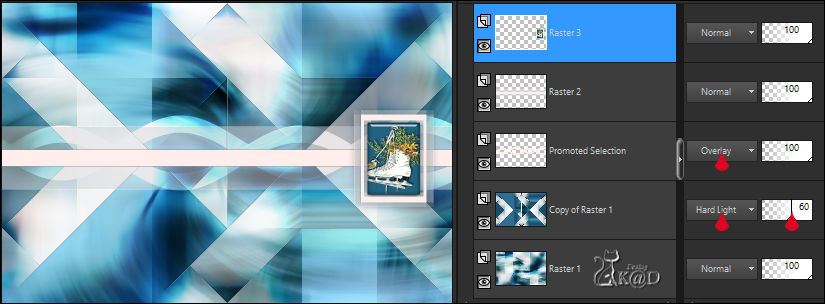
18
Activate Raster 1
Layers – Duplicate
Layers – Arrange – Move up
Plugins – MuRa’s Meister – Perspective Tiling* – see PS
* Element is in the attachment if this filter doesn't work - Paste as new layer : Objects– Align – Bottom
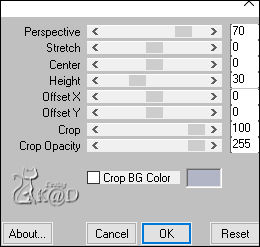
19
Selections – Load/Save Selection – Load Selection From Alpha Channel – Selectie 5 – see PS
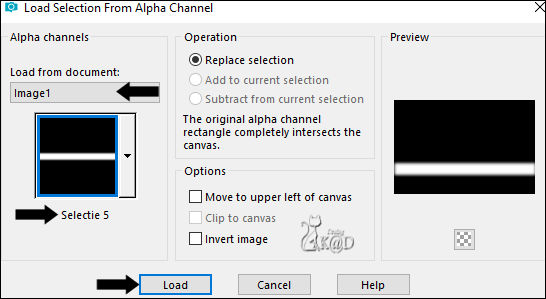
Press Delete on the keyboard 1x
Select none
20
Activate and copy : 521_KaD_Element1
Edit – Paste as a New layer (Raster 4)
Layers – Arrange – Bring to top
Press K – Pos X : 668 – Pos Y : 97 – Press M UITLEG
Effects – 3D-effects – Drop Shadow : V&H 2 – 35 – 2 – Color #000000
21
Activate Copy of Raster 1 – see PS
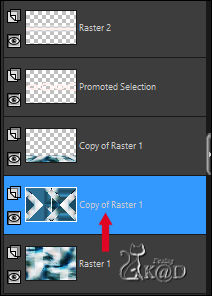
Activate and copy : 521_KaD_Element2
Edit – Paste as a New layer (Raster 5)
Press K – Pos X : 1 – Pos Y : 0 – Press M
Change Blend mode to Hard Light or Luminance
22
Layers – Duplicate (Copy of Raster 5)
Image – Mirror
Layers – Merge – Merge down
23
Activate and copy : 1220640412_paysages
Edit – Paste as a New layer (Raster 6)
Press K – Pos X : -14 – Pos Y : -1 – Press M
If necessary, bring layer opacity down
24
Activate and copy : KaD_WinterWoman29
Edit – Paste as a New layer (Raster 7)
Layers – Arrange – Bring to top
Image – Resize: 78%, all layers NOT checked
Don’t move
Adjust – Sharpness – Unsharp Mask : 2 – 30 – 2 – no check marks
24-1
Layers – Duplicate (Copy of Raster 7)
Activate the layer just beneat (Raster 7)
Adjust – Blur – Gaussian blur : 35
Plugins – Toadies – Ommadown – DEFAULT
Change Blend mode to Hard Light
25
Activate top layer (Kopie van Raster 7)
Plugins – Alien Skin – Eye Candy 5 – Impact – Perspective Shadow : Drop Shadow – Lowest
26
Activate the layer of the floor (Copy of Raster 1)
Activate and copy : 521_KaD_Element3
Edit – Paste as a New layer (Raster 8)
Don’t move
Result

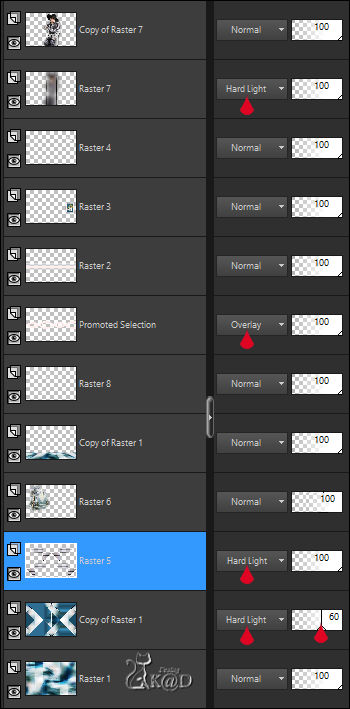
27
Activate Raster 1
Edit – Copy
Image – Add borders :
1 pix Color 1
7 pix Color 3
Select all
28
Image – Add borders : 45 pix Color 3
Selection invert
Edit – Paste into selection
Adjust – Blur – Gaussian blur : 35
Plugins – Graphics Plus – Cross Shadow – DEFAULT
29
Selection invert
Effects – 3D-effects – Drop Shadow : V&H 0 – 60 – 30 – Color #000000
Select none
30
Image – Add borders :
7 pix Color 3
1 pix Color 1
31
Add your name or watermark,
Add my watermark to your creation HERE
Layers – Merge – Merge all (Flatten)
32
Image – Resize – Width 900 Pixels – Resize all Layers checked
Adjust – Sharpness – Unsharp Mask : 2 – 30 – 2 – no check marks
Save as JPG file and you're done!
I hope you enjoyed this tutorial
Karin
03/06/2023tum
Mail me your version 
Extra Ex tube from Alies - JeanneJvdE - NikitaReveries

Extra Ex tube from SVeraS - Holly000h - MJR


Click on banner below to go to the gallery



![]()
