Materials for the tutorial :
Disclaimer :
Each Graphic is the property of the original artist to whom the copyright
belongs and may not be placed in a collection or offered for sale on-line or otherwise.
Tubes :
(*) If you recognize them as one of your own, please let me know, so I can add your name or remove the tube.
Open your tubes, duplicate, remove watermarks, close original tubes.
1/ romantik10-lisi
2/ lz_hanging_balls
3/ yp_christmas_bow_brooch
4/ KaD_XmasWoman6
5/ KaD_XmasGift1
6/ 522_KaD_Element1 + 2 + 3 + 4
Background : open in PSP and minimize
1/ 522_KaD_Achtergrond
Alpha Selections : open in PSP and minimize
(this image is not empty – it contains alpha selections)
1/ 522_KaD_Alfakanaal
Font : install
1/ AnnabelleJF'LessItalic'
Color palette :
If you work with your own colors, make your own color palette with the alpha channel,
so you can easily switch between your colors.
There are color differences in the different versions of Psp.
Therefore, use the html codes of the color palette to be sure,
that you have the same colors. Also when merging layers, there may be color differences.
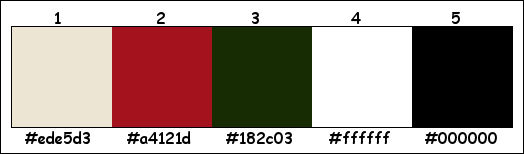
Plugins :
1/ Simple : Blintz – Pizza Slice Mirror
2/ AP 01 [Innovations] : Lines : SilverLining
3/ Tramages : Tow the line
(-) Import into Filters Unlimited
------------------------------------------------
THE TUTORIAL
When working with your own colors, play with the Blend Mode and/or Opacity at your own discretion
From now on I use the terms "MIRROR" and "FLIP" again.
Mirror: Mirror horizontal - Flip: Mirror vertical
Let’s get started.
Remember to save your work often
Some print screens have other colors than the original.
Colors :
Foreground color : Color 1
Background color : Color 2
1
Open the alpha channel : 522_KaD_Alfakanaal
Window – Duplicate
Minimize the original – we continue on the copy
2
Select all
Activate and Copy : 522_KaD_Achtergrond
Edit – Paste inyo selection
Select none
3
Plugins – Simple – Blintz
Repeat 1x
4
Plugins – Simple – Pizza Slice Mirror
5
Selections – Load/Save Selection – Load Selection From Alpha Channel – Selectie 1 – see PS
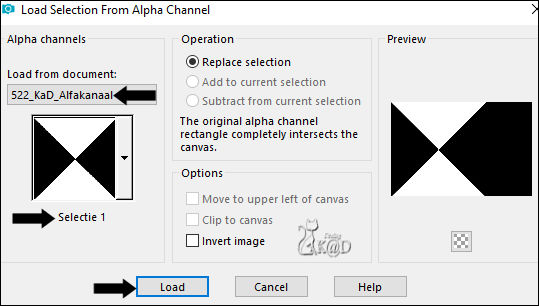
Selections – Promote selection to layer (Promoted selection)
Plugins – AP 01 [Innovations] – Lines – SilverLining – Dotty Grid – see PS
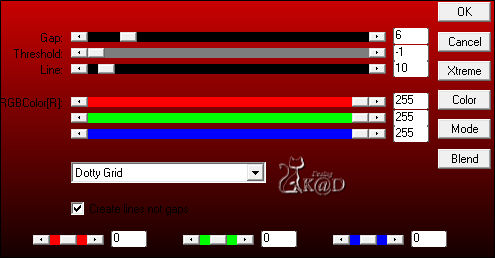
Select none
6
Effects – Image effects – Seamless Tiling – see PS
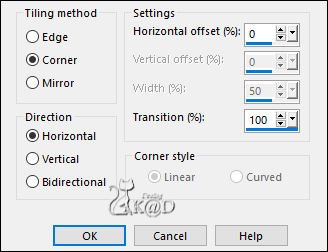
7
Layers – New Raster layer (Raster 2)
Selections – Load/Save Selection – Load Selection From Alpha Channel – Selectie 2 – see PS
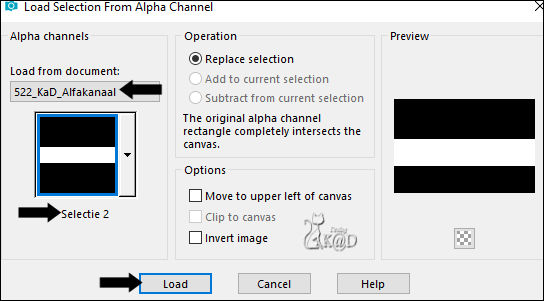
Fill selection with Foreground color
8
Selections – Load/Save Selection – Load Selection From Alpha Channel – Selectie 3 – see PS
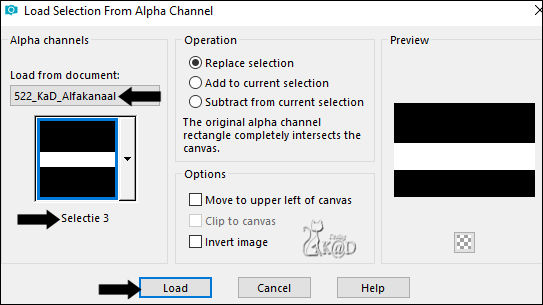
Press Delete on the keyboard
Change Opacity of the Flood Fill Tool to 50
Fill selection with Foreground color
Change Opacity of the Flood Fill Tool back to 100
Select none
10
Activate and Copy : romantik10-lisi
Edit – Paste as a new layer (Raster 3)
Image – Resize : 135%, all layers NOT checked
Adjust – Sharpness – Sharpen more
Press K – Pos X : 31 – Pos Y : 71 – Press M HELP
Effects – 3D-effects – Drop Shadow : V 0 – H 7 – 50 – 30 – Color #000000
11
Activate and Copy : KaD_XmasGift1
Edit – Paste as a new layer (Raster 4)
Image – Resize : 65%, all layers NOT checked
Press K – Pos X : 25 – Pos Y : 421 – Press M
Effects – 3D-effects – Drop Shadow : V 0 – H 7 – 50 – 30 – Color #000000
Adjust – Sharpness – Sharpen
12
Activate and Copy : 522_KaD_Element1
Edit – Paste as a new layer (Raster 5)
Press K – Pos X : 279 – Pos Y : 0 – Press M
Effects – 3D-effects – Drop Shadow : V&H 5 – 35 – 10 – Color #000000
13
Activate and Copy : 522_KaD_Element2
Edit – Paste as a new layer (Raster 6)
Press K – Pos X : 350 – Pos Y : 275 – Press M
Effects – 3D-effects – Drop Shadow : V&H 2 – 35 – 2 – Color 1
Repeat but now with Color #000000
* or type your own text. AnnabelleJF'LessItalic'
14
Activate and Copy : 522_KaD_Element3
Edit – Paste as a new layer (Raster 7)
Press K – Pos X : 13 – Pos Y : 11 – Press M
Change layer Opacity to 85
Adjust – Sharpness – Sharpen
15
Activate and Copy : lz_hanging_balls
Edit – Paste as a new layer (Raster 8)
Image – Resize : 45%, all layers NOT checked
Press K – Pos X : 28 – Pos Y : -11 – Press M
Adjust – Hue and Saturation – Colorize = H 253 – S 205
Effects – 3D-effects – Drop Shadow : V&H 2 – 35 – 2 – Color #000000
16
Activate and Copy : yp_christmas_bow_brooch
Edit – Paste as a new layer (Raster 9)
Image – Resize : 30%, all layers NOT checked
Effects – 3D-effects – Drop Shadow : V&H 2 – 35 – 2 – Color #000000
Press K – Pos X : 510 – Pos Y : 203 – Press M
17
Activate and Copy : KaD_XmasWoman6
Edit – Paste as a new layer (Raster 10)
Image – Resize : 60%, all layers NOT checked
Press K – Pos X : 496 – Pos Y : 28 – Press M
18
Layers – Duplicate (Copy of Raster 10)
Activate the layer just below (Raster 10)
Adjust – Blur – Gaussian blur : 15
Plugins – Tramages – Tow the line – STANDAARD
Change Blend mode to Overlay
19
Layers – Duplicate (Copy of Raster 10)
Image – Mirror
Layers – Arrange – Send to bottom
Layers – Arrange – Move up
20
Activate the top layer (Copy of Raster 10)
Effects – 3D-effects – Drop Shadow : V 0 – H 7 – 50 – 30 – Color #000000
Result

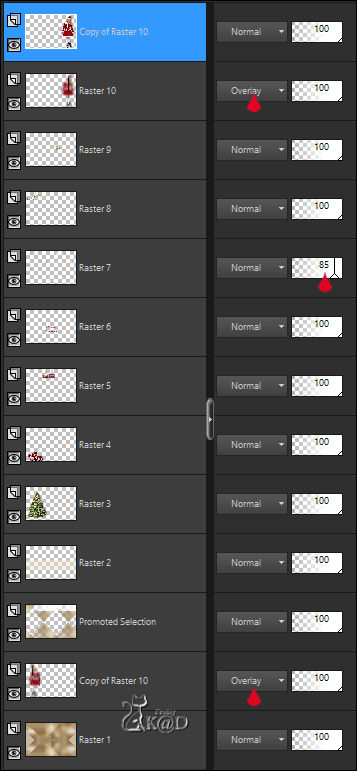
21
Image – Add borders :
1 pix Color 3
3 pix Color 1
1 pix Color 3
7 pix Color 1
1 pix Color 3
Select all
22
Image – Add borders : 30 pix Color 1
Selection invert
Effects – 3D-effects – Drop Shadow : V&H 0 – 60 – 30 – Color #000000
Select none
23
Activate and Copy : 522_KaD_Element4
Edit – Paste as a new layer
Press K – Pos X : 40 – Pos Y : 5 – Press M
24
Add your name or watermark,
Add my watermark to your creation HERE
25
Image – Add borders : 1 pix Color 3
Image – Resize – Width 900 Pixels - Resize all Layers checked
Adjust – Sharpness – Unsharp Mask : 2 – 30 – 2 – no check marks
Save as JPG file and you're done!
I hope you enjoyed this tutorial
Karin
29/05/2023
Mail me your version 
Extra Ex tube from Tocha

Extra Ex tube from KaD-Patries-El


Click on banner below to go to the gallery




