Materials for the tutorial :
Disclaimer :
Each Graphic is the property of the original artist to whom the copyright
belongs and may not be placed in a collection or offered for sale on-line or otherwise.
Tubes :
(*) If you recognize them as one of your own, please let me know, so I can add your name or remove the tube.
Open your tubes, duplicate, remove watermarks, close original tubes.
1/ K@rine_dreams_Misted_New_Year_3169_Janvier_2016
2/ KaD_2024_KerstbalMina
3/ KaD_HappyNewYear
4/ KaD_Tekst_UK_WishesComeTrue
5/ KaD_Vuurwerk1
6/ yp_christmas_bow_brooch
Alpha Selections : open in PSP and minimize
(this image is not empty – it contains alpha selections)
1/ 523_KaD_Alfakanaal
Masks : open in PSP and minimize
1/ Narah_Mask_0923
Filter Preset : double click to install
1/ 523_KaD_Glow
Color palette :
If you work with your own colors, make your own color palette with the alpha channel,
so you can easily switch between your colors.
There are color differences in the different versions of Psp.
Therefore, use the html codes of the color palette to be sure,
that you have the same colors. Also when merging layers, there may be color differences.
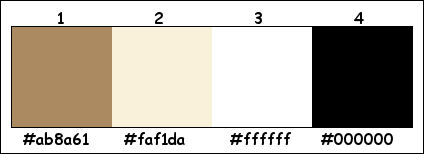
Plugins :
1/ Unlimited 2.0 – VM Toolbox – Crystal Ball (-)
2/ Effecten – Alien Skin – Eye Candy 5 – Impact – Gradient Glow
3/ Tramages – Pool Shadow
(-) Import into Filters Unlimited
------------------------------------------------
THE TUTORIAL
When working with your own colors, play with the Blend Mode and/or Opacity at your own discretion
From now on I use the terms "MIRROR" and "FLIP" again.
Mirror: Mirror horizontal - Flip: Mirror vertical
Let’s get started.
Remember to save your work often
Some print screens have other colors than the original.
Colors :
Foreground color : Color 1
Background color : Color 2
Foreground Gradient : Linear – see PS
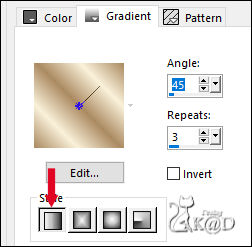
1
Open the alpha channel : 523_KaD_Alfakanaal
Window – Duplicate
Minimize the original – we continue on the copy
Fill with gradient
2
Layers – New Raster layer (Raster 2)
Select all
Activate and Copy : KaD_2024_KerstbalMina
Edit – Paste into selection
Select none
Effects – Image effects – Seamless Tiling – DEFAULT but Transition to 100
Adjust – Blur – Radial blur – see PS
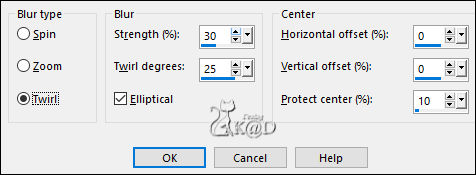
Layers – Merge – Merge down
3
Layers – Duplicate (Copy of Raster 1)
Plugins – Unlimited 2.0 – VM Toolbox – Crystal Ball – see PS
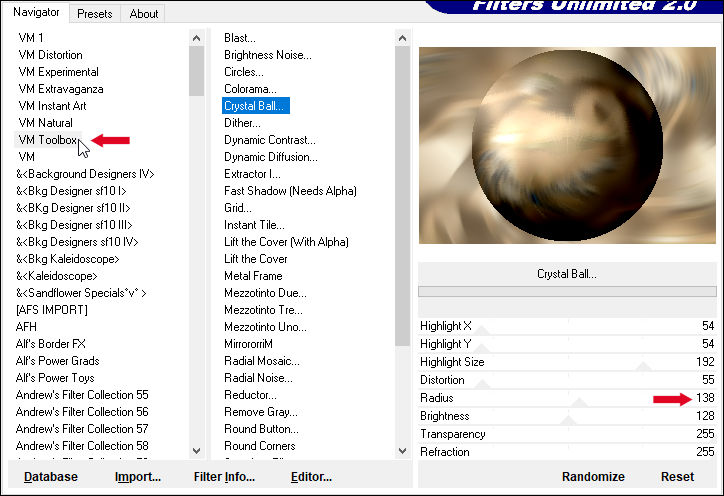
4
Selections – Load/Save Selection – Load Selection From Alpha Channel – Selectie 1 – see PS
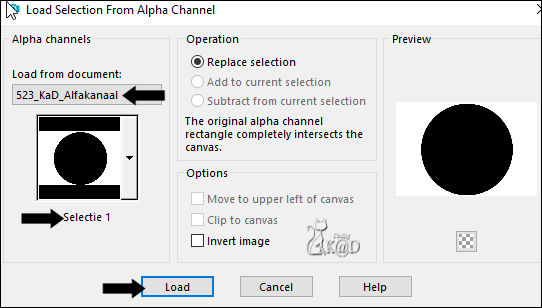
Press Delete on the keyboard
Selections invert
5
Selections – Modify – Contract : 55
Press Delete on the keyboard
Select none
Effects – Image effects – Seamless Tiling – see PS
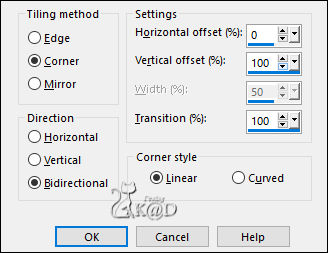
Change Blend Mode to Soft Light
Effects– 3D-effects – Drop Shadow : V&H 0 – 40 – 20 – Color #000000
6
Activate and Copy : K@rine_dreams_Misted_New_Year_3169_Janvier_2016
Edit – Past as a New layer (Raster 2)
Image – Resize : 50%, all layers NOT checked
Press K – Pos X : 582 – Pos Y : 144 – Press M HELP
Adjust – Sharpness – Sharpen
7
Activate and Copy : KaD_Vuurwerk1
Edit – Past as a New layer (Raster 3)
Image – Resize: 70%, all layers NOT checked
Press K – Pos X : -91 – Pos Y : 68 – Press M
Adjust – Sharpness – Sharpen
8
Activate and Copy : KaD_Tekst_UK_WishesComeTrue*
Edit – Past as a New layer (Raster 4)
Press K – Pos X : 338 – Pos Y : 16 – Press M
Plugins – Alien Skin – Eye Candy 5 – Impact – Gradient Glow :
Choose the preset on the left : 523_KaD_Glow or fill in manually
* Or you can choose another text from the extra tubes folder
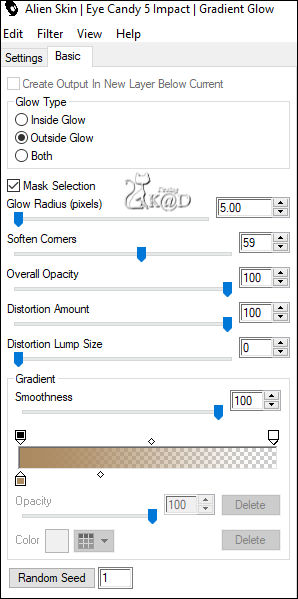
8-1
Effects– 3D-effects – Drop Shadow : V&H 2 – 35 – 2 – Color #000000
9
Layers – New Raster layer
Fill with gradient
Plugins – Tramages – Pool Shadow – see PS
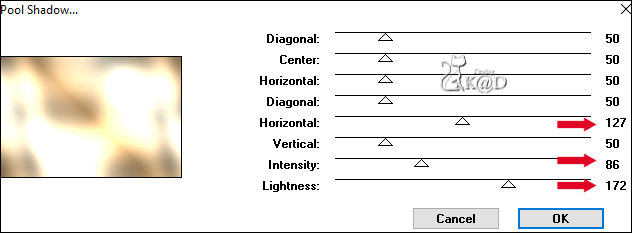
9-1
Layers – New Mask layer – From image “Narah_Mask_0923” – see PS
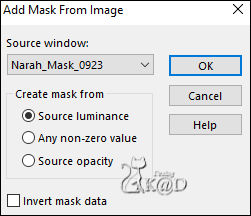
Layers –Duplicate 2x
You now have 3x the mask in your layers – see PS
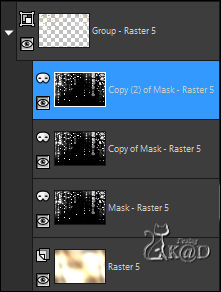
Layers – Merge – Merge group (Group - Raster 5)
Adjust – Sharpness – Sharpen more
Layers – Arrange – Move down 4x
Result
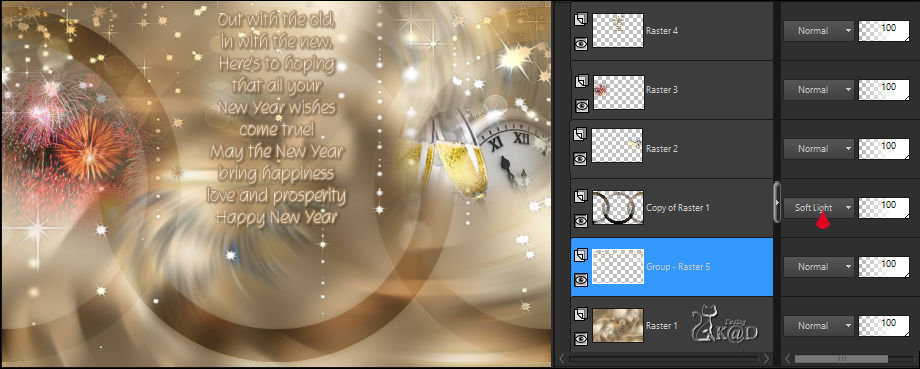
10
Activate and Copy : KaD_2024_KerstbalMina
Edit – Past as a New layer (Raster 5)
Layers – Arrange – Bring to top
Press K – Pos X : 465 – Pos Y : 365 – Press M
Effects– 3D-effects – Drop Shadow : V&H 0 – 40 – 20 – Color #000000
11
Activate and Copy : yp_christmas_bow_brooch
Edit – Past as a New layer (Raster 6)
Image – Resize : 20%, all layers NOT checked
Put the bow on the ribbon of 2024 – Check the example
Adjust – Sharpness – Sharpen
Effects– 3D-effects – Drop Shadow : V&H 2 – 35 – 2 – Color #000000
12
Activate and Copy : KaD_HappyNewYear
Edit – Past as a New layer (Raster 7)
Press K – Pos X : 66 – Pos Y : 383 – Press M
Effects– 3D-effects – Drop Shadow : V&H 2 – 35 – 2 – Color #000000
13
Activate Raster 1
Edit – Copy
14
Image – Add borders :
1 pix Color 1
15 pix Color 2
1 pix Color 1
Select all
15
Image – Add borders : 45 pix Color 2
Selection invert
Edit – Paste into selection
Adjust – Blur – Gaussian blur : 15
Plugins – Tramages – Pool Shadow – same values
16
Selection invert
Effects– 3D-effects – Drop Shadow : V&H 0 – 60 – 30 – Color #000000
Selection invert
17
Layers – New Raster layer
Fill with gradient
Plugins – Tramages – Pool Shadow – same values
17-1
Layers – New Mask layer – From image “Narah_Mask_0923” – see #9-1
Layers – Duplicate 2x – You now have 3x the mask in your layers
Layers – Merge – Merge group (Group - Raster 2)
Select none
17-2
Adjust – Sharpness – Sharpen more
Change Layer opacity to 50
Repeat : Adjust – Sharpness – Sharpen more
Layers – Merge – Merge down
18
Activate Magic wand tool and click in the light border of 15 pix
Adjust – Add/remove noise – Add noise – see PS
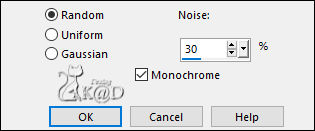
Select none
19
Add your name or watermark,
Add my watermark to your creation HERE
20
Image – Add Borders : 1 pix color 1
Image – Resize – Width 900 Pixels - Resize all Layers checked
Adjust – Sharpness – Unsharp Mask : 2 – 30 – 2 – no check marks
Save as JPG file and you're done!
I hope you enjoyed this tutorial
Karin
22/07/2023
Mail me your version 
Extra Ex tube from Myself

Extra Ex tube from Candice & Karine Dreams


Click on banner below to go to the gallery




