Materials for the tutorial :
Disclaimer :
Each Graphic is the property of the original artist to whom the copyright
belongs and may not be placed in a collection or offered for sale on-line or otherwise.
Tubes :
(*) If you recognize them as one of your own, please let me know, so I can add your name or remove the tube.
Open your tubes, duplicate, remove watermarks, close original tubes.
1/ KaD_WomanFace66
2/ 526_KaD_Element1
3/ 526_KaD_Element1
Alpha Selections : open in PSP and minimize
(this image is not empty – it contains alpha selections)
1/ 526_KaD_Alfakanaal*
*The alpha channel only works from point 6!
Masks : open in PSP and minimize
1/ huzunluyillar_198
2/ Narah_Mask_0904
Filter Presets : double click to install
1/ 526_KaD_GradientGlow
Color palette :
If you work with your own colors, make your own color palette with the alpha channel,
so you can easily switch between your colors.
There are color differences in the different versions of Psp.
Therefore, use the html codes of the color palette to be sure,
that you have the same colors. Also when merging layers, there may be color differences.
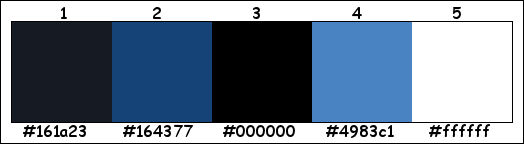
Plugins :
1/ Mehdi – Sorting Tiles
2/ Italian Editors – Effetto Fantasma
3/ Graphics Plus : Cross Shadow – Quick Tile 1
4/ Alien Skin – Eye Candy 5 – Impact
5/ Simple – Top Lef Mirror
(-) Import into Filters Unlimited
------------------------------------------------
THE TUTORIAL
When working with your own colors, play with the Blend Mode and/or Opacity at your own discretion
From now on I use the terms "MIRROR" and "FLIP" again.
Mirror: Mirror horizontal - Flip: Mirror vertical
Let’s get started.
Remember to save your work often
Some print screens have other colors than the original.
Colors :
Foreground color : Color 1
Background color : Color 2
Foreground Gradient : Linear – see PS
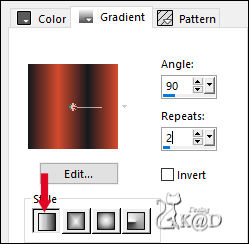
Open a new, transparent image : 650 x 550 pix
Fill with gradient
Adjust – Blur – Gaussian blur : 30
2
Plugins – Mehdi – Sorting Tiles – see PS
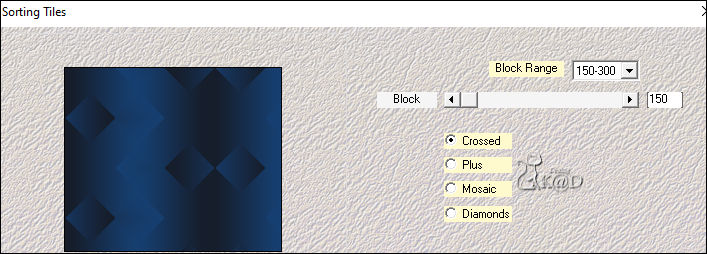
3
Effects – Edge effects – Enhance
4
Select all
Image – Add borders – see PS
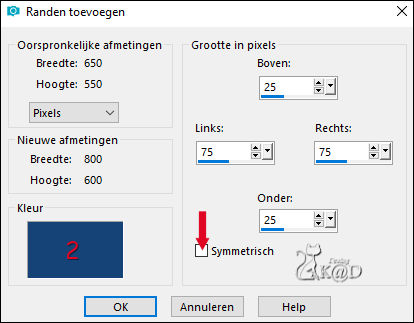
Effects – Image effects – Seamless Tiling – DEFAULT
Effects – 3D-effectS – Drop Shadow : V&H 0 – 60 – 30 – Color #000000
Select none
Effects – Image effects – Seamless Tiling – DEFAULT
Adjust – Sharpness – Sharpen
5
Select all
Image – Add borders – see PS
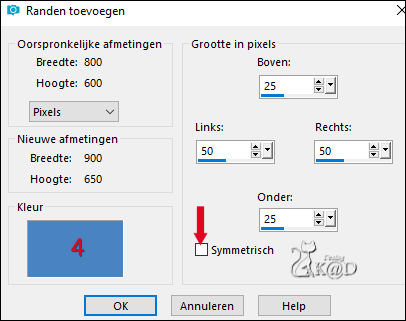
Effects – Image effects – Seamless Tiling – DEFAULT
Effects – 3D-effectS – Drop Shadow : V&H 0 – 60 – 30 – Color #000000
Select none
Effects – Image effects – Seamless Tiling – DEFAULT
Adjust – Sharpness – Sharpen
Result
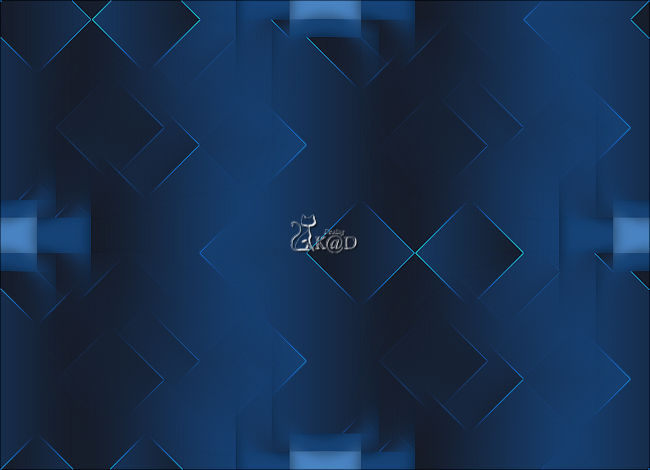
6
Selections – Load/Save Selection – Load Selection From Alpha Channel – Selectie 1 – see PS
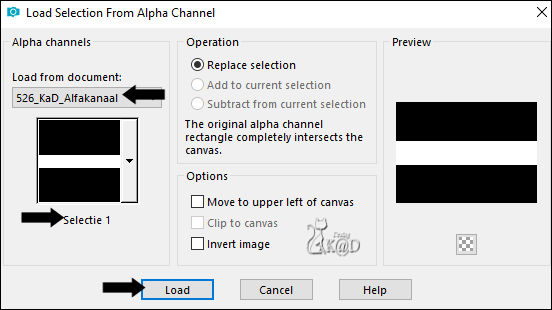
Selections – Promote selection to layer (Promoted selection)
Select none
Plugins – Italian Editors – Effetto Fantasma : 20 – 20
7
Effects – Geometrics effects – Skew – see PS
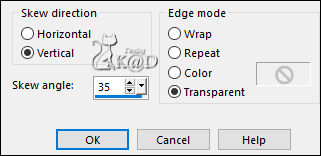
8
Effects – Distortion effects – Polar coordinates – see PS
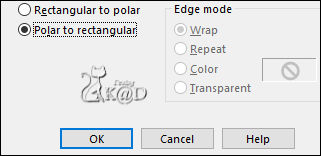
9
Effects – Image effects – Seamless Tiling – change the direction to Vertical
10
Selections – Load/Save Selection – Load Selection From Alpha Channel – Selectie 2 – see PS
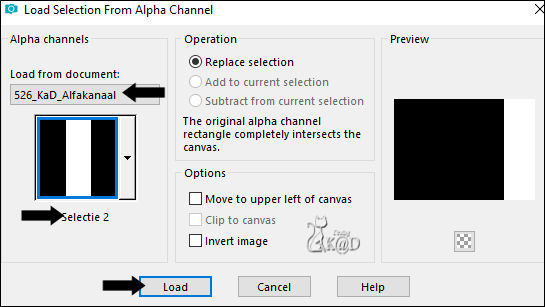
Press Delete on the keyboard
Select none
Effects – Edge effects – Enhance
11
Layers – Duplicate
Image – Mirror
Layers – Merge – Merge down
Change Blend mode to Dodge
12
Layers – Duplicate
Layers – Merge – Merge down
Result
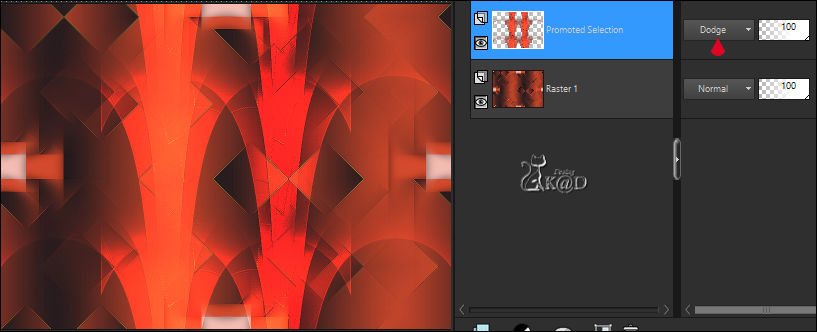
13
Change Foreground color to Color 5
Layers – New Raster layer
Fill with foreground color
Layers – New Mask layer – From image “huzunluyillar_198” – see PS
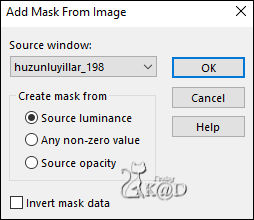
Layers – Merge – Merge group (Group Raster 2)
Change Blend mode to Dodge
14
Change Foreground color to Color 4
Change Background color to Color 1
Change Foreground to gradient as in the beginning
Layers – New Raster layer (Raster 2)
Selections – Load/Save Selection – Load Selection From Alpha Channel – Selectie 3 – see PS
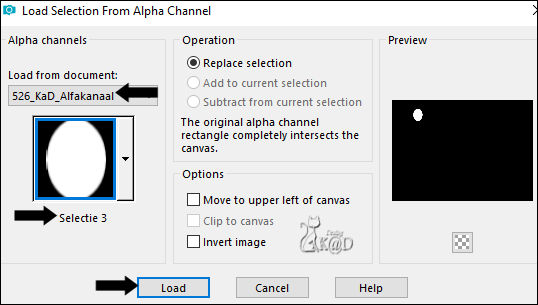
Fill selection with Background color
15
Selection – Modify – Contract : 3
Fill selection with gradient
Plugins – Graphics Plus – Cross Shadow – DEFAULT
16
Plugins – Alien Skin – Eye Candy 5 – Impact – Glass : CLEAR
Select none
17
Plugins – Simple – Top Left Mirror
18
Activate the layer “Group Raster 2”
Select all – Selection Float – Selection Defloat
Fill selection with Background color
Select none
Effects – 3D-effectS – Drop Shadow : V&H 0 – 60 – 30 – Color #000000
19
Activate top layer (Raster 2)
Repeat drop shadow
20
Adjust your foreground gradient as follows – see PS
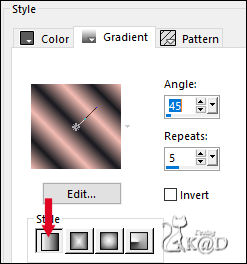
Layers – New Raster layer (Raster 3)
Selections – Load/Save Selection – Load Selection From Alpha Channel – Selectie 4 – see PS
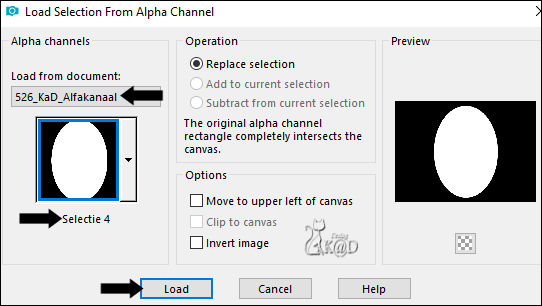
Fill selection with Background color
Selection – Modify – Contract: 20
Fill selection with gradient
Adjust – Blur – Gaussian blur : 30
Plugins – Graphics Plus – Cross Shadow : DEFAULT
21
Layers – New Raster layer (Raster 4)
Plugins – Alien Skin – Eye Candy 5 – Impact – Glass – CLEAR
Keep selection!
22
Activate and copy : KaD_WomanFace66
Edit – Paste as a new layer (Raster 5)
Image – Resize: 57%, all layers NOT checked
Slide into the center of the selection
Selection Invert
Press Delete on the keyboard
Select none
Adjust – Sharpness – Sharpen
Effects – 3D-effectS – Drop Shadow : V&H 0 – 60 – 30 – Color #000000
Layers – Arrange – Move down
23
Activate top layer
Layers – Merge –Merge down 2x (Raster 3)
Effects – 3D-effectS – Drop Shadow : V&H 0 – 60 – 30 – Color #000000
24
Change Foreground color back to color 4
Layers – New Raster layer (Raster 4)
Selections – Load/Save Selection – Load Selection From Alpha Channel – Selectie 5 – see PS
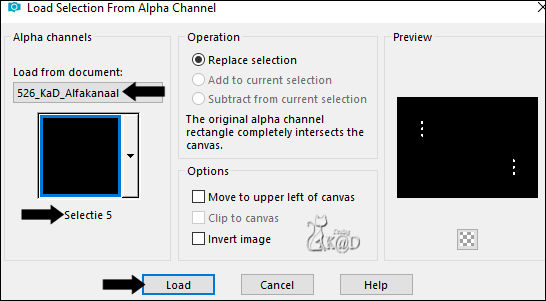
Fill selection with Foreground color
Plugins – Alien Skin – Eye Candy 5 – Impact – Glass – Blue Flattened _ see PS
Adjust your color in the tap “basic” If necessary
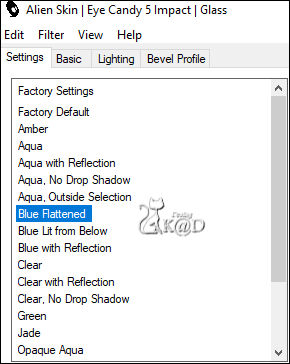
Select none
Effects – 3D-effectS – Drop Shadow : V&H 0 – 60 – 30 – Color #000000
25
Activate and copy : 526_KaD_Element1
Edit – Paste as a new layer (Raster 5)
Don’t move
Activate the “Color Changer” tool and fill with your Color 4
Plugins – Alien Skin – Eye Candy 5 – Impact – Gradient Glow
Select the Preset “526_KaD_GradientGlow” on the left or enter it manually – see PS*
If necessary, choose a different color, look at the result that best suits your version
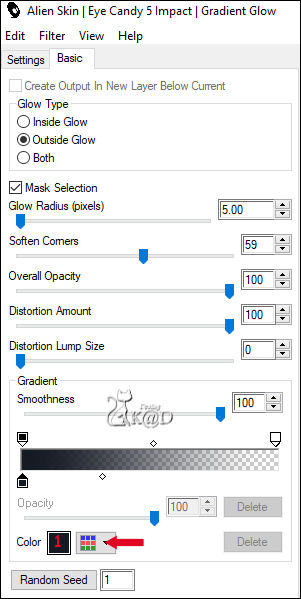
Effects – 3D-effectS – Drop Shadow : V&H 1 – 50 – 1 – Color #000000
26
Activate Raster 2
Layers – New Raster layer
Fill with Foreground color (Color 4)
Layers – New Mask layer – From image “Narah_Mask_0904” – see PS
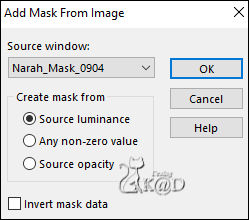
Layers – Merge – Merge group (Group Raster 6)
27
Layers – Duplicate
Image – Mirror and Flip
Layers – Merge – Merge down
Change Blend mode to Dodge*
*This depends on your own colors.
Look carefully at the example and adjust your layer opacity if necessary!
28
Layers – Duplicate (Copy of Group - Raster 6)
Look at the result. If necessary, reduce layer opacity or ignore this step.
Result

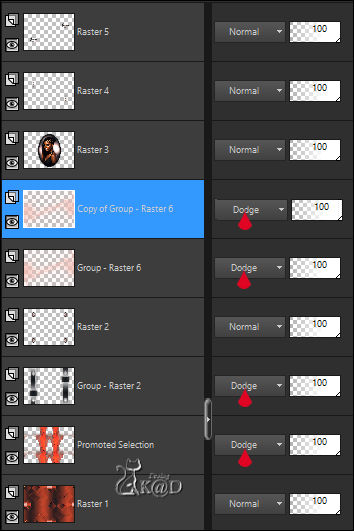
29
Activate Raster 1
Edit – Copy
Image – Add borders :
1 pix Color 1
3 pix Color 2
1 pix Color 1
Select all
30
Image – Add borders : 15 pix color 5
Selection Invert
Edit – Paste into selection
Adjust – Blur – Gaussian blur : 30
Plugins – Graphics Plus – Quick Tile 1 – see PS
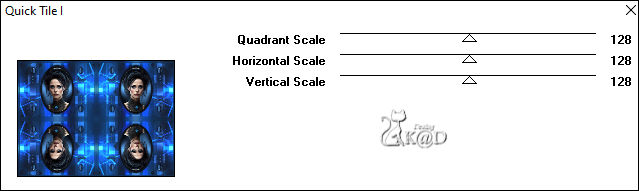
31
Effects – Edge effects – Enhance
32
Select all
Image – Add borders : 35 pix Color 2
Selection Invert
Plugins – Graphics Plus – Cross Shadow – DEFAULT
33
Selection Invert
Effects – 3D-effectS – Drop Shadow : V&H 0 – 60 – 30 – Color #000000
Select none
34
Activate and copy : 526_KaD_Element2
Edit – Paste as a new layer
Press K – Pos X : 52 – Pos Y : 4 – Press M HELP
Activate the “Color Changer” tool and fill with your Color 4
Effects – 3D-effectS – Drop Shadow : V&H 1 – 50 – 1 – Color #000000
35
Image – Add borders :
1 pix Color 1
3 pix Color 2
1 pix Color 1
36
Add your name or watermark,
Add my watermark to your creation HERE
Layers – Merge – Merge all layers (Flatten)
Image – Resize: 900 pix
Adjust – Sharpness – Unsharp Mask: 2 – 30 – 2 – unchecked
Save as JPG file and you're done!
I hope you enjoyed this tutorial
Karin
25/11/2023
Mail me your version 
Extra Ex tube van LB
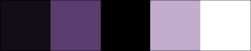

Extra Ex tube van LB
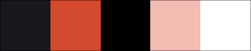


Click on banner below to go to the gallery




