Materials for the tutorial :
Disclaimer :
Each Graphic is the property of the original artist to whom the copyright
belongs and may not be placed in a collection or offered for sale on-line or otherwise.
Tubes :
(*) If you recognize them as one of your own, please let me know, so I can add your name or remove the tube.
Open your tubes, duplicate, remove watermarks, close original tubes.
1/ KaD_Fantasy_Woman2
2/ 531_KaD_Element1 + 2 + 3 + 4
3/ 531_KaD_Punt2En3
4/ 531_KaD_Punt13_Vloer
Alpha Selections : open in PSP and minimize
(this image is not empty – it contains alpha selections)
1/ 531_KaD_Alfakanaal
Masks : open in PSP and minimize
1/ Narah_Mask_1288
Color palette :
If you work with your own colors, make your own color palette with the alpha channel,
so you can easily switch between your colors.
There are color differences in the different versions of Psp.
Therefore, use the html codes of the color palette to be sure,
that you have the same colors. Also when merging layers, there may be color differences.
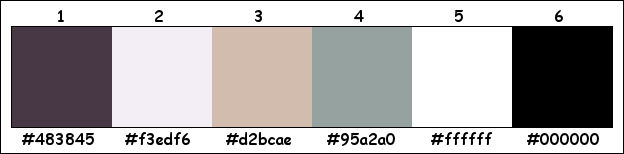
Plugins :
1/ Mehdi : Wavy Lab 1.1 – Sorting Tiles (element is in the materials)
2/ AAA Frames – Foto Frame
3/ Simple : Top Left Mirror – Zoom out and Flip
4/ MuRa’s Meister – Perspective Tiling (element is in the materials)
5/ AP 01 [Innovations] – Lines – Silverlining – Dotty Grid
6/ Tramages – Tow the line
7/ Alien Skin – Eye Candy 5 – Perspective Shadow
(-) Import into Filters Unlimited
------------------------------------------------
THE TUTORIAL
When working with your own colors, play with the Blend Mode and/or Opacity at your own discretion
From now on I use the terms "MIRROR" and "FLIP" again.
Mirror: Mirror horizontal - Flip: Mirror vertical
Let’s get started.
Remember to save your work often
Some print screens have other colors than the original.
Colors :
Foreground color : Color 1
Background color : Color 2
1
Open the alpha channel : 531_KaD_Alfakanaal
Window – Duplicate
Minimize the original – we continue on the copy
2
Plugins – Mehdi – Wavy Lab 1.1 – See PS
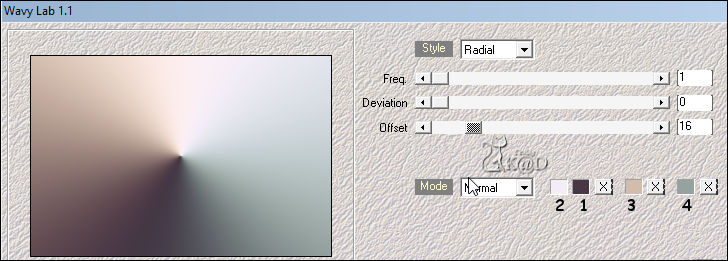
* or
Select all
Activate and Copy : 531_KaD_Punt2En3
Edit – Paste into selection
Select none
Skip point 3
3
Plugins – Mehdi – Sorting Tiles – See PS
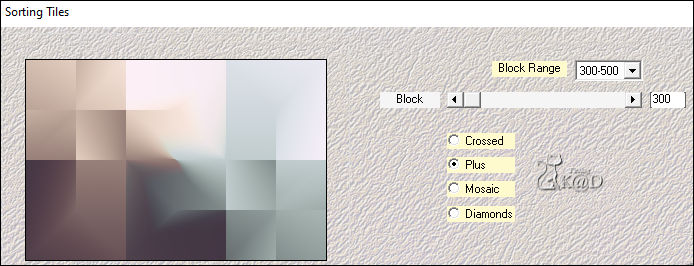
4
Effects – Rand effects – Enhance more
5
Effects – Image effects – Seamless Tiling – Default but Transition to 100
6
Layers – New Raster Layer
Fill with Foreground color
Layers – New Mask layer – From image “Narah_Mask_1288” – See PS
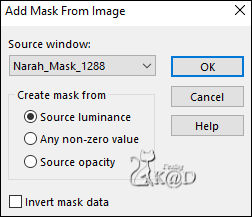
Layers – Merge – Merge group (Group - Raster 2)
Effects – Image effects – Seamless Tiling – same as above
Result
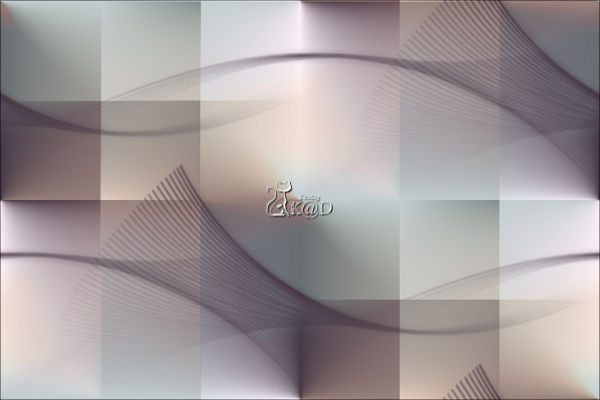
7
Layers – Merge – Merge down
Select all
Selections – Modify – Contract : 100
Selections – Promote selection to layer (Promoted selection)
8
Plugins – AAA Frames – Foto Frame – See PS
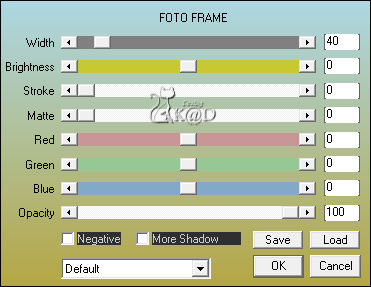
9
Effects – 3D-effecten – Drop shadow : V&H 0 – 60 – 30 – Color #000000
Select none
10
Plugins – Simple – Top Left Mirror
11
Effects – Image effects – Seamless Tiling – Side by side – See PS
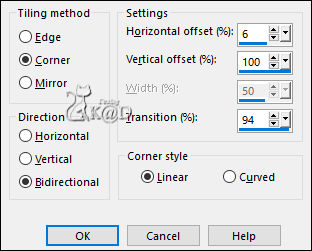
12
Plugins – Simple – Zoom out and Flip
Selections – Load/Save Selection – Load Selection From Alpha Channel – Selectie 1 – See PS
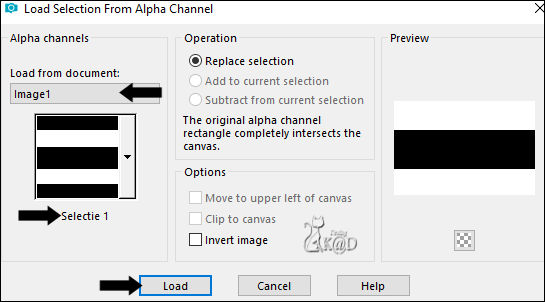
Press delete on the keyboard
Select none
13
*Layers – Duplicate (Copy of Promoted selection)
Plugins – MuRa’s Meister – Perspective Tiling – See PS
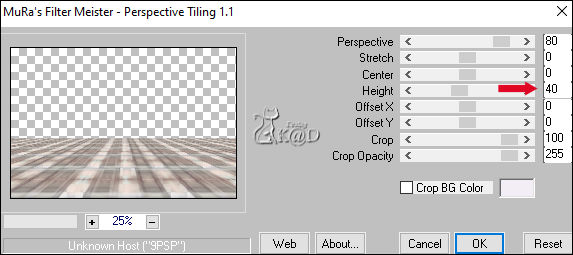
Activate tool “Selection tool (K)” on SCALE !
Pull the middle block down to 500 – See PS
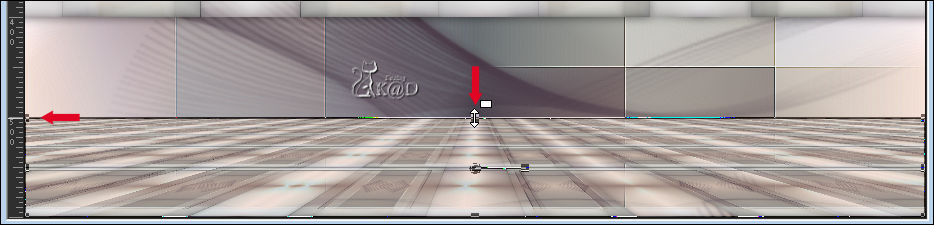
Rename this layer 'Raster 2'
*or
Activate and copy : 531_KaD_Punt13_Vloer
Edit – Paste as a new layer (Raster 2)
Objects – Align – Bottom
14
Layers – Arrange – Move down
Effects – 3D-effecten – Drop shadow : V&H 0 – 60 – 30 – Color #000000
15
Activate top layer (Promoted selection)
Press K – Pos X : 0 – Pos Y : 30 – Press M HELP
Change Layer Opacity to 50
Effects – 3D-effecten – Drop shadow : V&H 0 – 60 – 30 – Color #000000
16
Activate and copy : 531_KaD_Element1
Edit – Paste as a new layer (Raster 3)
Press K – Pos X : 177 – Pos Y : 71 – Press M
Selections – Load/Save Selection – Load Selection From Alpha Channel – Selectie 2 – See PS
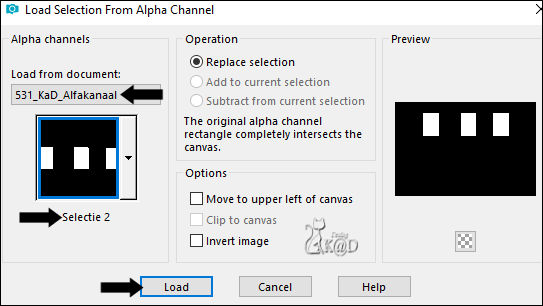
Selection – Invert
Press delete on the keyboard
Select none
17
Effects – 3D-effecten – Drop shadow : V&H 2 – 35 – 2 – Color #000000
Adjust – Sharpness – Unsharp Mask : 2 – 30 – 2 – no check marks
Result
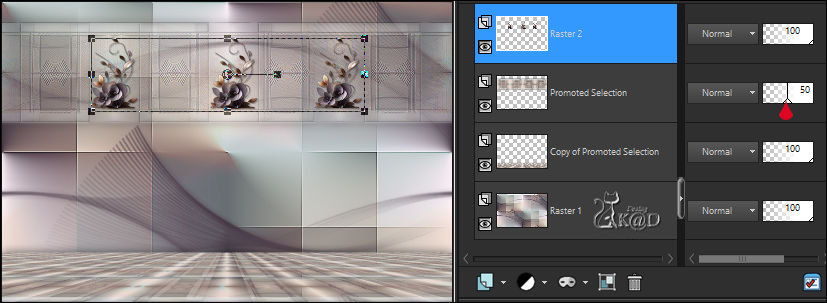
18
Activate and copy : 531_KaD_Element2
Edit – Paste as a new layer (Raster 4)
Press K – Pos X : 88 – Pos Y : 18 – Press M
Effects – 3D-effecten – Drop shadow : V&H 2 – 35 – 2 – Color #000000
19
Activate and copy : 531_KaD_Element3
Edit – Paste as a new layer (Raster 5)
Press K – Pos X : 48 – Pos Y : 52 – Press M
20
Activate Raster 1
Selections – Load/Save Selection – Load Selection From Alpha Channel – Selectie 3 – See PS
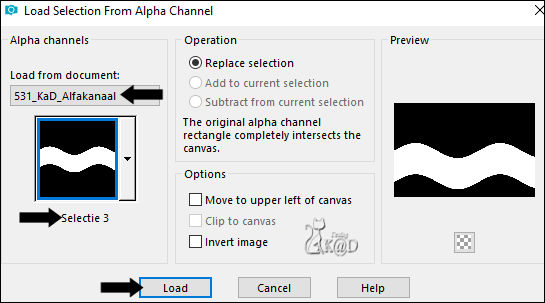
Selections – Promote selection to layer (Promoted selection 1)
Plugins – AP 01 [Innovations] – Lines – Silverlining – Dotty Grid – See PS
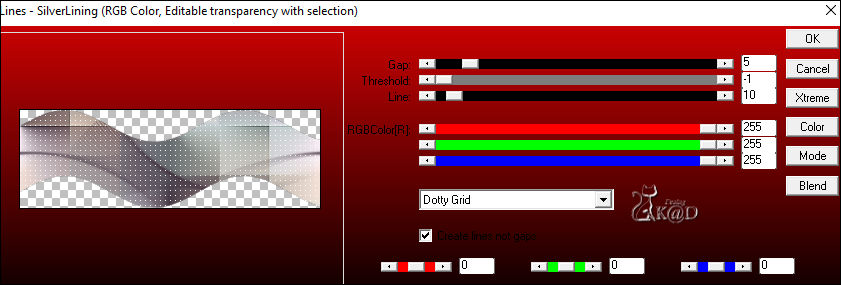
Select none
Change Blend mode to Soft Light
21
Activate top layer (Raster 5)
Activate and copy : KaD_Fantasy_Woman2
Edit – Paste as a new layer (Raster 6)
Image – Resize: 95%, all layers NOT checked
Press K – Pos X : 179 – Pos Y : 82 – Press M
22
Layers – Duplicate (Copy of Raster 6)
Activate the layer just below
Adjust – Blur – Gaussiaans : 10
Plugins – Tramages – Tow the line – See PS
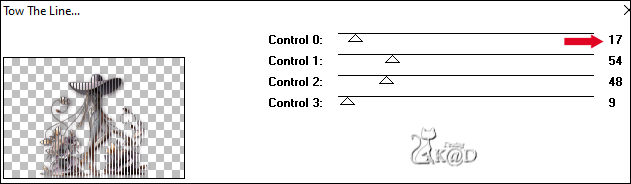
Change Blend mode to Screen
23
Activate top layer (Kopie van Raster 6)
Plugins – Alien Skin – Eye Candy 5 – Perspective Shadow : Lowest
Under the 'Basic' tab, change the Color to your Color 1
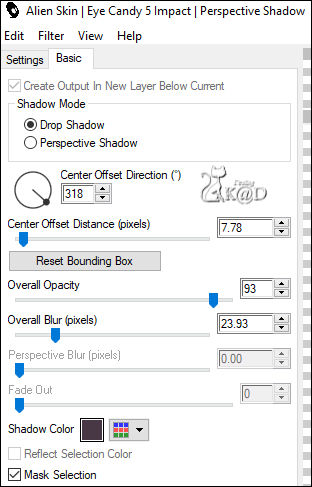
Adjust – Sharpness – Unsharp Mask : 2 – 30 – 2 – no check marks
Result

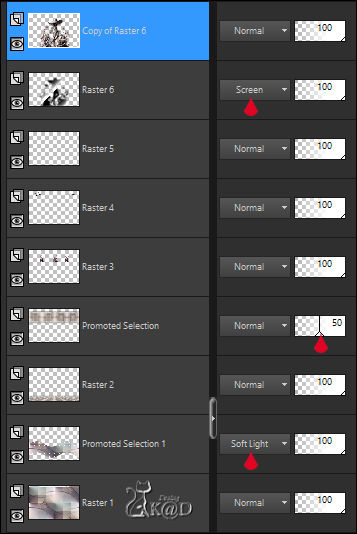
24
Activate Raster 1
Edit – copy
Image – Add borders :
1 pix Color 1
7 pix Color 2
1 Pix Color 1
Select all
25
Image – Add borders : 40 pix Color 2
Selection – Invert
Edit – Paste into selection
Adjust – Blur – Gaussiaans : 10
26
Selection – Invert
Effects – 3D-effecten – Drop shadow : V&H 0 – 60 – 30 – Color #000000
Select none
27
Activate and copy : 531_KaD_Element4
Edit – Paste as a new layer
Press K – Pos X : 49 – Pos Y : 4 – Press M
Effects – 3D-effecten – Drop shadow : V&H 1 – 50 – 1 – Color #000000
28
Add your name or watermark,
Add my watermark to your creation HERE
If you work with my tube, also place KaD_CreditAI
29
Image – Add borders : 1 pix Color 1
Image – Resize : 900 pix
Adjust – Sharpness – Unsharp Mask : 2 – 30 – 2 – no check marks
Save as JPG file and you're done!
I hope you enjoyed this tutorial
Karin
Karin
11/05/2024
Mail me your version 
Extra vb tube by myself



Click on banner below to go to the gallery




