General preparations :
First install the filters that you did not have, before you open PSP !!
Open your tubes in PSP, duplicate them and close the originals.
Do not forget to remove the watermarks on the copies.
Plugings HERE en HERE
Permission tubes HERE
Blank color palette Alpha channel : HERE
Materials : HERE
Materials for the tutorial :
Disclaimer :
Each Graphic is the property of the original artist to whom the copyright belongs and
may not be placed in a collection or offered for sale on-line or otherwise.
Tubes :
(*) If you recognize them as one of your own, please let me know, so I can add your name or remove the tube.
Open your tubes in PSP, duplicate them and close the originals.
Choose a woman tube and a misted flower tube (dimensions aprox. 380x490 pix)
I Use a tube from LB & Reveries.
1/ BL18_KaD_Text1
Alpha Selections : open in PSP and minimize
1/ BL18_KaD_Alfakanaal (this image is not empty – it contains alpha selections)
(There is no selectie 4)
Texture : put it in your folder "textures"
1/ Corel_15_017 HIER
Color palette :
If you work with your own colors, make your own color palette
with the alpha channel, so that you can easily switch between your colors.
When working with your own colors, play with the Blend Mode and/or Opacity at your own discretion
Plugins :
1/ Mehdi : Wavy Lab 1.1
2/ Unlimited 2.0 : Filter Factory Gallery D en Gallery J (-)
3/ Adjust : Variations
4/ Unlimited 2.0 : Blur – TransBlur (-)
5/ MuRa’s Meister : Copies
6/ Alien Skin – Eye Candy 5 : Impact
7/ Tramages : Tow The Line
8 Unlimited 2.0 : Funhouse – Loom
(-) Import into Filters Unlimited
---------------------------------------
THE TUTORIAL
From now on I use the terms "MIRROR" and "FLIP" again.
Mirror: Mirror horizontal - Flip: Mirror vertical
Let’s get started.
Remember to save your work often
Colors :
Color 1 : Foreground color : Light color from your tube (not too light)
Color 2 : Background : Dark color from your tube (not too dark)
Color 3 : a contrasting color – not too dark
Color 4 : A nice matching color – not too dark
Color 5 : #ffffff (white)
Color 6 : #000000 (black)
1
Open : BL18_KaD_Alfakanaal
Window – duplicate
Minimize the original – we work on the copy
2
Plugins – Mehdi – Wavy Lab 1.1 – see PS
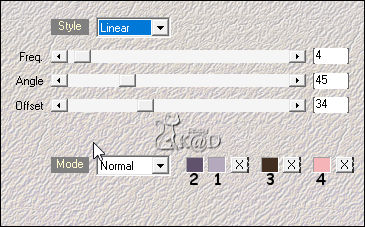
3
Plugins – Unlimited 2.0 – FFGD – Tri-Tile – see PS
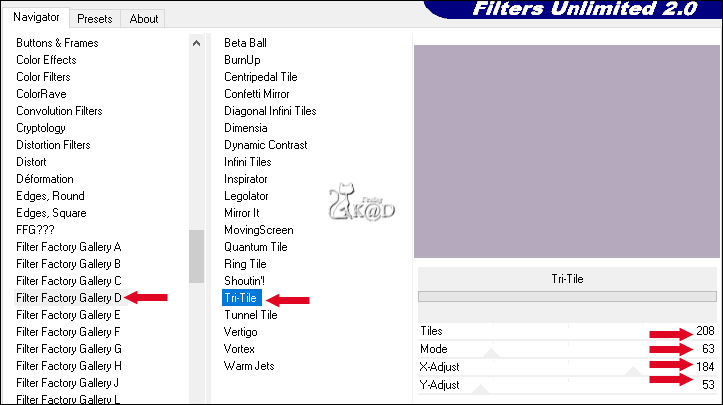
4
Plugins – Adjust – Variations :
Click 1x on original then 1x on Lighter and then on OK
5
Layers – Duplicate
Image – Mirror & Flip
Blend Mode = Soft Light – Layer Opacity on 70
Layers – Merge down
6
Layers – Duplicate = Copy of Raster 1
Image – Resize: 55%, no checkmarks on all layers
Image –Rotate : Right – 90 – see PS
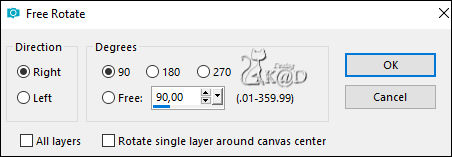
Plugins – Unlimited 2.0 – Blur – Trans Blur – see PS
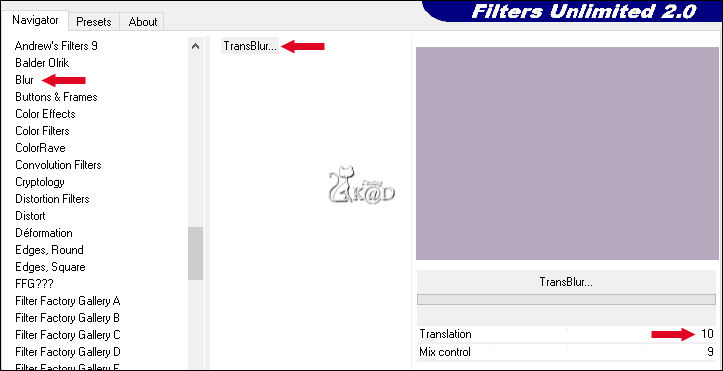
Repeat 1x, same settings.
7
Effects – Edge effects – Enhance more
Objects – Align – Vector Align Left (X : 0 – Y : 53)
8
Effects – Image effects – Seamless Tiling – see PS
Tip :
After this step, your element should be the whole height (600pix) of your tag.
Sometimes, it’s not on the first time. If not, You need to undo one step and repeat the effect.
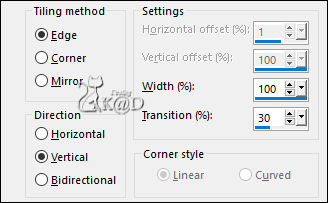
9
Plugins – MuRa’s Meister – Copies – see PS
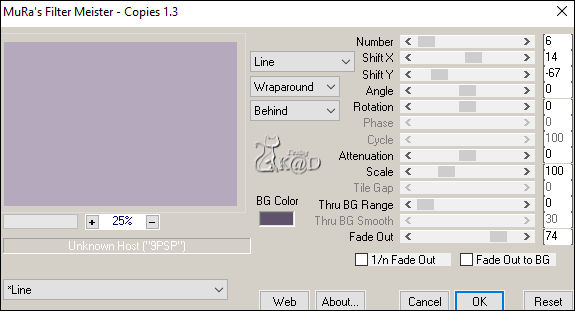
10
Effects – 3D-effects – Drop shadow : V&H 0 – 80 – 25 – Color 3
Blend Mode = Soft Light
10
Activate Raster 1
Selections – Load selection from Alpha channel – Selectie 1 – see PS
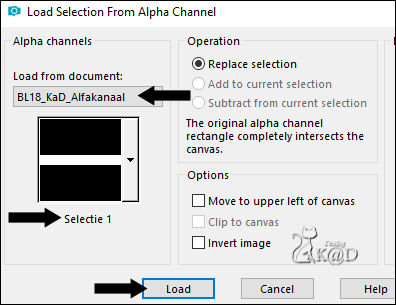
Selections – Promote selection to layer = Promoted Selection
Select none
Plugins – Unlimited 2.0 – FFGJ – Drink to me – see PS
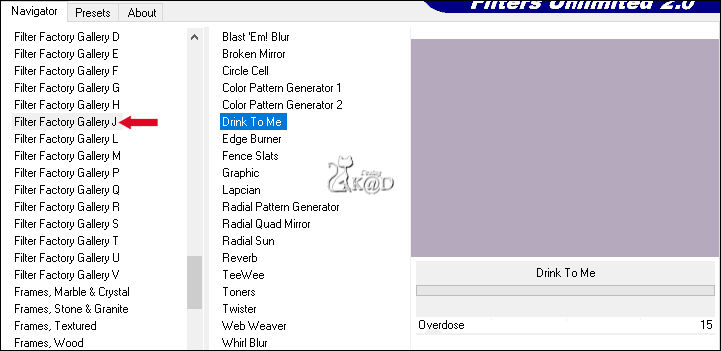
11
Selections – Load selection from Alpha channel – Selectie 2 – see PS
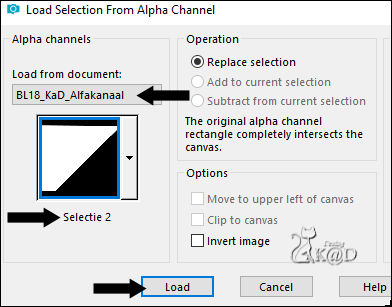
Press Delete on the keyboard
Keep selection !
12
Layers – New Raster layers = Raster 2
Effects – 3D-effects – Drop shadow: V&H 0 – 80 – 25 – Color 2
Select none
Result
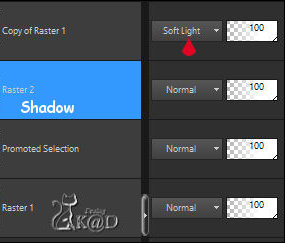
13
Activate Promoted Selection
Selections – Load selection from Alpha channel – Selectie 3 – see PS
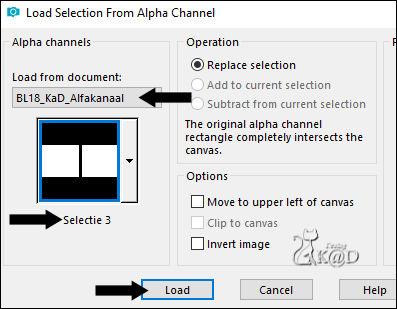
Layers – New Raster layer = Raster 3
Fill with Foreground color (color 1)
Selections – Edit – Contract selection : 20
Press Delete on the keyboard
Plugins – Alien Skin – Eye Candy 5 – Impact – Glass : Clear, no drop shadow
14
Activate the layer beneath = Promoted Selection
Plugins – Tramages – Tow The Line – Default
Select none
15
Activate the layer just above = Raster 3
Effects – 3D-effects – Drop shadow : V&H 0 – 40 – 20 – Color #000000
Layers – Merge – Merge down = Promoted Selection
16
Activate Raster 1
Plugins – Unlimited 2.0 – Funhouse – Loom – Default
17
Set Foreground color to color 5 (#ffffff)
Activate top layer
Layers – New Raster layer = Raster 3
Selections – Load selection from Alpha channel – Selectie 5 – see PS
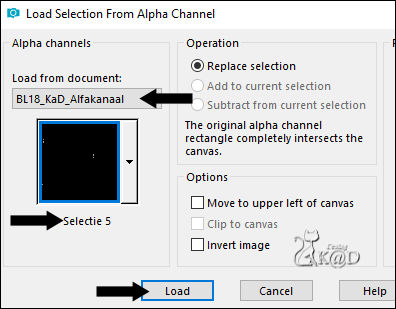
Fill with Foreground color – click 2x
18
Plugins – Alien Skin – Eye Candy 5 – Impact – Glass : same settings
Select none
19
Activate & copy : BL18_KaD_Text1
Edit – Past as a new layer
Press K – Pos X : 72 – Pos Y : 31 – Press M HELP
(K : activate the Move Tool – M : deactivate the Move Tool)
20
Activate Raster 1
Activate & copy : Your flower tube
Edit – Past as a new layer
If necessary mirror, resize, etc.
(I have resized to 85%)
Objects – Align – Vector Align Left
Move a bit down, but stay above the deco at the bottom
20-1
Selections – Load selection from Alpha channel – Selectie 2 – see #11
Selections – Invert
Press Delete on the keyboard
Select none
21
Activate bottom layer = Raster 1
Selections – Load selection from Alpha channel – Selectie 6 – see PS
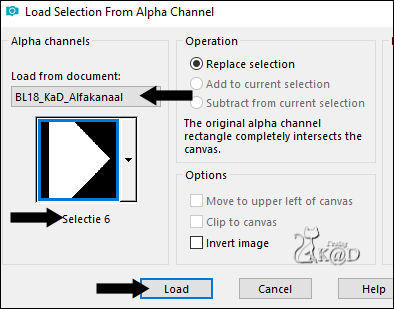
Selections – Promote selection to layer
Select none
Image – Mirror & Flip
Adjust – Blur – Gaussian blur : 20
Effects – Texture effects – Texture – see PS
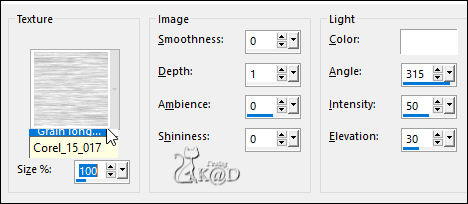
Blend Mode = Luminance (L)
22
Activate & copy : Your woman tube
Edit – Past as a new layer
Layers – Move – Move to the top
If necessary mirror, resize, etc.
Place at the bottom against the border, almost in the middle
Effects – 3D-effects – Drop shadow : V 0 – H 7 – 50 – 20 – Color #000000
Result
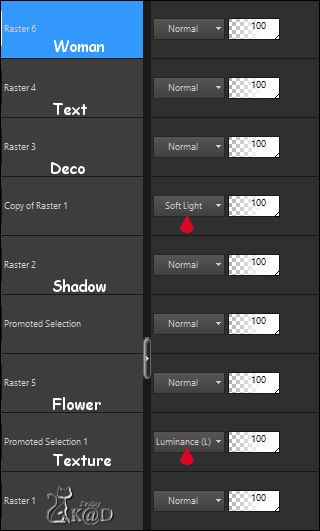
23
Image – Add borders :
1 pix color 2
3 pix color 4
1 pix color 2
15 pix color 5
1 pix color 2
24
Select all
Image – Add borders : 35 pix color 5
Effects – 3D-effects – Drop shadow : V&H 0 – 60 – 25 – color #000000
Select none
25
Add your name or watermark,
Add my watermark to your creation HERE
26
Image – Add Borders : 1 pix color 2
Image – Resize – Width 900 Pixels – Resize all Layers checked
Adjust – Sharpen – Unsharp Mask : 2 – 30 – 2 – no check marks
Save as JPG file and you're done!
I hope you enjoyed this tutorial
03/03/2019
This tutorial has been tested by myself
E- mail your result 

