Materials for the tutorial :
Disclaimer :
Each Graphic is the property of the original artist to whom the copyright belongs and
may not be placed in a collection or offered for sale on-line or otherwise.
Choose a tube of a woman dressed for summer.
I’m using a tube from LB
1/ 2026-luzcristina
2/ BL27_KaD_Background
3/ BL27_KaD_Element1
4/ BL27_KaD_Text1
Alpha Selections : open in PSP and minimize
1/ BL27_KaD_Alfakanaal (this image is not empty – it contains alpha selections)
Masks : open in PSP and minimize
1/ aditascreations_mask_15
Filter Preset : you can leave this in your materials
1/ BL27_KaD_Flood
Color palette :
If you work with your own colors, make your own color palette with the alpha channel,
so you can easily switch between your colors.
There are color differences in the different versions of Psp.
Therefore, use the html codes of the color palette to be sure,
that you have the same colors. Also when merging layers, there may be color differences.
Plugins :
1/ Mehdi : Sorting Tiles
2/ Unlimited 2.0 – [AFS IMPORT] : sqborder 2 (-)
3/ Flaming Pear : Flood
4/ Toadies – What are You
(-) Import into Filters Unlimited
---------------------------------------
THE TUTORIAL
When working with your own colors, play with the Blend Mode and/or Opacity at your own discretion
From now on I use the terms "MIRROR" and "FLIP" again.
Mirror: Mirror horizontal - Flip: Mirror vertical
Let’s get started.
Remember to save your work often
Colors :
Color 1 (Foreground color) = dark color out of your background (after #5)
Color 2 white (#ffffff)
1
Open the alpha channel : BL27_KaD_Alfakanaal
Window – Duplicate
Minimize the original – we continue on the copy
2
Select all
Activate and copy : BL27_KaD_Background
Edit – Paste into selection
Select none
3
Plugins – Mehdi – Sorting Tiles – see PS
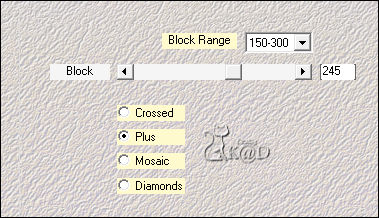
4
Effects – Edge effects – Enhance
5
Layers – Duplicate
Effects – Distortion effects – Ripple – see PS
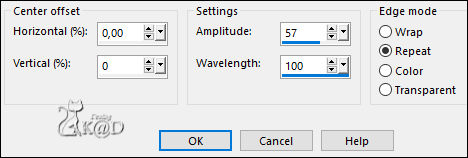
Change Blend mode to Multiply and Layer opacity to 80
Result
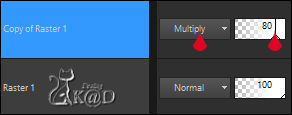
Layers – Merge down
Now choose your color 1
6
Selections – Load/Save Selection – Load Selection From Alpha Channel – Selectie 1 – see PS
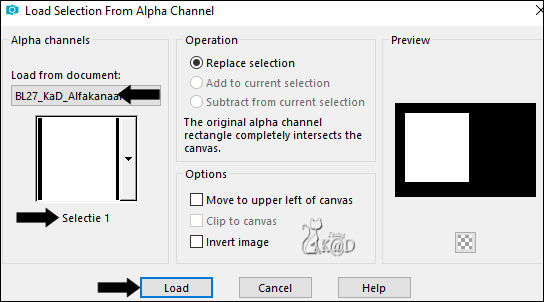
Selections – Promote selection to layer (Promoted selection)
Adjust – Blur – Gaussian Blur : 20
Plugins – Unlimited 2.0 – [AFS IMPORT] – sqborder 2 – see PS
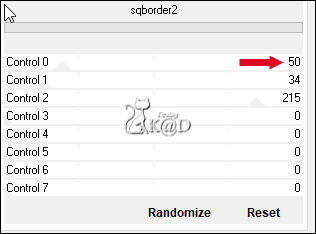
6-1
Effects – 3D-effects – Drop Shadow : V&H 0 – 40 – 20 – Color 1
7
Selections – Edit – Contract : 40
Layers – New Raster layer (Raster 2)
Fill with background color
Selections – Edit – Contract : 2
Press Delete on the keyboard
Select none
8
TIP :
If you use another tube, first make points 8 and 8-1 with the supplied tube,
so you know what the result should be. Then make this point again with your own tube.
Activate and copy : 2026-luzcristina
Edit – Paste as a new layer
Press K – Pos X : -55 – Pos Y : 102 – Press M HELP
(K : activate the Move Tool – M : deactivate the Move Tool)
Selections – Load/Save Selection – Load Selection From Alpha Channel – Selectie 3 – see PS
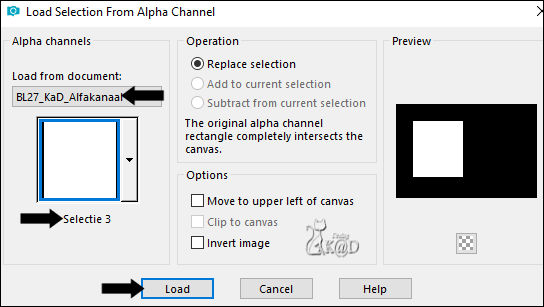
Selection invert
Press Delete on the keyboard
Select none
8-1
Plugins – Flaming Pear – Flood – see PS
Click on the top disk (1) and choose the preset in the materials and then click OK
or enter the values manually.
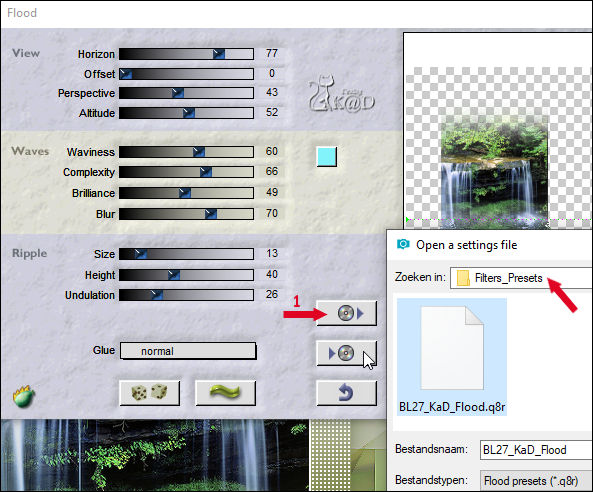
9
Activate Raster 2
Effects – 3D-effects – Drop Shadow : V&H 2 – 35 – 2 – Color #000000
10
Activate “Promoted selection”
Effects – 3D-effects – Drop Shadow : V&H 0 – 60 – 30 – Color 1
Stay on this layer but close Raster 1 by clicking on the little eye
Layers – Merge – Merge Visible (Merged)
11
Open and Activate Raster 1
Layers – New Raster layer
Fill with background color
Layers – New Mask layer – From image “aditascreations_mask_15” – see PS
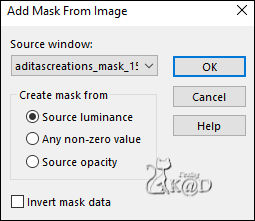
Layers – Duplicate – you now have 2x the mask in your layer palette – see PS
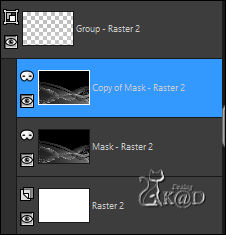
Layers – Merge group (Group - Raster 2)
Image – Flip
Change Blend mode to Overlay
12
Activate top layer
Activate and copy : BL27_KaD_Text1
Edit – Paste as a new layer
Press K – Pos X : 116 – Pos Y : 43 – Press M
Effects – 3D-effects – Drop Shadow : V&H 2 – 35 – 2 – Color #000000
13
Activate and copy : BL27_KaD_Element1
Edit – Paste as a new layer (Raster 3)
Objects – Align – Right
Effects – Texture effects – Blinds – Color 1 – see PS
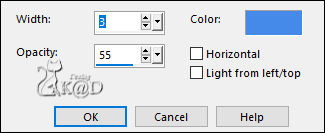
Change Blend mode to Overlay
14
Layers – New Raster layer (Raster 4)
Selections – Load/Save Selection – Load Selection From Alpha Channel – Selectie 2 – see PS
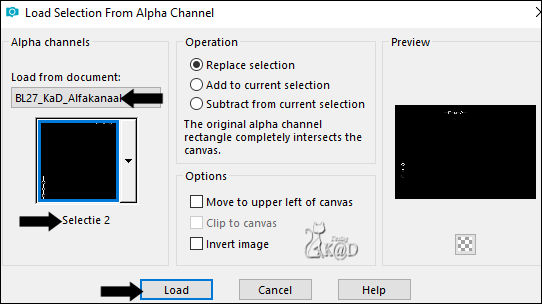
Fill with background color
Select none
Effects – 3D-effects – Drop Shadow : V&H 2 – 35 – 2 – Color #000000
15
Activate and copy your woman tube
Edit – Paste as a new layer (Raster 5)
Place on the right, next to the frame
16
Layers – Duplicate (Copy of Raster 5)
Activate the layer just below (Raster 5)
Adjust – Blur – Gaussian Blur : 8
Change Blend mode to Multiply
Result
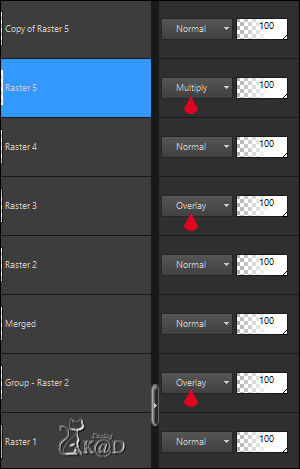
17
Activate bottom layer (Raster1)
Edit – Copy
18
Image – Add borders :
1 pix color 1
Select all
7 pix color 2
1 pix color 1
15 pix color 2
Effects – 3D-effects – Drop Shadow : V&H 0 – 50 – 15 – Color 1
19
Select all
Image – Add borders :
5 pix color 1
Selection – Invert
19-1
Layers – New Raster layer
Edit – Paste into selection
Select none
Plugins – Toadies – What are You? : 5 – 10
20
Image – Add borders :
1 pix color 1
Select all
25 pix color 2
Effects – 3D-effects – Drop Shadow : V&H 0 – 50 – 15 – Color 1
Select none
21
Add your name or watermark,
Add my watermark to your creation HERE
22
Image – Add Borders : 1 pix color 1
Image – Resize - Width 900 Pixels - Resize all Layers checked
Adjust – Sharpen – Unsharp Mask : 2 – 30 – 2 – no check marks
Save as JPG file and you're done!
I hope you enjoyed this tutorial
Karin
16-04-2020
Email me your result 
Extra example, tubes Criss & Mina
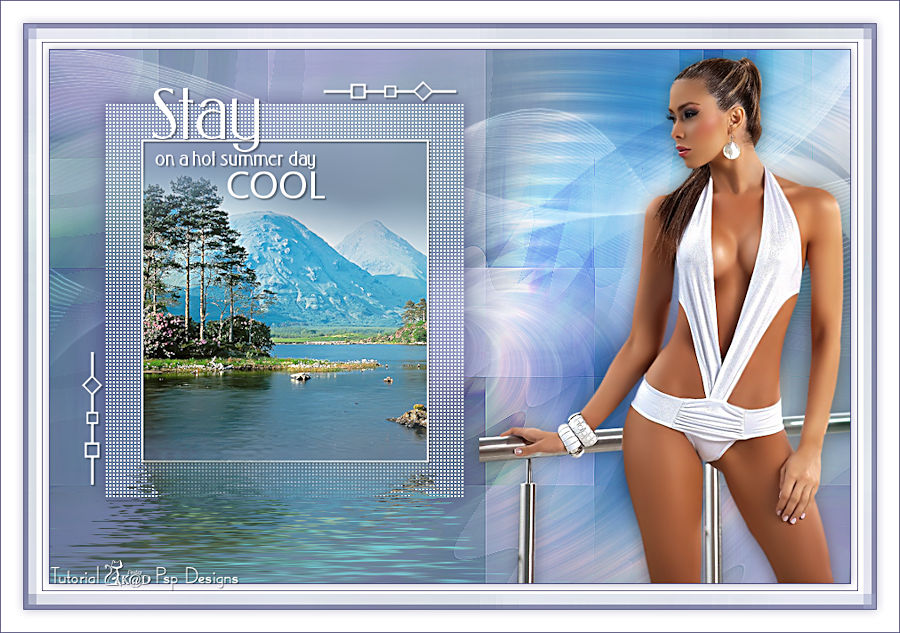
Extra example, tubes smArt & Luna



