There are some tubes with the materials
I’m using a tube from SvB
1/ BL34_KaD_Element1 + BL34_KaD_Element2 + BL34_KaD_Element3 + BL34_KaD_Element4
Alpha Selections : open in PSP and minimize
BL34_KaD_Alfakanaal (this image is not empty – it contains alpha selections)
Masks : open in PSP and minimize
1/ Narah_mask_0296
Textures
1/ Bricks
Color palette :
If you work with your own colors, make your own color palette with the alpha channel,
so you can easily switch between your colors.
There are color differences in the different versions of Psp.
Therefore, use the html codes of the color palette to be sure,
that you have the same colors. Also when merging layers, there may be color differences.
Plugins :
1/ Mehdi : Wavy Lab 1.1 – Sorting Tiles
2/ Unlimited 2.0 – &<BKG Kaleidoscope> – Kaleidoscope Persion (-)
3/ Unlimited2.0 – Unlimited 2.0 – &<BKG Desinger sf10II> – Line Side Line (-)
4/ MuRa’s Meister – Perspective Tiling
(-) Import into Filters Unlimited
---------------------------------------
THE TUTORIAL
When working with your own colors, play with the Blend Mode and/or Opacity at your own discretion
From now on I use the terms "MIRROR" and "FLIP" again.
Mirror: Mirror horizontal - Flip: Mirror vertical
Let’s get started.
Remember to save your work often
Colors :
First create your own color palette, so that you can easily switch between your colors.
Use the Alfa_Kleurpallet-6 in the materials for this.
Color 1 = Color from your tube
Color 2 = Color from your tube
Color 3 = Light variant of color 1
Color 4 = Light variant of Color 2
Color 5 = white
Color 6 = black
Foreground : Color 1
Background : Color 2
1
Open : BL34_KaD_Alfakanaal
Window – Duplicate
Minimize the original – we're working on the copy
2
Plugins – Mehdi – Wavy Lab 1.1 – see PS
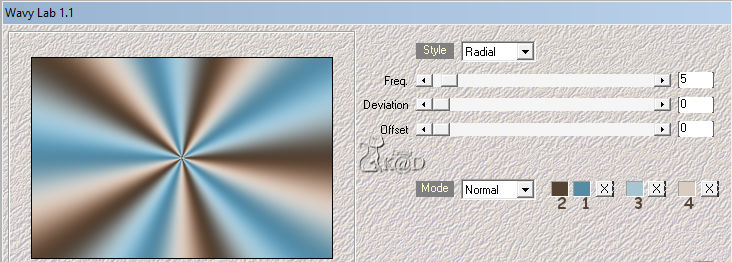
Adjust – Blur – Gaussian blur : 20
Plugins – Mehdi – Sorting Tiles – see PS
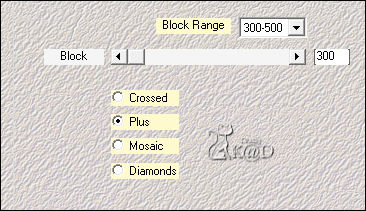
3
Layers – Duplicate
Plugins – Unlimited 2.0 – &<BKG Kaleidoscope> – Kaleidoscope Persion – DEFAULT (255 – 255) – see PS
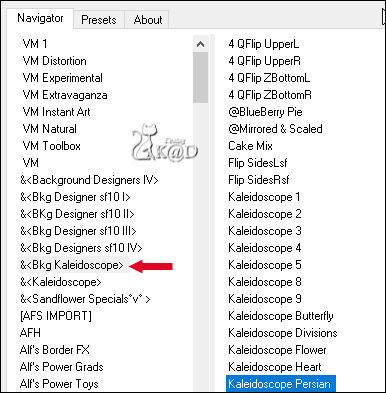
Change Blend mode to Overlay (Play with the opacity if necessary)
Layers – Merge – Merge down
4
Layers – Duplicate (Copy of Raster 1)
Plugins – Texture effects – Texture – Bricks – see PS
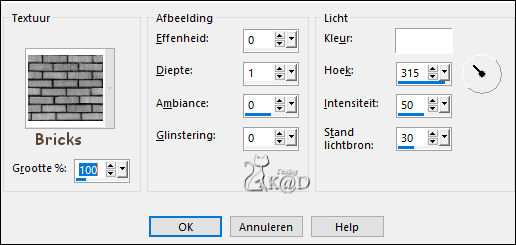
4-1
Plugins – MuRa’s Meister – Perspective Tiling – see PS
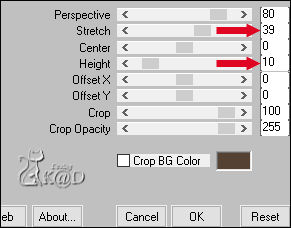
5
Activate and copy : BL34_KaD_Element1
Edit – Paste as a new layer (Raster 2)
Press K – Pos X : 300 – Pos Y : 1 – Press M HELP
(K : activate the Move Tool – M : deactivate the Move Tool)
Change Blend mode to Soft Light and Layer opacity to 55
Adjust – Sharpness – Sharpen
6
Activate and copy : BL34_KaD_Element2
Edit – Paste as a new layer (Raster 3)
Press K – Pos X : -13 – Pos Y : 41 – Press M
Effects – 3D-effects – Drop shadow : V&H 2 – 15 – 7 – Color #000000
7
Activate Raster 1
Layers – Duplicate (Copy of Raster 1)
Image – Free Rotate : Left – 90 – no checkmarks
Plugins – Unlimited2.0 – Unlimited 2.0 – &<BKG Desinger sf10II> – Line Side Line – see PS
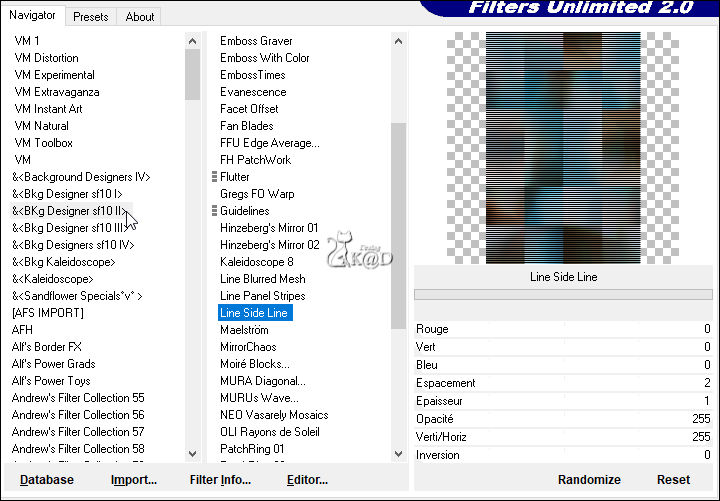
Change Blend mode to Overlay and Layer opacity to 50
7-1
Activate Raster 1
Select all
Image – Crop to selection
8
Selections – Load/Save Selection – Load Selection From Alpha Channel – Selectie 1 – see PS
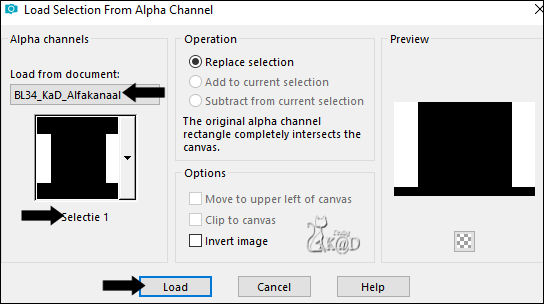
Selections – Promote selection to layer (Promoted selection)
Select none
Effects – Image effects – Seamless Tiling – Default, but transition : 100
8-1
Plugins – AP01 [Innovations] – Lines – Silverlining – ZigZag – see PS

Change Blend mode to Soft Light
9
Activate and copy : BL34_KaD_Element3
Edit – Paste as a new layer (Raster 4)
Layers – Arrange – Bring tot op
Press K – Pos X : 677 – Pos Y : 41 – Press M
Colorize with your Color 1
Effects – 3D-effects – Drop shadow : V&H 2 – 35 – 2 –Color #000000
10
Activate and copy : BL34_KaD_Element4
Edit – Paste as a new layer (Raster5)
Press K – Pos X : 59 – Pos Y : 72 – Press M
Adjust – Sharpness – Sharpen
Effects – 3D-effects – Drop shadow : V&H 2 – 35 – 2 –Color #000000
11
Change foreground color to color 5 (white)
Layers – New Raster layer
Fill with foreground color
Layers – New Mask layer – From image “Narah_mask_0296” – see PS
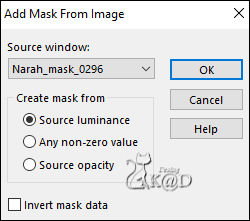
Layers – Merge – Merge group (Group – Raster 6)
Image – Mirror
Change Blend mode to Overlay and Layer opacity to 60
12
Activate and copy your chosen tube
Edit – Paste as a new layer (Raster 6)
Adjust if necessary
Put your tube on the floor
Give drop shadow that matches your tube
Result
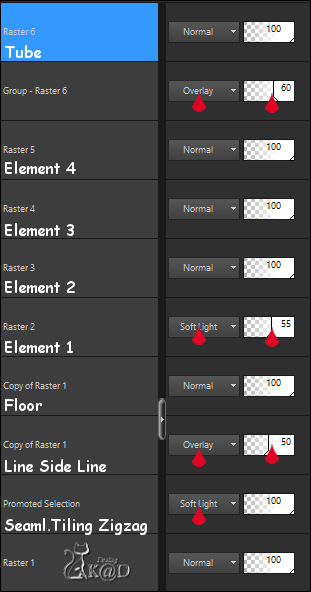
13
Image – Add borders :
1 pix Color 1
7 Pix color 2
1 pix color 1
Select all
15 pix color 2
1 pix color 1
7 pix color 2
1 pix color 1
Effects – 3D-effects – Drop Shadow : V&H 0 – 60 – 30 – Color #000000
Select none
14
Add your name or watermark,
Add my watermark to your creation HERE
15
Layers – Merge all (flatten)
Image – Resize - Width 900 Pixels - Resize all Layers checked
Adjust – Sharpen – Unsharp Mask : 2 – 30 – 2 – no check marks
Save as JPG file and you're done!
I hope you enjoyed this tutorial
Karin
08/01/2021
