Materials for the tutorial :
Disclaimer :
Each Graphic is the property of the original artist to whom the copyright belongs and
may not be placed in a collection or offered for sale on-line or otherwise.
Tubes :
(*) If you recognize them as one of your own, please let me know, so I can add your name or remove the tube.
THEMA
SPRING
You need a tube of a Spring scenery and a rabbit, bird, …
I’m using tubes from Luna & MR
1/ dandelion_PNG12858 (*)
2/ BL42_KaD_Element1
3/ BL42_KaD_Element2
Alpha Selections : open in PSP and minimize
1/ BL42_KaD_Alfakanaal
Color palette :
If you work with your own colors, make your own color palette with the alpha channel,
so you can easily switch between your colors.
There are color differences in the different versions of Psp.
Therefore, use the html codes of the color palette to be sure,
that you have the same colors. Also when merging layers, there may be color differences.
Plugins :
1/ Mehdi – Sorting Tiles
2/ Simple – Blintz
3/ Toadies – What are You?
4/ Tramages – Pool Shadow
(-) Import into Filters Unlimited
---------------------------------------
THE TUTORIAL
When working with your own colors, play with the Blend Mode and/or Opacity at your own discretion
From now on I use the terms "MIRROR" and "FLIP" again.
Mirror: Mirror horizontal - Flip: Mirror vertical
Let’s get started.
Remember to save your work often.
Some print screens have other colors than the original.
Colors :
Color 1 (Foreground color) #f1eae0
Color 2 (Background color ) #2e4614
1
Open the alpha channel : BL42_KaD_Alfakanaal
Window – Duplicate
Minimize the original – we continue on the copy
2
Fill with foreground color
Select all
3
Activate and copy your tube ‘Springscenery’
Layers – New Raster layer
Edit – Paste into selection
Select none
Adjust – Blur – Radial blur – see PS
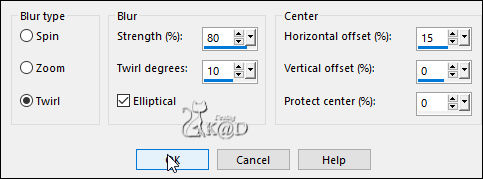
4
Layers – Duplicate
Image – Mirror and Flip
Layers – Merge – Merge down
Repeat 1x
Plugins – Mehdi – Sorting Tiles – see PS
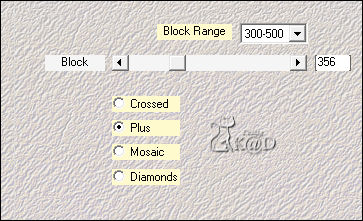
5
Effects – Seamless Tiling – see PS
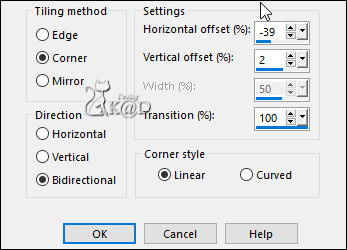
6
Plugins – Simple – Blintz
Repeat 1x
7
Effects – Seamless Tiling – same values
8
Edit – Paste as a new layer – tube still in memory (Raster 2)
Adjust – Sharpness – Sharpen
Change Blend mode to Soft Light
9
Selections – Load/Save Selection – Load Selection From Alpha Channel – Selectie 1 – see PS
IMPORTANT : See if a nice piece of your spring scenery has been selected.
If necessary, first mirror/shift your image (point 8)...
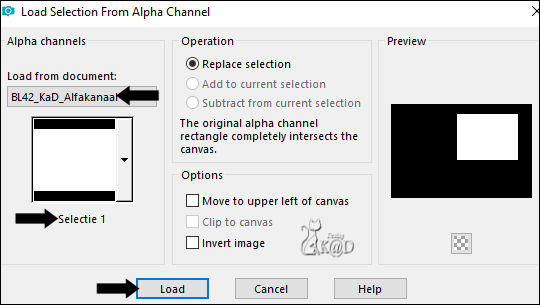
Selections – Promote selection to layer (Promoted selection)
10
Layers – New Raster layer (Raster 3)
Fill with Foreground color
Selection – Modify – Contract : 10
Fill with Background color
Selection – Modify – Contract : 2
Fill with Foreground color
Selection – Modify – Contract : 2
Press delete op the keyboard
Select none
11
Layers – Duplicate (Copy of Raster 3)
Plugins – Toadies – What are You? : 20 – 20
Layers – Duplicate
Layers – Merge – Merge down
Change Blend mode to screen
Layers – Arrange – Move down 2x
Stay on this layer !
Result
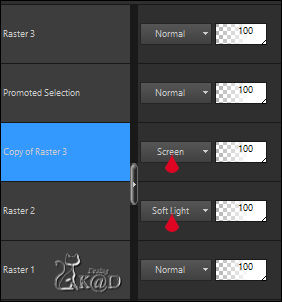
12
Activate and copy : dandelion_PNG12858
Edit – Paste as a new layer (Raster 4)
Image – Mirror
Image – Resize : 70%, all layers unchecked
Press K – Pos X : -56 – Pos Y : 30 – Press M HELP
(K : activate the Move Tool – M : deactivate the Move Tool)
Image – Negative
Adjust – Sharpness – Sharpen
Change Layer opacity to 75
13
Layers – Duplicate (Copy of Raster 4)
Image – Mirror
Image – Resize : 40%, all layers unchecked
Press K – Pos X : 44 – Pos Y : -32 – Press M
Adjust – Sharpness – Sharpen more
14
Layers – New Raster layer (Raster 5)
Select all
Layers –Arrange – Bring to top
Image – Crop to selection
14-1
Selections – Load/Save Selection – Load Selection From Alpha Channel – Selectie 2 – see PS
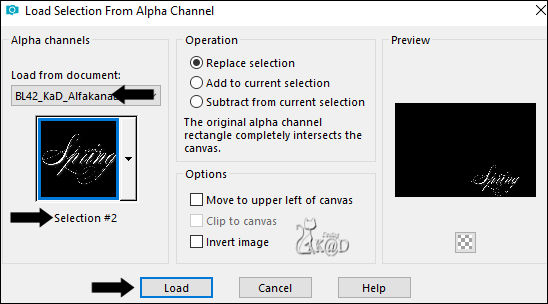
Fill selection with foreground color
Select none
Effects – 3D-effects – Drop Shadow : V 2 – H 4 – 35 – 10 – Color #000000
15
Activate and copy : BL42_KaD_Element1
Edit – Paste as a new layer (Raster 4)
Press K – Pos X : 386 – Pos Y : 17 – Press M
Effects – 3D-effects – Drop Shadow : V&H 2 – 35 – 2 – Color #000000
16
Activate and copy : your animal tube
Edit – Paste as a new layer (Raster 7)
Place Left at the bottom against the edge
If necessary : resize – sharpen – …
Give drop shadow that fits your tube
17
Image – Add borders :
1 pix background color
3 pix foreground color
1 pix background color
Select all
18
Edit – Copy
Image – Add borders : 30 pix foreground color
Selection invert
Edit – Paste into selection
Adjust – Blur – Gaussian blur : 20
Plugins – Tramages – Pool Shadow : DEFAULT
19
Selection invert
Effects – 3D-effects – Drop Shadow : V&H 0 – 60 – 30 – Color #000000
Select none
20
Image – Add borders :
1 pix background color
3 pix foreground color
1 pix background color
21
Activate and copy : BL42_KaD_Element2
Edit – Paste as a new layer
Don’t move
Change Blend mode to Screen
22
Add your name or watermark,
Add my watermark to your creation HERE
23
Layers – Merge – Merge all
Image – Resize – Width 900 Pixels - Resize all Layers checked
Adjust – Sharpen – Unsharp Mask : 2 – 30 – 2 – no check mark
Save as JPG file and you're done!
I hope you enjoyed this tutorial
Karin
10/01/2022
Extra ex with tubes Luna & Nikita Reveries

