In order not to ruin the surprise for others PLEASE do not post your version in puclic
before the end of the challenge.
In this case it’s 30/6.
Hand in your work no later than 28/6.
Thanks !
Materials for the tutorial :
Disclaimer :
Each Graphic is the property of the original artist to whom the copyright belongs and
may not be placed in a collection or offered for sale on-line or otherwise.
Tubes :
(*) If you recognize them as one of your own, please let me know, so I can add your name or remove the tube.
THEME
ROBOT (cyborg – Android - …)
Tubes :
Choose a Robot tube
I use a tube of Cibi Bijoux
1/ AR368
2/ KaD_ArtificialDog
3/ BL53_KaD_Element1 + BL53_KaD_Element2 + BL53_KaD_Element6
Alpha Selections : open in PSP and minimize
1/ BL53_KaD_Alfakanaal (this image is not empty – it contains alpha selections)
Masks : open in PSP and minimize
1/ Narah_mask_0471
Color palette :
If you work with your own colors, make your own color palette with the alpha channel,
so you can easily switch between your colors.
There are color differences in the different versions of Psp.
Therefore, use the html codes of the color palette to be sure,
that you have the same colors. Also when merging layers, there may be color differences.
Plugins :
1/ Mehdi : Wavy Labe 1.1 – Sorting Tiles
2/ Italian Editors effect – Vignetta
3/ Transparancy – Eliminate White
4/ Carolaine & Sensibility : cs-texture
5/ Pentacom : Color Dot
6/ MuRa’s Meister : Perspective Tiling
(-) Import into Filters Unlimited
---------------------------------------
THE TUTORIAL
When working with your own colors, play with the Blend Mode and/or Opacity at your own discretion
From now on I use the terms "MIRROR" and "FLIP" again.
Mirror: Mirror horizontal - Flip: Mirror vertical
Let’s get started.
Remember to save your work often.
Some print screens have other colors than the original.
Colors :
First create your own color palette, so you can easily switch between your colors.
Use the Alfa_Colour Pallet-6 in the materials for this.
Color 1 = Foreground : Light color from your tube
Color 2 = Background : Darker color from your tube
Color 3 = white = #ffffff
Color 4 = Dark Color - almost black
1
Open the alpha channel : BL53_KaD_Alfakanaal
Window – Duplicate
Minimize the original – we continue on the copy
2
Plugins – Mehdi – Wavy Labe 1.1 – see PS
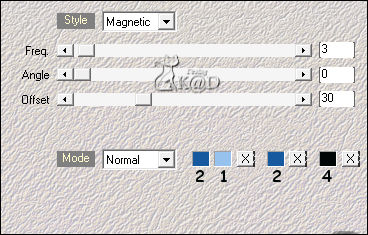
Adjust – Blur – Gaussians blur : 35
3
Plugins – Mehdi – Sorting Tiles – see PS
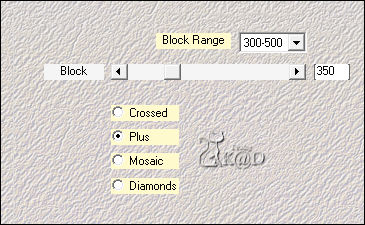
4
Layers – Duplicate (Copy of Raster 1)
Plugins –Italian Editors effect – Vignetta : 156 – 228
4-1
Plugins – Transparency – Eliminate White
4-2
Effects – Image effects – Seamless Tiling – see PS
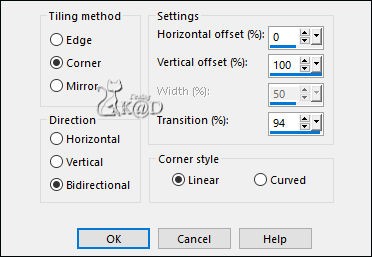
4-3
Effects – Edge Effects – Enhance
Change Blend mode to Overlay
5
Activate Raster 1
Selections – Load/Save Selection – Load Selection From Alpha Channel – Selectie 1 – see PS
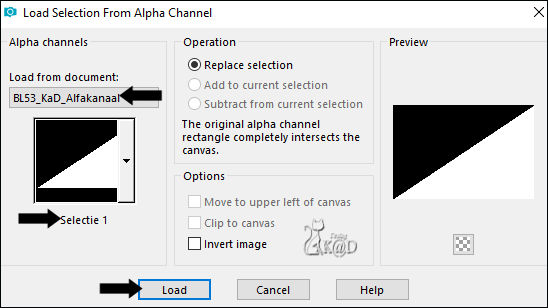
Selections – Promote selection to layer (Promoted selection)
Select none
Adjust – Blur – Radial blur – see PS
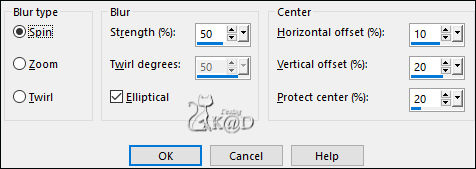
6
Plugins – Carolaine & Sensibility – cs-texture – see PS
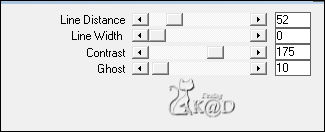
Change Blend mode to Overlay
7
Activate Raster 1
Selections – Load/Save Selection – Load Selection From Alpha Channel – Selectie 2 – see PS
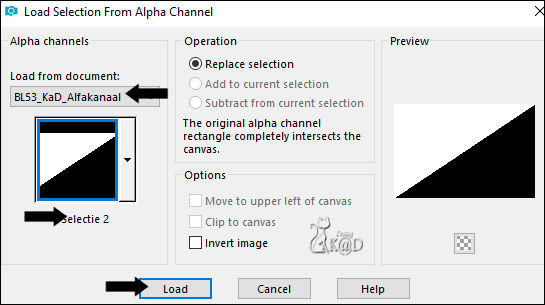
Selections – Promote selection to layer (Promoted selection 1)
Select none
Adjust – Blur – Radial blur – same values
8
Plugins – Pentacom – Color Dot – DEFAULT
Change Blend mode to Dodge
Result
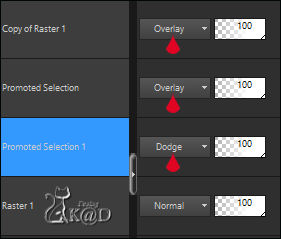
9
Layers – New Raster layer
Layers – Arrange – Bring to top
Fill with foreground color
Layers – New Mask layer – From image “Narah_mask_0471” – see PS
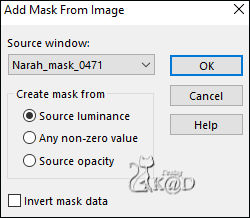
Image – Flip
Layers – Merge –Merge group (Group - Raster 2)
Change Blend mode to Hard Light
Adjust – Sharpness – Sharpen more
10
Activate Raster 1
Layers – Duplicate (Copy of Raster 1)
Plugins – MuRa’s Meister – Perspective Tiling – see PS
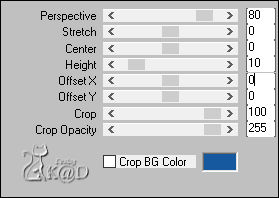
11
Effects – 3D-effects – Drop Shadow : V&H 0 – 40 – 20 – Color 2
12
Activate and copy your robot tube
Edit – Paste as a new layer (Raster 2)
Layers – Arrange – Bring to top
Resize, adjust if necessary
Place in the middle, but slightly to the right with the nose to the left
13
Layers – Duplicate (Copy of Raster 2)
Activate the layer just below (Raster 2)
Adjust – Blur – Gaussians blur : 10
Change Blend mode to Multiply
14
Activate and copy : AR368
Edit – Paste as a new layer (Raster 3)
Image – Mirror
Objects – Align – Left
Change Blend mode to Soft Light and Layer Opacity to 65
Layers – Arrange – Down 2x
15
Activate top layer
Activate and copy : BL53_KaD_Element1
Edit – Paste as a new layer (Raster4)
Press K – Pos X : 20 – Pos Y : 147 – Press M UITLEG
Effects – 3D-effects – Drop Shadow : V&H 2 – 35 – 2 – Color #000000
16
Activate and copy : BL53_KaD_Element2
Edit – Paste as a new layer (Raster 5)
Press K – Pos X : 726 – Pos Y : 359 – Press M
Effects – 3D-effects – Drop Shadow : V&H 2 – 35 – 2 – Color #000000
17
Activate and copy : KaD_RobotDog
Edit – Paste as a new layer (Raster 6)
Image – Resize: 20%, all layers NOT checked
Image – Mirror
Press K – Pos X : 150 – Pos Y : 389 – Press M
Adjust – Sharpness – Sharpen
18
Layers – Duplicate (Copy of Raster 6)
Activate the layer just below (Raster 6)
Adjust – Blur – Gaussians blur : 10
Change Blend mode to Multiply
Result
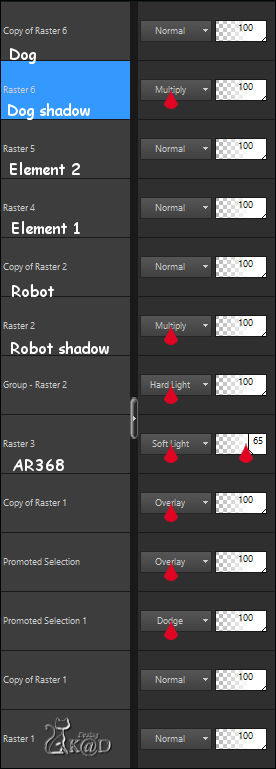
19
Image – Add borders :
2 pix Color 2
5 pix Color 3
2 pix Color 2
15 pix Color 3
2 pix Color 2
20
Select all
Image – Add borders : 35 pix Color 3
Effects – 3D-effects – Drop Shadow : V&H 0 – 60 – 30 – Color #000000
Select none
21
Activate and copy : BL53_KaD_Element3
Edit – Paste as a new layer
Don’t move
You can Color with the "pass to target" tool
Effects – 3D-effects – Drop Shadow : V&H 2 – 35 – 2 – Color #000000
22
Add your name or watermark,
Add my watermark to your creation HERE
23
Image – Add Borders : 2 pix color 2
Image – Resize – Width 900 Pixels – Resize all Layers checked
Adjust – Sharpen – Unsharp Mask : 2 – 30 – 2 – no check marks
Save as JPG file and you're done!
I hope you enjoyed this tutorial
Karin
16/02/2023
Extra example tube Logan

