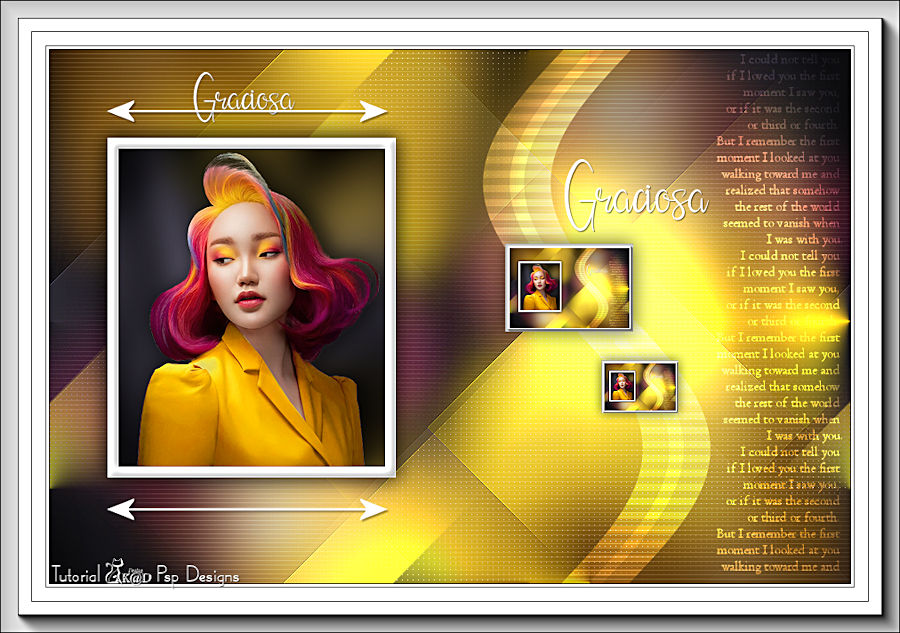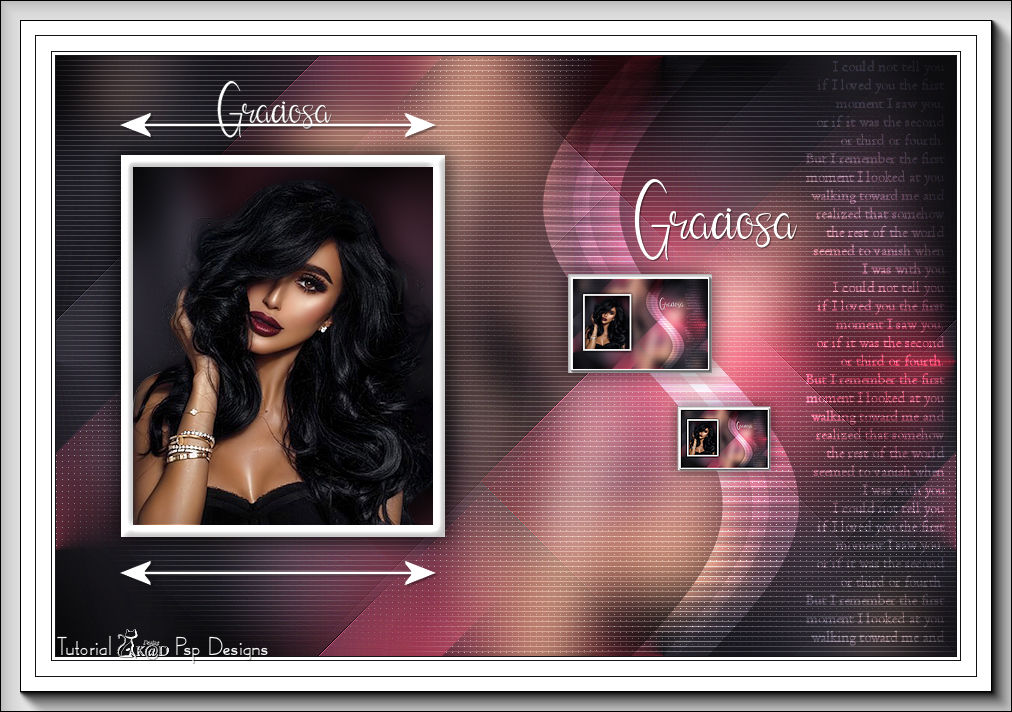In order not to ruin the surprise for others PLEASE do not post your version in puclic
before the end of the challenge.
In this case it’s 30/9.
Hand in your work no later than 29/9.
Thanks !
Materials for the tutorial :
Disclaimer :
Each Graphic is the property of the original artist to whom the copyright belongs and
may not be placed in a collection or offered for sale on-line or otherwise.
Tubes :
(*) If you recognize them as one of your own, please let me know, so I can add your name or remove the tube.
THEME
BEAUTIFUL FACE
Open your tubes in PSP, duplicate them and close the originals.
Do not forget to remove the watermarks on the copies.
Choose a tube from a woman's face to past the bosom
I use a tube from LB
1/ BL54_KaD_Element1
2/ BL54_KaD_Element2
3/ BL54_KaD_Element3 (kader)
Alpha Selections : open in PSP and minimize
1/ BL54_KaD_Alfakanaal (this image is not empty – it contains alpha selections)
Color palette :
If you work with your own colors, make your own color palette with the alpha channel,
so you can easily switch between your colors.
There are color differences in the different versions of Psp.
Therefore, use the html codes of the color palette to be sure,
that you have the same colors. Also when merging layers, there may be color differences.
First install the filters you didn't have before opening your PSP !!
Plugins :
1/ Tramages – Pool Shadow
2/ Mehdi – Sorting Tiles
3/ Italian Editors – Effetto Fantasma
4/ Unlimited 2.0 – VM Extravaganza – Transmission (-)
5/ AP 01 [Innovations] – Lines – Silverlining – Dotty Grid
6/ Carolaine and Sensibility – CS-Texture
7/ AAA Frames – Foto Frame
(-) Import into Filters Unlimited
---------------------------------------
THE TUTORIAL
When working with your own colors, play with the Blend Mode and/or Opacity at your own discretion
From now on I use the terms "MIRROR" and "FLIP" again.
Mirror: Mirror horizontal - Flip: Mirror vertical
Let’s get started.
Remember to save your work often.
Some print screens have other colors than the original.
First create your own color palette,
so you can easily switch between your colors.
Use the Alfa_Colour Pallet-6 in the materials for this.
Colors :
Foreground color : #141317 = *Color 1 Also use this color with your own tube!
Background color : color from your tube = Color 2
Color 3 : #ffffff
Color 4 : #000000
Foreground gradient : Rectangular – see PS
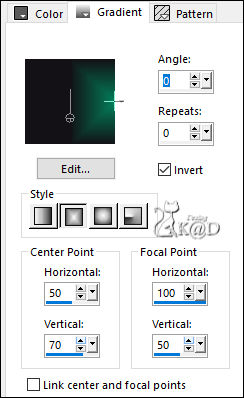
1
Open the alpha channel : BL54_KaD_Alfakanaal
Window – Duplicate
Minimize the original – we continue on the copy
2
Fill with Gradient
Plugins – Tramages – Pool Shadow – DEFAULT
3
Plugins – Mehdi – Sorting Tiles – see PS
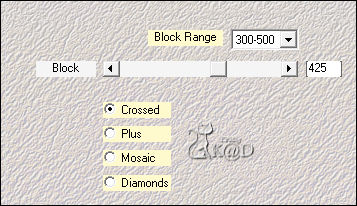
4
Effects – Image Effects – Seamless Tiling – see PS
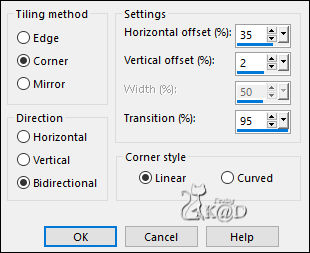
5
Plugins – Tramages – Pool Shadow – DEFAULT
6
Effects – Edge Effects – Enhance
7
Layers – New Raster layer (Raster 2)
Change Foreground Color to Color 2
Change Background Color to Color 3
Selections – Load/Save Selection – Load Selection From Alpha Channel – Selectie 1 – see PS
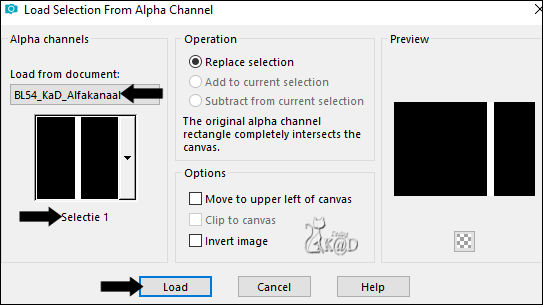
Fill Selection with Background Color
Select none
8
Plugins – Italian Editors – Effetto Fantasma : 9 – 0
9
Effects – Destortion effects – Golf – see PS
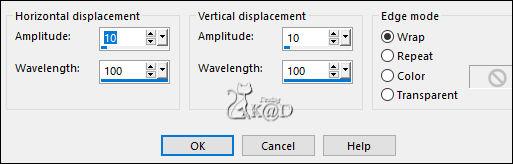
10
Plugins – Unlimited 2.0 – VM Extravaganza – Transmission : 6 – 0 – 40 – see PS
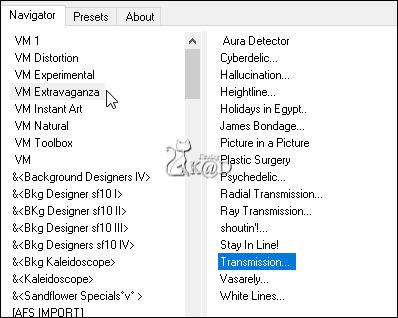
Change Blend mode to Overlay
11
Activate Raster 1
Selections – Load/Save Selection – Load Selection From Alpha Channel – Selectie 2 – see PS
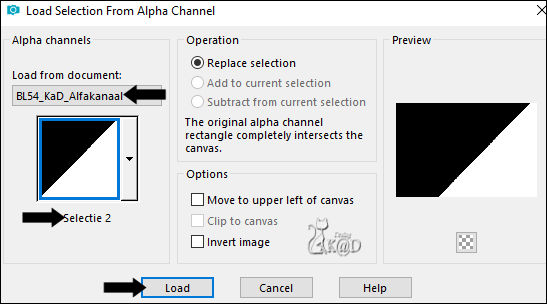
Selections – Promote selection to layer (Promoted selection)
Plugins – AP 01 [Innovations] – Lines – Silverlining – Dotty Grid – see PS
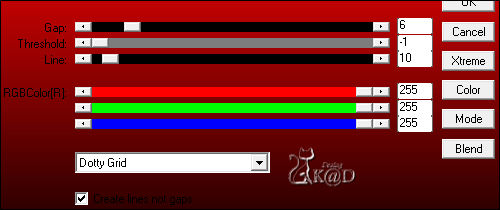
Select none
Change Layer opacity to 55
11-1
Effects – Image Effects – Seamless Tiling – see PS
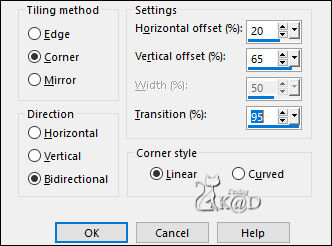
12
Activate Raster 1
Selections – Load/Save Selection – Load Selection From Alpha Channel – Selectie 3 – see PS
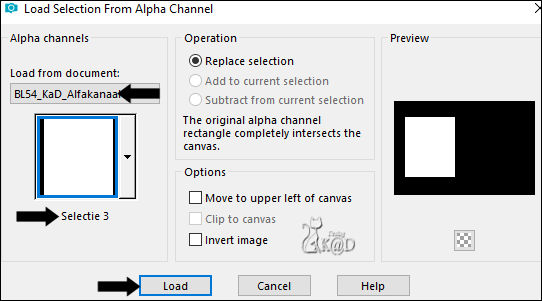
Selections – Promote selection to layer (Promoted selection 1)
Layers – Arrange – Bring to top
Adjust – Blur – Gaussian blur : 15
Plugins – Tramages – Pool Shadow – DEFAULT
13
Layers – New Raster layer
Fill Selection with Background Color
Selection – Modify – Contract : 12
Press Delete on the keyboard
Select none
Effects – 3D-effects – Inner bevel – see PS
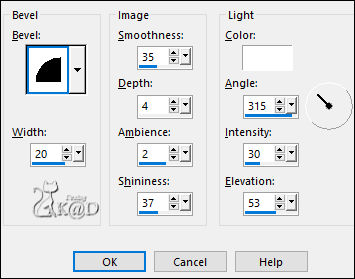
14
Selections – Load/Save Selection – Load Selection From Alpha Channel – Selectie 3 – see Point 12
Selection – Modify – Contract : 12
Activate and copy : Your woman’s face tube
Edit – Paste as a new layer
Resize, if necessary
Move into the selection
Selection Invert
Press Delete on the keyboard
Select none
15
Adjust – Sharpness – Sharpen
Effects – 3D-effects – Drop Shadow : V 0 – H 7 – 50 – 30 – Color #000000
Repeat 1x
Layers – Arrange – Move down
Activate top layer (Raster 3)
Layers – Merge –Merge down 2x (Promoted selection 1)
16
Effects – 3D-effects – Drop Shadow : V&H 0 – 60 – 30 – Color #000000
Repeat 1x
17
Edit – Paste as a new layer – Tube is still in memory (Raster 3)
Press K – Pos X : 366 – Pos Y : 34 – Press M HELP
(K : activate the Move Tool – M : deactivate the Move Tool)
*Or place at the bottom and right against the edges
Adjust – Blur – Gaussian blur: 25
Plugins – Carolaine and Sensibility – CS-Texture – see PS
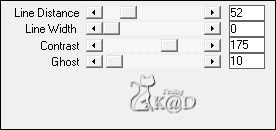
Change Blend mode to Screen
Layers – Arrange – Move down 2x
18
Layers – Duplicate
Image – Mirror and Flip
Result
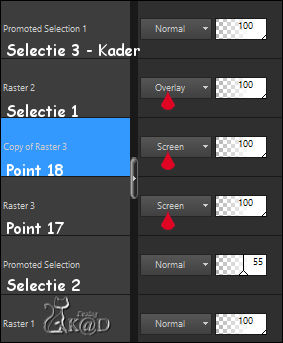
Layers – Merge –Merge down
19
Activate and Copy : BL54_KaD_Element1
Edit – Paste as a new layer (Raster 4)
Layers – Arrange – Bring to top
Press K – Pos X : 578 – Pos Y : 123 – Press M
Effects – 3D-effects – Drop Shadow : V&H 1 – 50 – 1 – Color #000000
20
Activate and Copy : BL54_KaD_Element2
Edit – Paste as a new layer (Raster 5)
Press K – Pos X : 750 – Pos Y : 4 – Press M
Change Blend mode to Overlay
Edit – Copy Special – Copy Merged
21
Activate : BL54_KaD_Element 3
Layers – New Raster layer
Edit – Paste into selection
Select none
Adjust – Sharpness – Sharpen
Edit – Copy Special – Copy Merged
Back to your work
22
Edit – Paste as a new layer (Raster 6)
Press K – Pos X : 512 – Pos Y : 218 – Press M
Effects – 3D-effects – Drop Shadow : V&H 0 – 60 – 30 – Color #000000
23
Layers – Duplicate (Copy of Raster 6)
Image – Resize : 60%, all layers NOT checked
Press K – Pos X : 607 – Pos Y : 336 – Press M
Adjust – Sharpness – Sharpen
24
Layers – New Raster layer (Raster 7)
Selections – Load/Save Selection – Load Selection From Alpha Channel – Selectie 4 – see PS
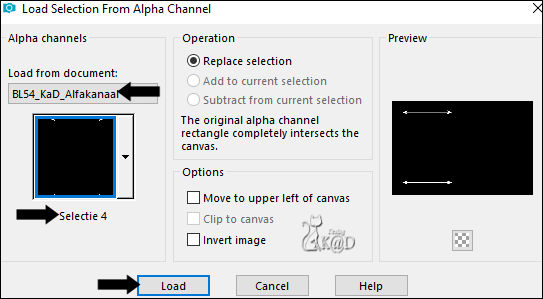
Fill Selection with Background Color
Select none
Effects – 3D-effects – Drop Shadow : V&H 2 – 35 – 2 –Color #000000
25
Activate Raster 4
Layers – Duplicate
Image – Resize : 70%, all layers NOT checked
Press K – Pos X : 161 – Pos Y : 25 – Press M
Result
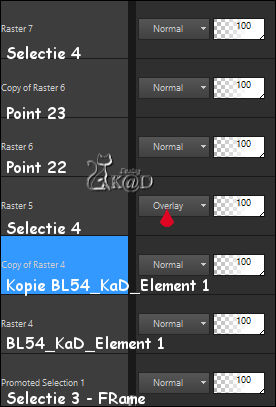
26
Image – Add borders :
1 pix Color 1
3 pix Color 3
1 pix Color 1
15 pix Color 3
1 pix Color 1
Select all
27
Image – Add borders : 35 pix Color 3
Selection Invert
Plugins – AAA Frames – Foto Frame – see PS
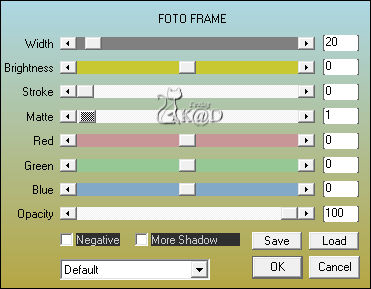
Select none
28
Add your name or watermark,
Add my watermark to your creation HERE
29
Layers – Merge – Merge all (Flatten)
Image – Resize – Width 900 Pixels - Resize all Layers checked
Adjust – Sharpen – Unsharp Mask : 2 – 30 – 2 – no check marks
Save as JPG file and you're done!
I hope you enjoyed this tutorial
Karin
07/04/2023
Extra vb, tube Alies
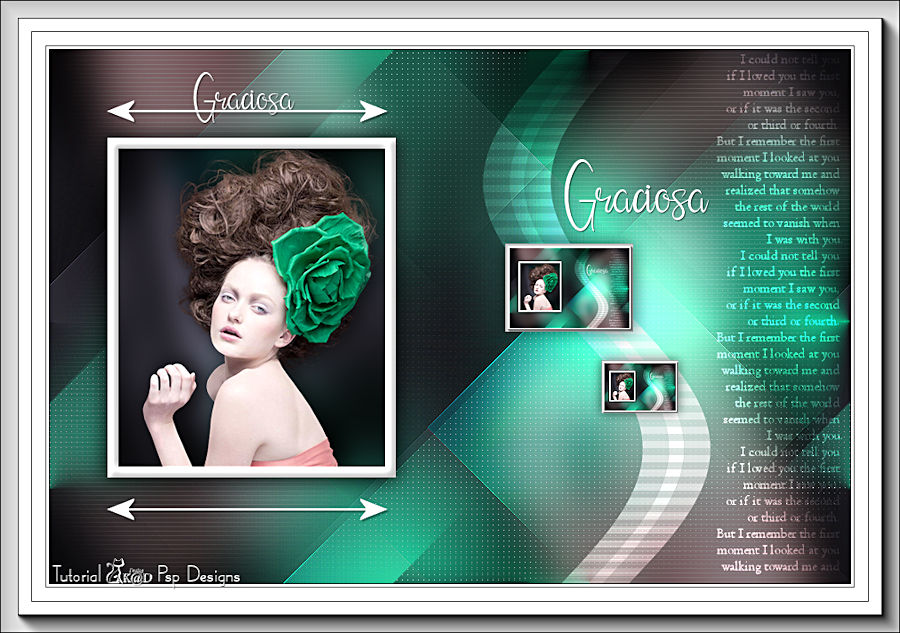
Extra vb, tube LuzCristina
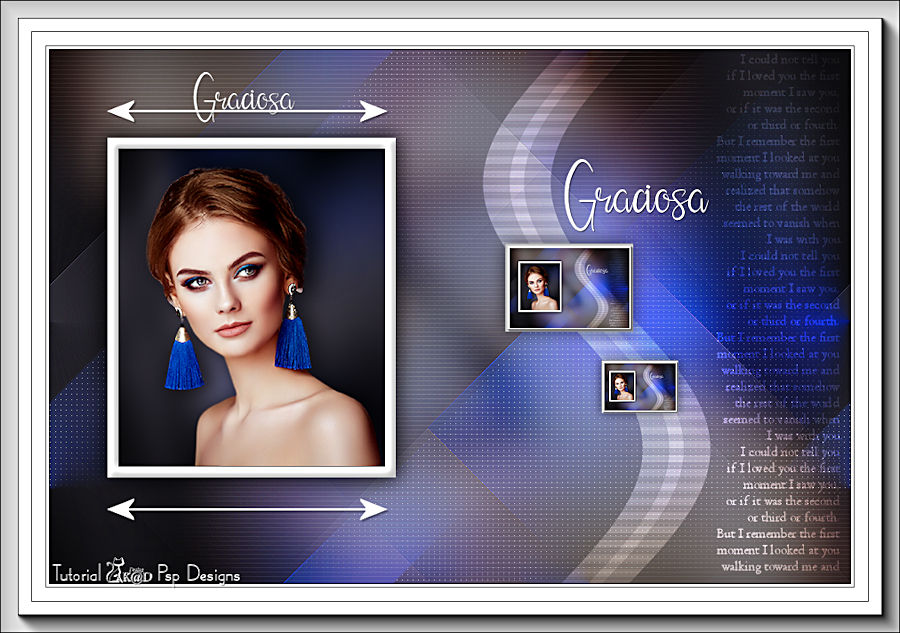
BL54_Tube Nikita (Reveries)