In order not to ruin the surprise for others PLEASE do not post your version in puclic
before the end of the challenge.
In this case it’s 31/01.
Hand in your work no later than 29/01.
Thanks !
Materials for the tutorial :
Disclaimer :
Each Graphic is the property of the original artist to whom the copyright belongs and
may not be placed in a collection or offered for sale on-line or otherwise.
Tubes :
(*) If you recognize them as one of your own, please let me know, so I can add your name or remove the tube.
THEMA
FANTASY
Tubes : (*)
Do you recognize a tube of yourself, please contact me so that I can mention your name or – if you wish – the tube can be removed.
Find a tube of a person that is an animal, sea creature, insect, tree, flower, …
There are some tubes with the materials, so you have an idea.
Let your imagination run wild!
You can find many tubes in this genre by Renee or Renee
I use a tube from Riet
1/ calguismistedscenery210111
2/ BL57_KaD_Element1
3/ ExtraTubes
Alpha Selections : open in PSP and minimize
1/ BL57_KaD_Alfakanaal (this image is not empty – it contains alpha selections)
Masks : open in PSP and minimize
1/ MASK-MD-017
Color palette :
If you work with your own colors, make your own color palette with the alpha channel,
so you can easily switch between your colors.
There are color differences in the different versions of Psp.
Therefore, use the html codes of the color palette to be sure,
that you have the same colors. Also when merging layers, there may be color differences.
Plugins :
1/ Mehdi : Wavy Lab 1.1 – Sorting Tiles
2/ Unlimited 2.0 – VM Toolbox : Soft Border (-)
3/ Unlimited 2.0 – Transparancy – Eliminate White (-)
4/ Toadies : What are you ? – Weaver
5/ AP 01 [Innovations] – Lines – Silverlining : Horizontal
6/ Tramage : Pool Shadow
(-) Import into Filters Unlimited
---------------------------------------
THE TUTORIAL
When working with your own colors, play with the Blend Mode and/or Opacity at your own discretion
From now on I use the terms "MIRROR" and "FLIP" again.
Mirror: Mirror horizontal - Flip: Mirror vertical
Let’s get started.
Remember to save your work often.
Some print screens have other colors than the original.
Colors :
First create your own color palette, so you can easily switch between your colors.
Use the Alfa_Kleurenpallet-6 in the materials for this.
Color 1 = Foreground : Dark color from your tube
Color 2 = Background : Slightly lighter than Color 1
Color 3 = Contrasting color from your tube, not too dark
Color 4 = Contrasting color from your tube, not too dark
Color 5 = white – #ffffff
Color 6 = Black – #000000
1
Open the alpha channel : BL57_KaD_Alfakanaal
Window – Duplicate
Minimize the original – we continue on the copy
2
Plugins – Mehdi – Wavy Lab 1.1 – see PS
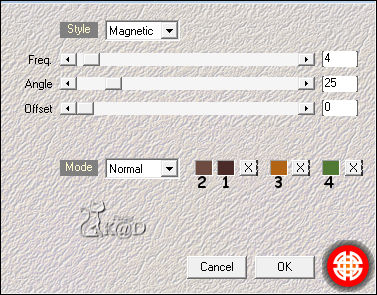
3
Effects – Image effects – Seamless Tiling – see PS
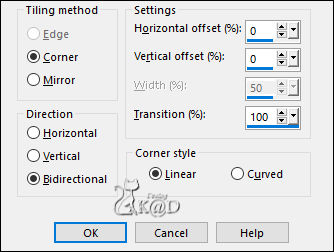
Adjust – Blur – Gaussian blur: 35
4
Layers – Duplicate (Copy of Raster 1)
Plugins – Unlimited 2.0 – VM Toolbox – Soft Border – see PS
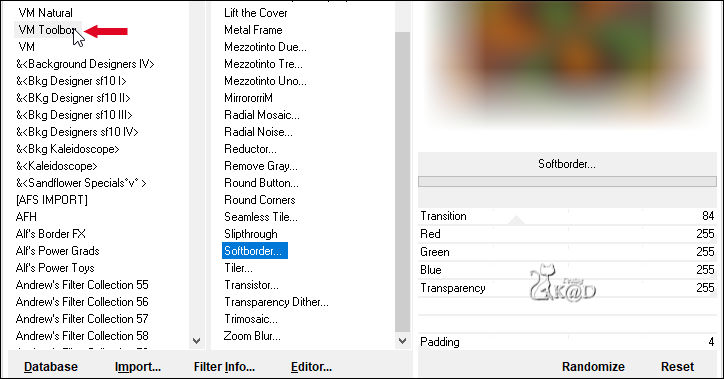
5
Effects – Distortion effects – Spiky Halo – see PS
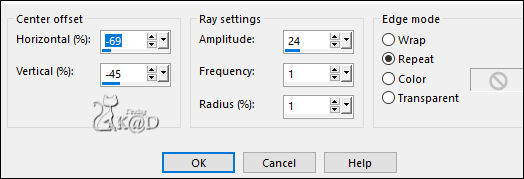
6
Plugins – Unlimited 2.0 – Transparancy – Eliminate White
7
Effects – Edge Effects– Enhance More
Change Blend mode to Overlay
8
Activate Raster 1
Plugins – Mehdi – Sorting Tiles – see PS
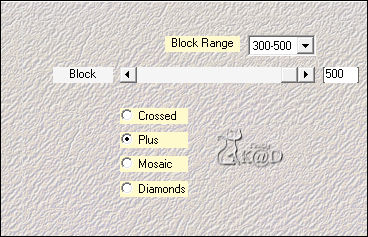
Image – Mirror
Effects – Edge Effects – Enhance
9
Change Foreground Color to Color 5 (wit)
Layers – New Raster layer
Fill with Foreground color
Layers – New Mask layer – From Image “MASK-MD-017” – see PS
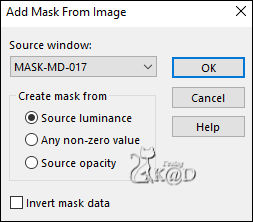
Layers – Duplicate (you now have 2x the mask in your layers)
Layers – Merge – Merge Group (Group - Raster 2)
Image – Mirror
Change Blend mode to Overlay
10
Change opacity of the Flood fill tool to 50
Layers – New Raster layer (Raster 2)
Selections – Load/Save Selection – Load Selection From Alpha Channel – Selectie 1 – see PS
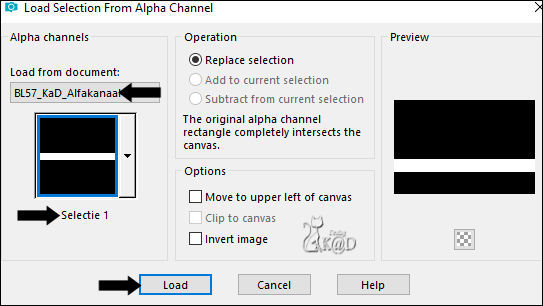
Fill selection with Foreground color
Select none
Change opacity of the Flood fill tool back to 100
Plugins – Toadies – What are you ? : 0 – 30
11
Effects – Edge Effects – Enhance
12
Activate and copy : BL57_KaD_Element1 – Raster 1
Edit – Paste as a New layer (Raster 3)
Layers – Arrange – Bring to top
Press K – Pos X : 404 – Pos Y : 367 – Press M HELP
(K : activate the Move Tool – M : deactivate the Move Tool)
12-1
Now activate and copy another layer with the text that fits your tube*
* or create your own text with the font in the materials
Edit – Paste as a New layer
Effects – 3D-effects – Drop Shadow : V&H 1 – 50 – 1 – Color 1
Press K – Pos X : 500 – Pos Y : 424 (check if it needs to come down more) – Press M
Layers – Merge – Merge down
13
Activate and copy: calguismistedscenery210111*
* or use a landscape that fits your tube (eg sea with a sea animal, …)
Edit – Paste as a New layer (Raster 4)
Image – Resize: 75%, all layers NOT checked
Press K – Pos X : 334 – Pos Y : 50 – Press M
Change Blend mode to Soft Light
14
Activate Raster 1
Selections – Load/Save Selection – Load Selection From Alpha Channel – Selectie 2 – see PS
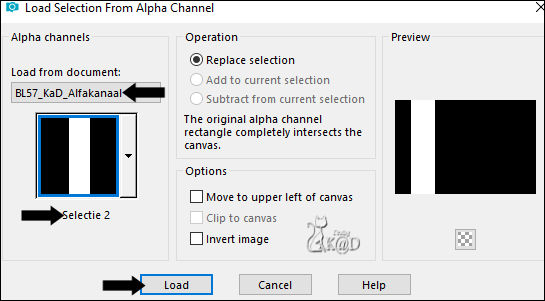
Selections – Promote selection to layer (Promoted selection)
Select none
15
Effects – Geometric effects– Skew – see PS
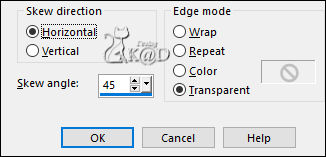
16
Plugins – Toadies – Weaver – see PS
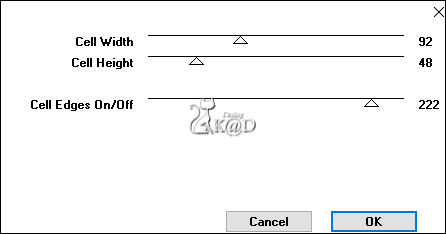
17
Plugins – AP 01 [Innovations] – Lines – Silverlining – Horizontal – see PS
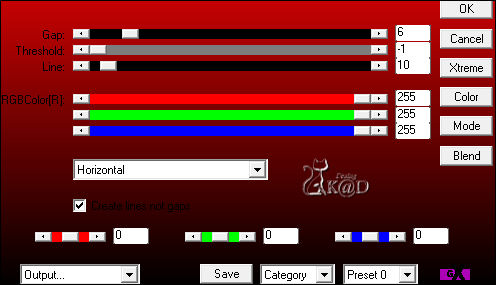
Change Blend mode to Overlay and Layer opacity to 38
Effects – Edge Effects – Enhance
18
Activate and copy your tube
Edit – Paste as a New layer (Raster 5)
Layers – Arrange – Bring to top
Adjust/Sharpen if necessary
Move Left, a little in front of the Toadies effect
19
Layers – Duplicate
Adjust – Blur – Gaussian blur : 20
Change Blend mode to Screen
Layers – Arrange – move down
20
Activate top layer
Effects – 3D-effects – Drop Shadow : V 0 – H 7 – 50 – 30 – Color #000000
Result
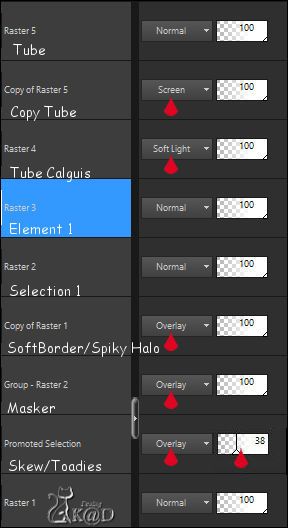
21
Activate Raster 1
Edit – Copy
Image – Add borders :
1 pix Color 6
3 pix Color 3
1 pix Color 6
3 pix Color 4
1 pix Color 6
Select all
22
Image – Add borders: 45 pix Color 3
Selection – Invert
Edit – Paste into selection
Adjust – Blur – Gaussian blur : 20
Plugins – Tramage – Pool Shadow – DEFAULT
23
Selection – Invert
Effects – 3D-effects – Drop Shadow : V& H – 0 – 60 – 30 – Color #000000
Select none
24
Image – Add borders :
1 pix Color 6
3 pix Color 4
1 pix Color 6
3 pix Color 3
1 pix Color 6
25
Change Foreground Color to Color 3
Layers – New Raster layer (Raster 1)
Selections – Load/Save Selection – Load Selection From Alpha Channel – Selectie 3 – see PS
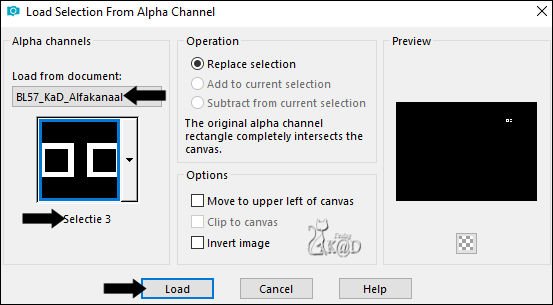
Fill selection with Foreground color
Select none
Press K – Pos X : 64 – Pos Y : 25 – Press M
26
Activate and copy : BL57_KaD_Element1, the layer you have already chosen is active*
Edit – Paste as a New layer (Raster 2)
*or use your own typed text
Place at the top in the Border of 45 pix, next to the blocks (Raster 1)
Effects – 3D-effects – Drop Shadow : V& H – 50 – 1 – Color 1
27
Activate Raster 1 (blocs)
Layers – Duplicate
Move your blocks to the end of the word you chose
Make sure they are at the same height (Pos Y : 25 !!)
28
Add your name or watermark,
Add my watermark to your creation HERE
29
Layers – Merge – Merge all layers (flatten)
Image – Resize : 900 pix
Adjust – Sharpen – Unsharp Mask : 2 – 30 – 2 – no check marks
Save as JPG file and you're done!
I hope you enjoyed this tutorial
Karin
08/07/2023
Extra vb met tube van Renee-Gabry

Extra vb met tube van Renee-Grisi

