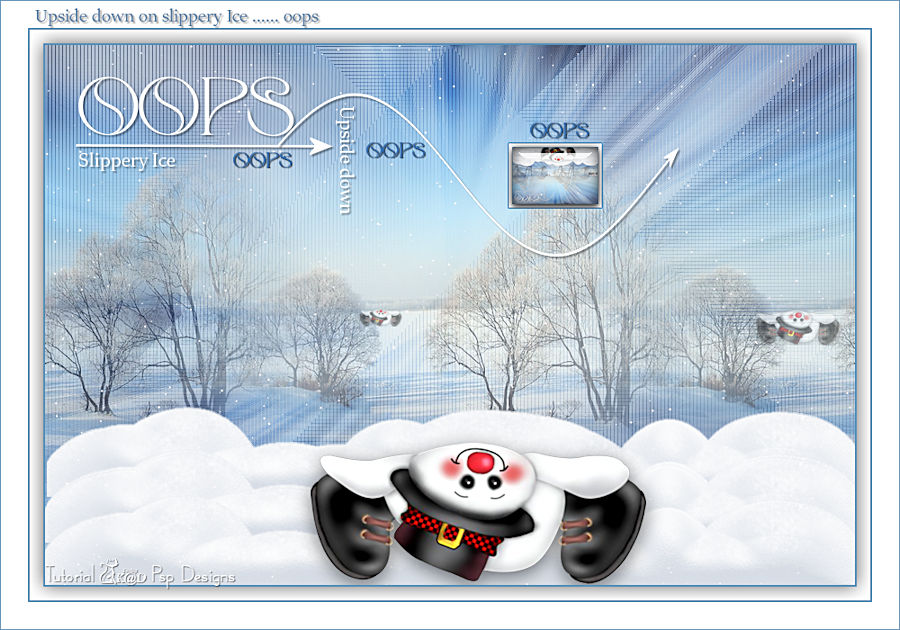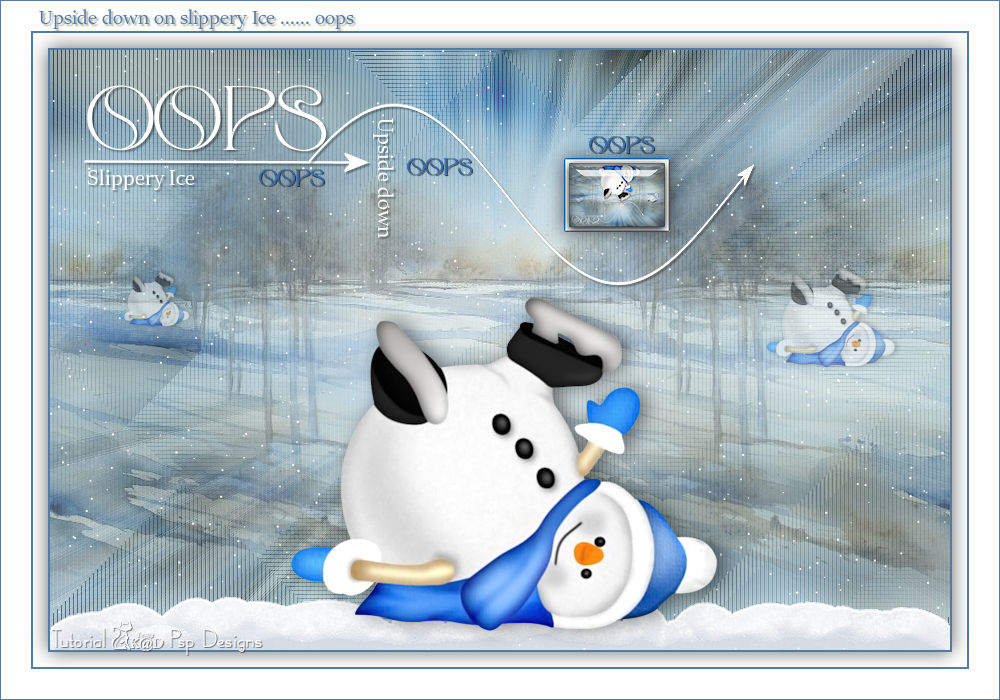Materials for the tutorial :
Disclaimer :
Each Graphic is the property of the original artist to whom the copyright belongs and
may not be placed in a collection or offered for sale on-line or otherwise.
Tubes :
(*) If you recognize them as one of your own, please let me know, so I can add your name or remove the tube.
THEME
WINTER ACCIDENT
Tubes : (*)
Do you recognize a tube of yourself, please contact me so that I can mention your name or – if you wish – the tube can be removed.
Choose a tube of a winter landscape and a tube of a “fallen” snowman (in the materials)
I use a tube of Jewel and VSP
1/ BL65_KaD_Achtergrond
2/ BL65_KaD_Deco1
3/ BL65_KaD_Tekst + BL65_KaD_Tekst1 + BL65_KaD_Tekst2
Alpha Selections : open in PSP and minimize
1/ BL65_KaD_Alfakanaal (this image is not empty – it contains alpha selections)
Filter Preset : double click to install
1/ BL65_KaD_Snowdrift
Color palette :
If you work with your own colors, make your own color palette with the alpha channel,
so you can easily switch between your colors.
There are color differences in the different versions of Psp.
Therefore, use the html codes of the color palette to be sure,
that you have the same colors. Also when merging layers, there may be color differences.
Plugins :
1/ Unlimited 2.0 – VM Distorion : Tumbler
2/ Tramages : Tow the line
3/ Simple : Blintz
4/ Alien Skin – Eye Candy 5 – Nature : Snowdrift
5/ Alien Skin – Eye Candy 5 – Impact : Glass
6/ VanDerLee (of VDL Adrenaline) : Snowflakes
(-) Import into Filters Unlimited
---------------------------------------
THE TUTORIAL
When working with your own colors, play with the Blend Mode and/or Opacity at your own discretion
From now on I use the terms "MIRROR" and "FLIP" again.
Mirror: Mirror horizontal - Flip: Mirror vertical
Let’s get started.
Remember to save your work often.
Some print screens have other colors than the original.
Colors :
First create your own color palette, so that you can easily switch between your colors.
Use the Alfa_Colorenpallet-6 in the materials for this.
Foreground color : Color 1 = dark color from your winter landscape
Background color : Color 2 = light version of color 1
Color 3 = White
Color 4 = Black
1
Open the alpha channel : BL65_KaD_Alfakanaal
Window – Duplicate
Minimize the original – we continue on the copy
2
Select all
Activate and copy : BL65_KaD_Achtergrond
Edit – Paste into selection
Select none
3
Layers – Duplicate
Plugins – Unlimited 2.0 – VM Distorion – Tumbler – STANDAARD – see PS
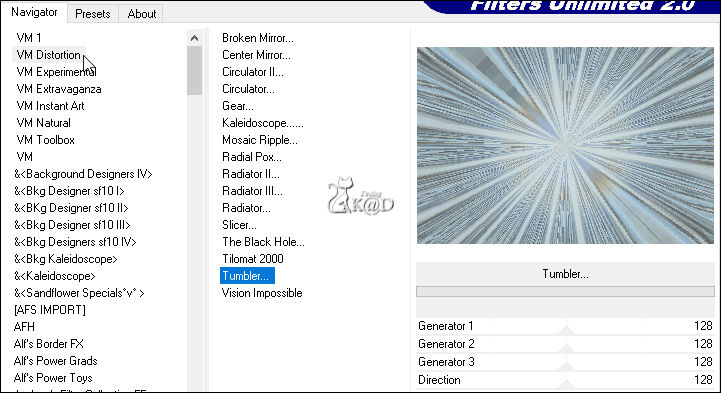
4
Effects – Edge effects – Enhance
Change Blend mode to Soft Light
Layers – Merge – Merge down (Raster 1)
5
Layers – Duplicate
Plugins – Tramages – Tow the line – see PS

6
Plugins – Simple – Blintz
Repeat 1x
7
Effects – Image effects – Seamless Tiling – see PS
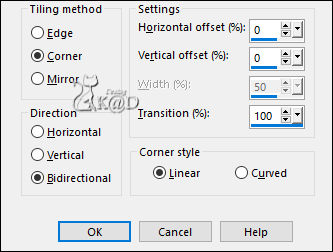
Change Blend mode to Soft Light
Result
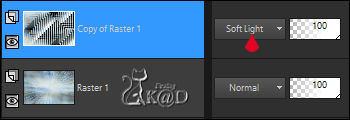
8
Layers – Merge – Merge down
Activate and copy : your winter landscape tube
Edit – Paste as a new layer (Raster 2)
Change Layer opacity to 53
Effects – Image effects – Seamless Tiling – see PS
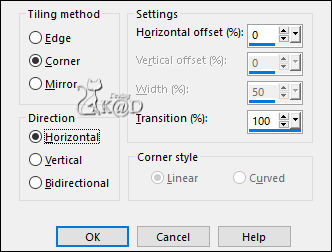
9
Activate Raster 1
Selections – Load/Save Selection – Load Selection From Alpha Channel – Selectie 1 – see PS
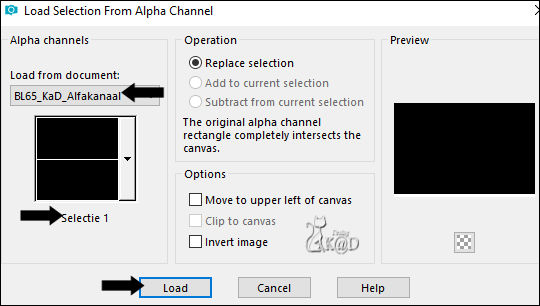
Selections – Promote selection to layer (Promoted selection)
Layers – Arrange – Bring to top
Plugins – Alien Skin – Eye Candy 5 – Nature – Snowdrift :
Select the preset on the left : BL65_KaD_Snowdrift or fill in manually – see PS
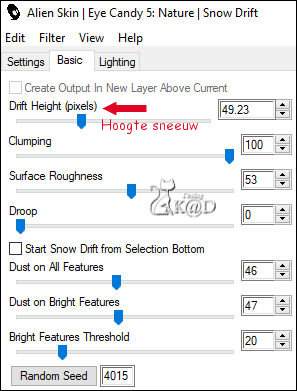
10
Press Delete on the keyboard
Select none
Objects – Align – Bottom
Adjust – Sharpness – Sharpen more
11
Activate and copy : one of the "fallen" snowmen
Edit – Paste as a new layer (Raster 3)
Image – Resize : 55%, all layers NOT checked
Slide it down onto your snow (Pos X : 228 – Pos Y : 256)
Effects – 3D-effects – Drop Shadow : V 0 – H 7 – 50 – 30 – Color #000000
12
Layers – Duplicate (Copy of Raster 3)
Image – Resize : 55%, all layers NOT checked
Repeat 1x
Press K – Pos X : 713 – Pos Y : 211 – Press M UITLEG
Change Layer opacity to 50
13
Layers – Duplicate (Copy (2) of Raster 3)
Image – Resize : 55%, all layers NOT checked
Press K – Pos X : 68 – Pos Y : 218 – Press M
14
Activate and copy : BL65_KaD_Tekst
Edit – Paste as a new layer (Raster 4)
Press K – Pos X : 34 – Pos Y : 35 – Press M
Effects – 3D-effects – Drop Shadow : V&H 2 – 35 – 2 – Color #000000
15
Activate and copy : BL65_KaD_Tekst1
Edit – Paste as a new layer (Raster 5)
Press K – Pos X : 258 – Pos Y : 53 – Press M
Effects – 3D-effects – Drop Shadow : V&H 2 – 35 – 2 – Color #000000
16
Edit – Copy special – Copy merged
Edit – Paste as a new image
Image – Resize : 15%, all layers
Image – Flip
17
Image – Add borders :
1 pix Color 1
Select all
5 pix Color white #ffffff
2 pix Color 1
Effects – 3D-effects – Drop Shadow : V&H 0 – 40 – 20 – Color #000000
18
Plugins – Alien Skin – Eye Candy 5 – Impact – Glass : CLEAR
Select none
Edit – Copy
19
Back to your work
Edit – Paste as a new layer (Raster 6)
Image – Resize : 70%, all layers NOT checked
Press K – Pos X : 514 – Pos Y : 108 – Press M
Effects – 3D-effects – Drop Shadow : V&H 0 – 60 – 30 – Color #000000
Adjust – Sharpness – Sharpen
20
Activate Promoted selection – see PS
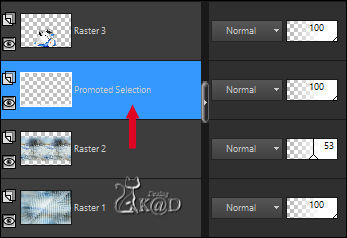
Plugins – VanDerLee (or VDL Adrenaline) – Snowflakes – see PS
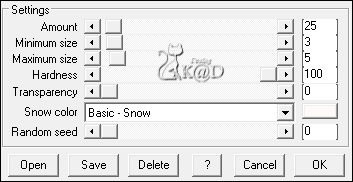
21
Activate and copy : BL65_KaD_Tekst2
Edit – Paste as a new layer (Raster 7)
Layers – Arrange – Bring to top
Press K – Pos X : 209 – Pos Y : 86 – Press M
Effects – 3D-effects – Drop Shadow : V&H 1 – 50 – 1 – Color #000000
22
Layers – Duplicate
Change Blend mode to Hard Light
Layers – Merge – Merge down
Result
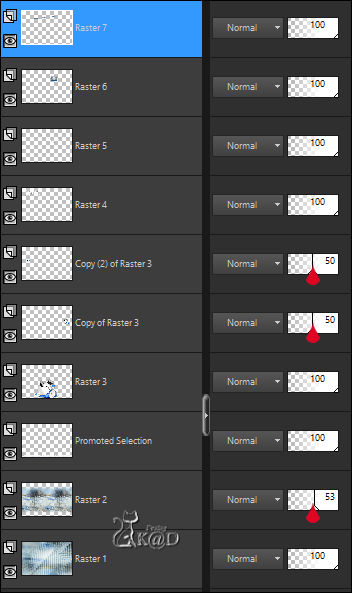
23
Image – Add borders :
2 pix Color 1
Select all
15 pix Color wit
2 pix Color 1
30 pix Color wit
24
Effects – 3D-effects – Drop Shadow : V&H 0 – 60 – 30 – Color #000000
Select none
25
Activate and copy : BL65_KaD_Deco1
Edit – Paste as a new layer
Press K – Pos X : 38 – Pos Y : 8 – Press M
Effects – 3D-effects – Drop Shadow : V&H 2 – 35 – 2 – Color #000000
26
Add your name or watermark,
Add my watermark to your creation HERE
27
Image – Add Borders : 1 pix color 1
Image – Resize - Width 900 Pixels – Resize all Layers checked
Adjust – Sharpen – Unsharp Mask : 2 – 30 – 2 – no check marks
Save as JPG file and you're done!
I hope you enjoyed this tutorial
Karin
15/09/2024
Extra ex with tubes of Jewel & SVP
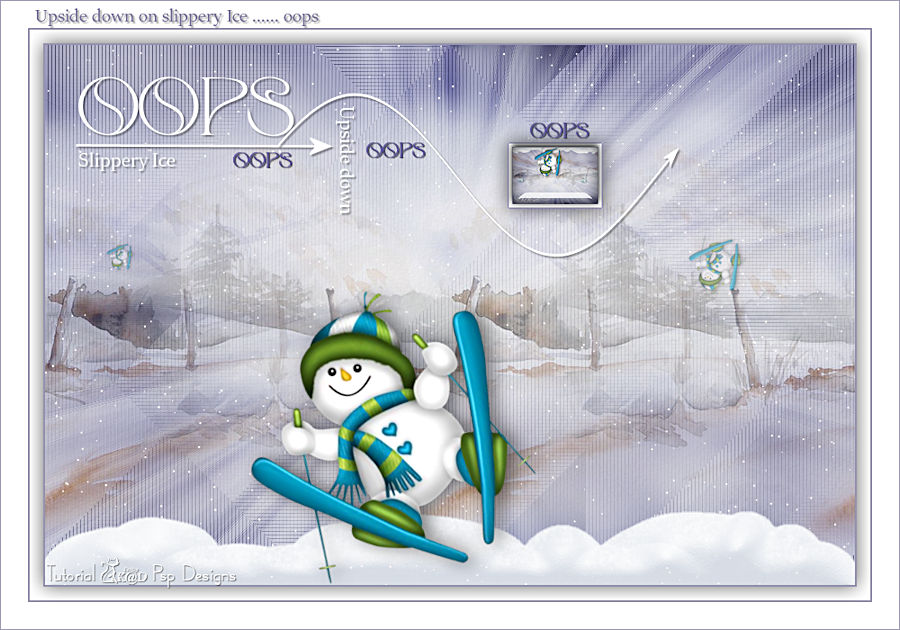
Extra ex with tubes of SvB & VSP