In order not to ruin the surprise for others PLEASE do not post your version in puclic
before the end of the challenge.
In this case it’s 30/4.
Turn in your work no later than 29/4.Thanks !
Materials for the tutorial :
Disclaimer :
Each Graphic is the property of the original artist to whom the copyright belongs and
may not be placed in a collection or offered for sale on-line or otherwise.
Tubes :
(*) If you recognize them as one of your own, please let me know, so I can add your name or remove the tube.
THEME
BEAUTY
Tubes :
(*) If you recognize them as one of your own, please let me know, so I can add your name or remove the tube.
Choose your own tube of a woman's face up to the shoulders.
If your tube is larger, copy only the face up to the shoulders.
I use a tube of Jeanne
1/ BL69_KaD_Element1
2/ BL69_KaD_Text1
Alpha Selections : open in PSP and minimize
1/ BL69_KaD_Alfakanaal (this image is not empty – it contains alpha selections)
Color palette :
If you work with your own colors, make your own color palette with the alpha channel,
so you can easily switch between your colors.
There are color differences in the different versions of Psp.
Therefore, use the html codes of the color palette to be sure,
that you have the same colors. Also when merging layers, there may be color differences.
Plugins :
1/ Mehdi – Wavy Lab 1.1
2/ Brush strokes – Sprayed Strokes
3/ VM Extravaganza – Transmission
4/ Toadies – What are You?
5/ Tramages – Pool Shadow
(-) Import into Filters Unlimited
---------------------------------------
THE TUTORIAL
When working with your own colors, play with the Blend Mode and/or Opacity at your own discretion
From now on I use the terms "MIRROR" and "FLIP" again.
Mirror: Mirror horizontal - Flip: Mirror vertical
Let’s get started.
Remember to save your work often.
Some print screens have other colors than the original.
Colors :
First create your own color palette, so that you can easily switch between your colors.
Use the Alfa_Colorenpallet-6 in the materials for this.
Foreground : Color 1 = light color from your tube
Background : Color 2 = slightly darker than color 1
Color 3 = darker than color 2
Color 4 = contrasting, not too dark color
Color 5 = white #ffffff
Color 6 = black #000000
Color 7 = darker than color 3
1
Open the alpha channel : BL69_KaD_Alfakanaal
Window – Duplicate
Minimize the original – we continue on the copy
2
Effecten – Mehdi – Wavy Lab 1.1 – see PS
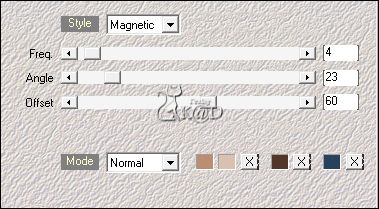
3
Effects – Image effects – Seamless Tiling – Default but transition to 100
Adjust – Blur – Gaussian blur : 35
4
Layers – Duplicate
Select all
Activate and copy your woman face
Edit –Paste into selection
Select none
5
Effects – Image effects – Seamless Tiling – same values
Adjust – Blur – Gaussian blur : 35
6
Select all
Selections – Modify – Contract : 30
Selection –Invert
Press Delete on the Keyboard
7
Selection –Invert
Plugins – Brush strokes – Sprayed Strokes – see PS
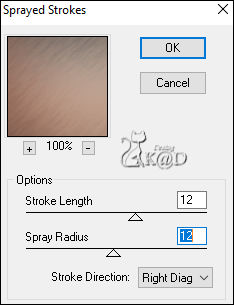
Repeat 1x
8
Effects – 3D- Effects – Drop shadow : V&H 0 – 60 – 30 – Color #000000
Select none
9
Selections – Load/Save Selection – Load Selection From Alpha Channel – Selectie 1 – see PS
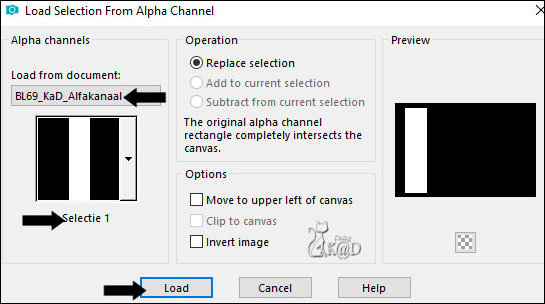
Change Background color to color 3
Layers – New Raster layer (Raster 2)
Fill selection with Background color
Plugins – VM Extravaganza – Transmission – see PS
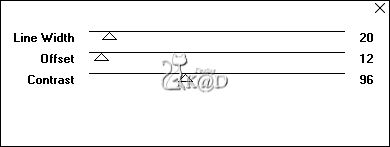
Select none
10
Effects – Distortion effects – Wind : From Left – 100
Repeat 1x
11
Layers – Duplicate
Image – Mirror
Layers – Merge – Merge down
Effects – 3D- Effects – Drop shadow : V&H 0 – 60 – 30 – Color #000000
12
Chang Foreground color to Gradient – see PS
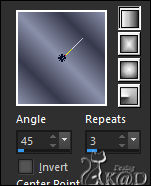
Layers – New Raster layer (Raster 3)
Selections – Load/Save Selection – Load Selection From Alpha Channel – Selectie 2 – see PS
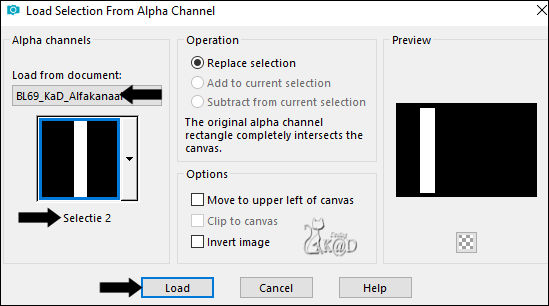
Fill selection with Gradient
Plugins – Brush strokes – Sprayed Strokes – same values
Repeat 1x
Select none
13
Plugins – Toadies – What are You? : 8 – 8
Layers – Duplicate
Image – Mirror
Layers – Merge – Merge down
14
Effects – Edge effects – Enhance
15
Activate and copy your woman face
Edit –Paste as a new layer (Raster 4)
Adjust when needed
Layers – Load/Save mask – Load mask from disc– see PS*
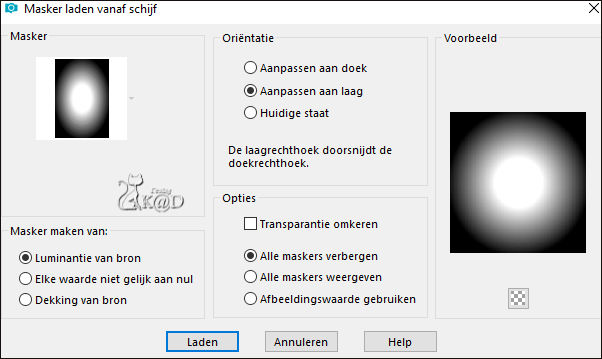
Layers – Duplicate*
Layers – Merge – Merge Group(Group Raster 4) *
* If using a misted tube, skip this step*
Effects – Image effects – Seamless Tiling – Side by side – see PS
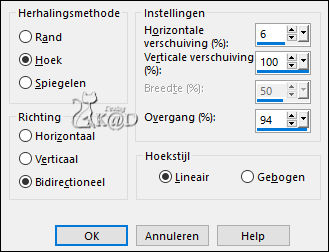
Change Blend mode to Soft light and layer opacity to 50
16
Selections – Load/Save Selection – Load Selection From Alpha Channel – Selectie 3 – see PS
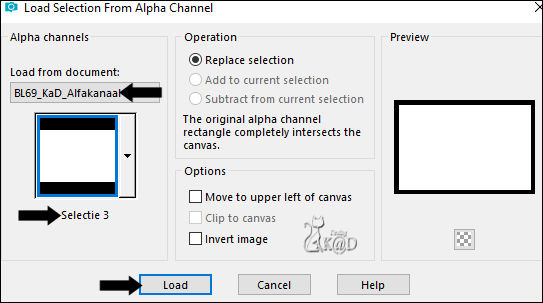
Selections – Invert
Press Delete on the Keyboard
Select none
17
Activate and copy : BL69_KaD_Element1
Edit –Paste as a new layer (Raster 4)
Don’t move
*You can colorize this with your gradient with tool “Change to target”
Effects – 3D- Effects – Drop shadow : V&H 0 – 60 – 30 – Color #000000
18
Activate and copy : BL69_KaD_Text1
Edit –Paste as a new layer (Raster 5)
Press K – Pos X : 49 – Pos Y : 154 – Press M UITLEG
19
Effects – 3D- Effects – Drop shadow : V 100 & H 50 – 100 – 1 – Color 7 – Shadow on new layer
Press K – Pos X : 101 – Pos Y : 281 – Press M*
* Sometimes you have to activate another layer first, go back to this layer, before being able to move
Change Blend mode to Soft light
20
Activate top layer
Activate and copy your woman face
Edit –Paste as a new layer (Raster 6)
Adjust as needed, size, sharpness, ...
Make sure you can still see something of the face in the middle
Put her on the right and at the bottom against the edge
21
Layers – Duplicate (Copy of Raster 6)
Activate the layer just below it (Raster 6)
Adjust – Blur – Gaussian blur : 35
Plugins – Tramages – Pool Shadow : DEFAULT
22
Activate top layer (Raster 6)
Effects – 3D- Effects – Drop shadow : : V 0 & H 7 – 50 – 30 – Color #000000
Attention : no check mark on shadow on new layer !!!
Result
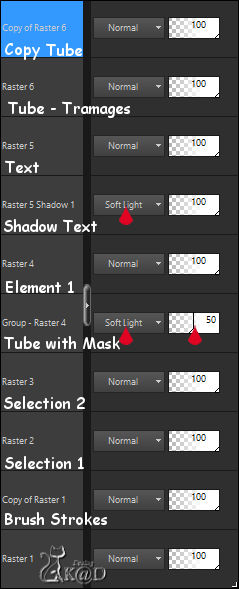
23
Image – Add borders : 1 pix Color 7
Select all
24
Image – Add borders : 20 pix Color 5
Effects – 3D- Effects – Drop shadow : V&H 0 – 60 – 30 – Color #000000
Select all
25
3 pix Color 7
Selection - Invert
Adjust – Add/Remove Noise – Add Noise – see PS
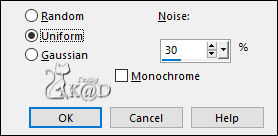
Select all
26
Image – Add borders : 30 pix Color 5
Effects – 3D- Effects – Drop shadow : V&H 0 – 60 – 30 – Color #000000
Select none
27
Add your name or watermark,
Add my watermark to your creation HERE
28
Image – Add Borders : 1 pix color 7
Image – Resize - Width 900 Pixels - Resize all Layers checked
Adjust – Sharpen – Unsharp Mask : 2 – 30 – 2 – no check marks
Save as JPG file and you're done!
I hope you enjoyed this tutorial
Karin
26/01/2025
