If you have problems with the alfakanaal, download HERE another versie
Materials for the tutorial :
Disclaimer:
Each Graphic is the property of the original artist to whom the copyright
belongs and may not be placed in a collection or offered for sale on-line or otherwise.
Tubes :
(*) If you recognize them as one of your own, please let me know, so I can add your name or remove the tube.
1/ KaD_Woman_208
2/ 477_KaD_Deco1 + 477_KaD_Deco2 + 477_KaD_Deco3
3/ 477_KaD_Kader
Alpha Selections : open in PSP and minimize
(this image is not empty – it contains alpha selections)
1/ 477_KaD_Alfakanaal
Masks : open in PSP and minimize
1/ Narah_mask_0670
Color palette :
If you work with your own colors, make your own color palette with the alpha channel,
so you can easily switch between your colors.
There are color differences in the different versions of Psp.
Therefore, use the html codes of the color palette to be sure,
that you have the same colors. Also when merging layers, there may be color differences.
Plugins :
1/ Mehdi : Wavy Lab 1.1 – Sorting Tiles
2/ Unlimited 2.0 : &<Bkg Kaleidoscope> –4QFlip Upper L (-)
3/ Carolaine & Sensibility : CS-Texture
4/ AAA Frames : Foto Frame
5/ AP 01 [Innovations] – Lines : Silverlining
6/ MuRa’s Meister : Copies
(-) Import into Filters Unlimited
------------------------------------------------
THE TUTORIAL
When working with your own colors, play with the Blend Mode and/or Opacity at your own discretion
From now on I use the terms "MIRROR" and "FLIP" again.
Mirror: Mirror horizontal - Flip: Mirror vertical
Let’s get started.
Remember to save your work often
Colors :
Foreground color : Color 1 : #1a459c
Background color : Color 2 : #191f39
1
Open the alpha channel : 477_KaD_Alfakanaal
Window – Duplicate
Minimize the original – we continue on the copy
2
Plugins – Mehdi – Wavy Lab 1.1 – see PS
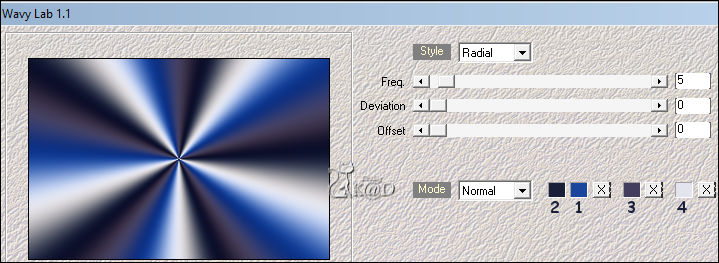
Adjust – Blur – Gaussian blur : 35
3
Plugins – Mehdi – Sorting Tiles – see PS
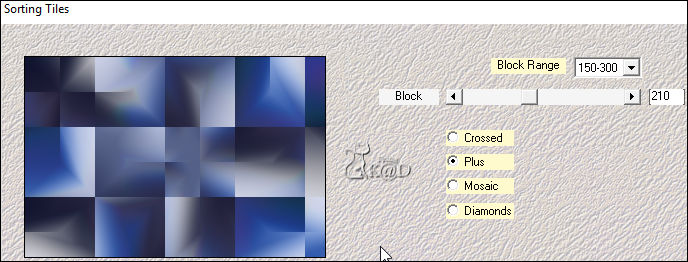
4
Layers – Duplicate
Plugins – Mehdi – Sorting Tiles – see PS
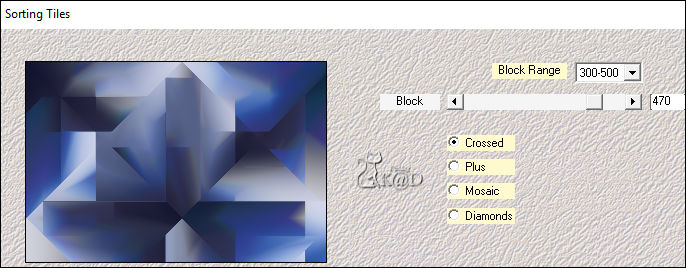
5
Effects – Edge effects – Enhance More
6
Effects – Image effects – Seamless Tiling – see PS
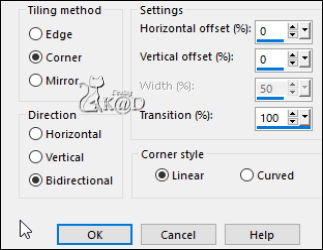
7
Plugins – Unlimited 2.0 – &<Bkg Kaleidoscope> –4QFlip Upper L – see PS
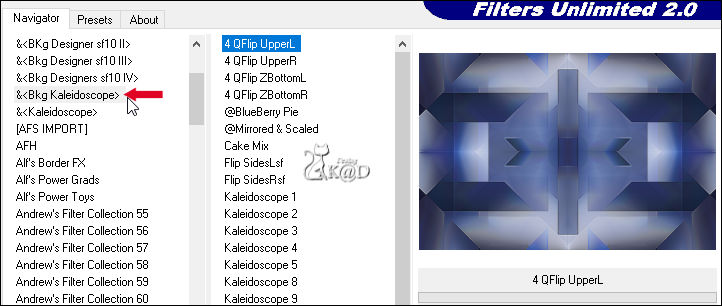
Layers – Merge – Merge down
8
Selections – Load/Save Selection – Load Selection From Alpha Channel – Selectie 1 – see PS
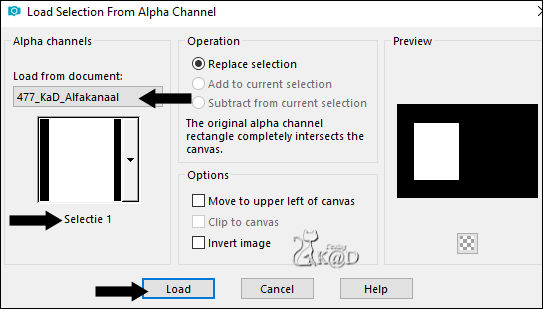
Selections – Promote selection to layer (Promoted Selection)
Adjust – Blur – Gaussian blur : 15
Plugins – Carolaine & Sensibility – CS-Texture – see PS
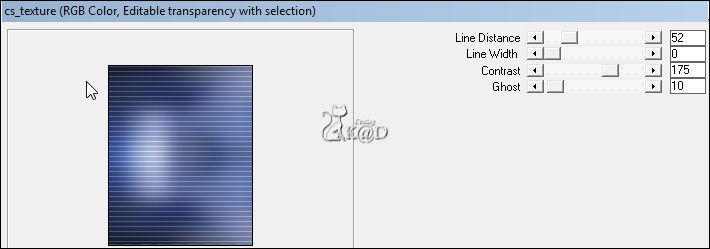
Select none
9
Effects – Image effects – Seamless Tiling – see PS
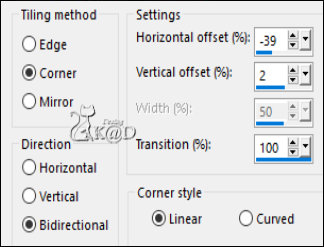
Layers – Duplicate
Image – Mirror
Layers – Merge – Merge down
Change Blend mode to Dodge & Layer opacity to 35
10
Selections – Load/Save Selection – Load Selection From Alpha Channel – Selectie 2 – see PS
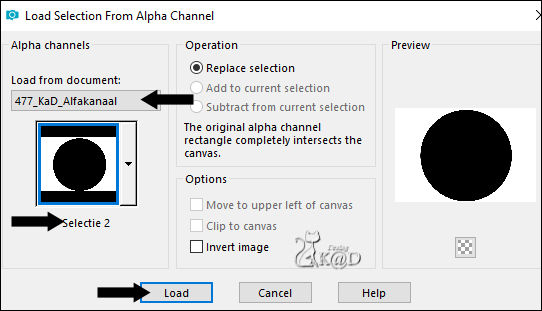
Press Delete to the keyboard
Select none
Effects – Image effects – Seamless Tiling – see PS
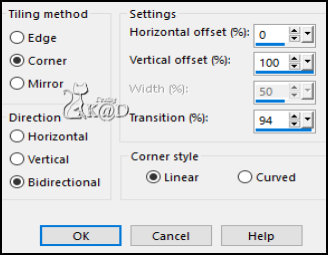
Adjust – Sharpen – Sharpen more
11
Activate Raster 1
Selections – Load/Save Selection – Load Selection From Alpha Channel – Selectie 3 – see PS
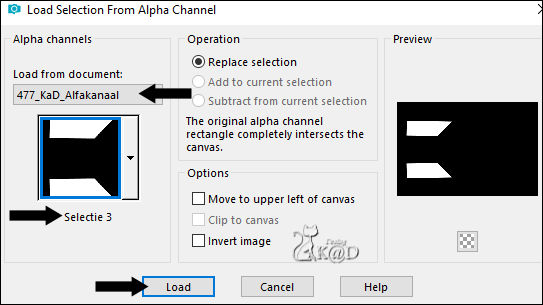
Selections – Promote selection to layer (Promoted Selection 1)
Layers – Arrange – Move to top
12
Change foreground color to color 4
Layers – New Raster Layer
Selections – Modify – Contract : 10
Fill with foreground color
13
Selections – Modify – Contract: 2
Fill with background color
Plugins – AAA Frames – Foto Frame – see PS
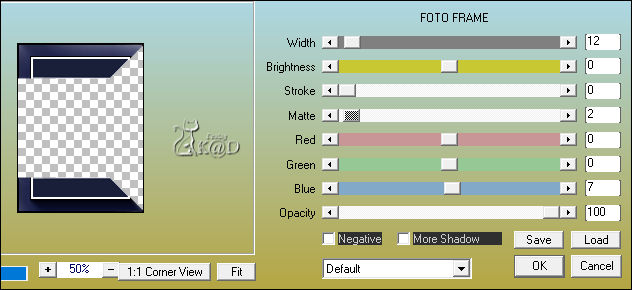
Select none
14
Layers – Merge – Merge down
Effects – Distortion effects – Wind – From the left – see PS
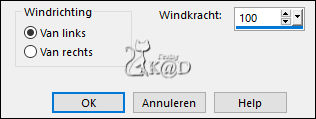
15
Layers – Duplicate
Image – Mirror
Layers – Merge – Merge down
Change Blend mode to Dodge
16
Effects – Image effects – Seamless Tiling – DEFAULT
17
Activate Raster 1
Selections – Load/Save Selection – Load Selection From Alpha Channel – Selectie 4 – see PS
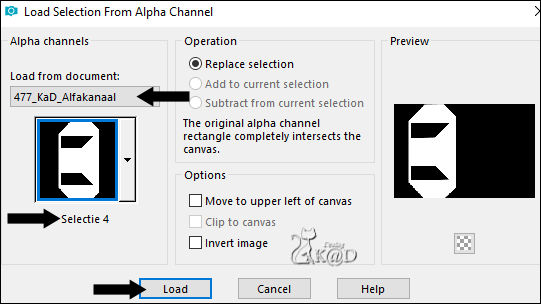
Selections – Promote selection to layer (Promoted Selection 2)
Plugins – AP 01 [Innovations] – Lines – Silverlining – Dotty Grid – see PS
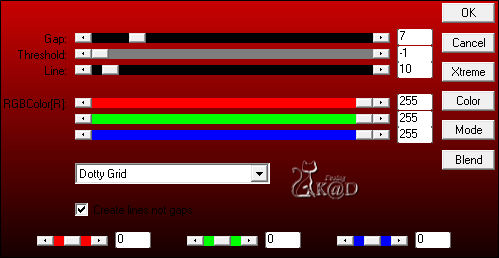
Select none
18
Layers – Duplicate
Image – Mirror
Layers – Merge – Merge down
Change Blend mode to Luminance & Layer opacity to 38
19
Activate Raster 1
Layers – New Raster layer (Raster 2)
Fill with foreground color
20
Layers – New Mask layer – From image ‘Narah_mask_0670’ – see PS
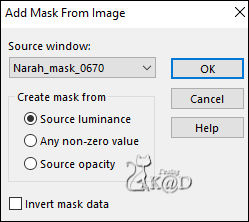
Layers – Duplicate
You now have 2x the mask – see PS
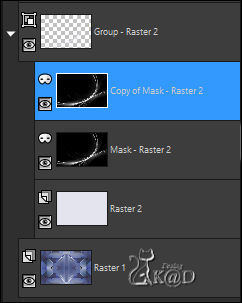
Layers – Merge – Merge group (Groep Raster 2)
Adjust – Sharpen – Sharpen more
Result

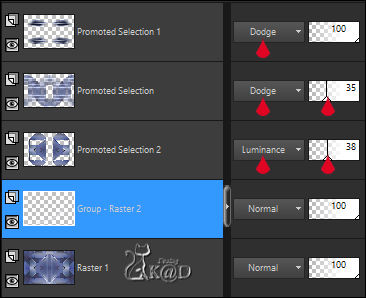
Edit – Copy Merged
21
Activate 477_KaD_Kader
Window – Duplicate
Close original, we work on the copy
Edit – Paste into selection
Adjust – Sharpen – Sharpen more
Effects – 3D-effects – Drop Shadow : V&H 0 – 40 – 20 – Color 2
Select none
Edit – Copy
22
Back to your work
Edit – Paste as a new layer (Raster 2)
Layers – Arrange – Move to top
Press K – Pos X : 31 – Pos Y : 24 – Press M UITLEG
Plugins – MuRa’s Meister – Copies – see PS
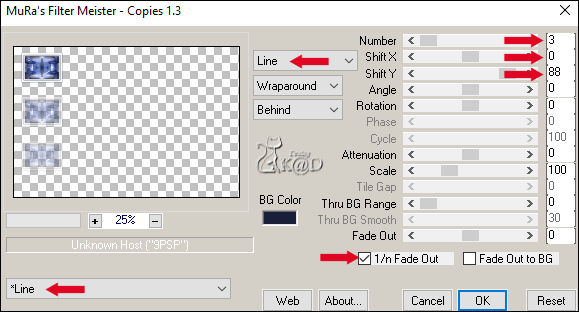
23
Effects – 3D-effects – Drop Shadow : V&H 0 – 40 – 20 – Color 2
24
Activate & copy : 477_KaD_Deco1
Edit – Paste as a new layer
Press K – Pos X : 41 – Pos Y : 65 – Press M
Effects – 3D-effects – Drop Shadow : V&H 1 – 50 – 1 – Color 2
Result
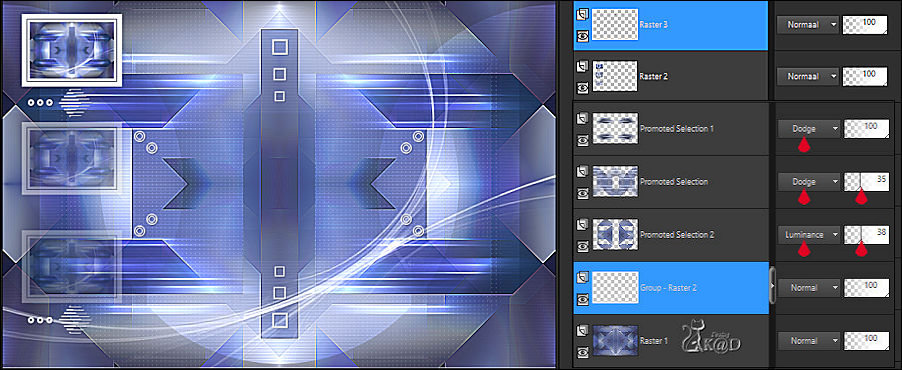
25
Image – Add borders :
1 pix Color 2
1 pix Color 4
1 pix Color 2
Select all
25 pix Color 5 (wit)
Effects – 3D-effects – Drop Shadow : V&H 0 – 60 – 30 – Color 2
Select none
26
1 pix Color 2
1 pix Color 4
1 pix Color 2
Select all
35 pix Color 5 (white)
Effects – 3D-effects – Drop Shadow : V&H 0 – 60 – 30 – Color 2
Select none
Plugins – AAA Frames – Foto Frame – change width to 20
27
Activate & copy : KaD_Woman_208
Edit – Paste as a new layer (Raster 2)
Image – Resize: 71%, No checkmark all layers
Press K – Pos X : 495 – Pos Y : 25 – Press M
28
Layers – Duplicate (Copie van Raster 2)
Activate the layer just below (Raster 2)
Adjust – Blur – Gaussian blur : 15
Effects – Distortion effects – Spikey Halo – see PS
Change Blend mode to Screen & Layer opacity to 40
29
Activate top layer (Copie van Raster 2)
Effects – 3D-effects – Drop Shadow : V 0 – H 7 – 50 – 25 – Color #000000
30
Activate & copy : 477_KaD_Deco2
Edit – Paste as a new layer (Raster 3)
Press K – Pos X : 224 – Pos Y : 526 – Press M
Effects – 3D-effects – Drop Shadow : V 2 – H 7 – 35 – 2 – Color 1
31
Activate & copy : 477_KaD_Deco3
Edit – Paste as a new layer (Raster 4)
Do not move
Effects – 3D-effects – Drop Shadow : V 2 – H 7 – 35 – 2 – Color 1
32
Add your name or watermark,
Add my watermark to your creation HERE
33
Image – Add Borders : 1 pix Color 2
Image – Resize – Width 900 Pixels - Resize all Layers checked
Adjust – Sharpen – Unsharp Mask : 2 – 30 – 2 – no check marks
Save as JPG file and you're done!
I hope you enjoyed this tutorial
Karin
08/09/2019
Email your result 

Click on banner below to go to the gallery




