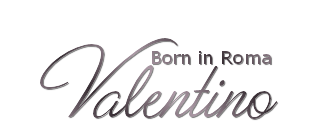Materials for the tutorial :
Disclaimer:
Each Graphic is the property of the original artist to whom the copyright
belongs and may not be placed in a collection or offered for sale on-line or otherwise.
Tubes :
(*) If you recognize them as one of your own, please let me know, so I can add your name or remove the tube.
1/ KaD_WomanFace63
2/ KaD_Parfum2
Alpha Selections : open in PSP and minimize
(this image is not empty – it contains alpha selections)
1/ 478_KaD_Alfakanaal
Font
1/ ValentinaJF
Color palette :
If you work with your own colors, make your own color palette with the alpha channel,
so you can easily switch between your colors.
There are color differences in the different versions of Psp.
Therefore, use the html codes of the color palette to be sure,
that you have the same colors. Also when merging layers, there may be color differences.
Plugins :
1/ Mehdi : Wavy Lab 1.1 – Sorting Tiles
2/ Graphics Plus : Spot Lite
3/ Simple : 4Way Average
4/ Carolaine & Sensibility : cs-texture
5/ VM Toolbox : Zoomblur
6/ DSB Flux : Linear Transmission
7/ MuRa’s Meister : Perspective Tiling
8/ Unlimited 2.0 – Toadies : What Are You? (-)
(-) Import into Filter Unlimited
------------------------------------------------
THE TUTORIAL
When working with your own colors, play with the Blend Mode and/or Opacity at your own discretion
From now on I use the terms "MIRROR" and "FLIP" again.
Mirror: Mirror horizontal - Flip: Mirror vertical
Let’s get started.
Remember to save your work often
Colors :
Foreground color : Color 1 (#ffd3d3)
Background color : Color 2 (#8f3c47)
1
Open the alpha channel : 478_KaD_Alfakanaal
Window – Duplicate
Minimize the original – we continue on the copy
2
Plugins – Mehdi – Wavy Lab 1.1 – see PS
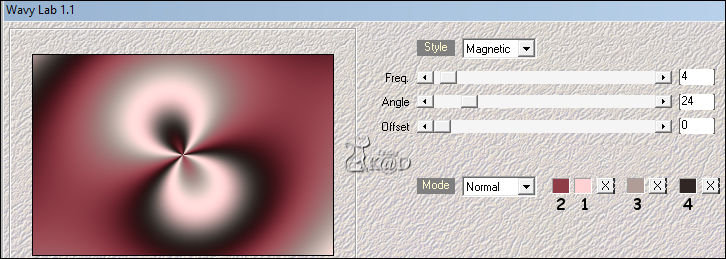
3
Effects – Image effects – Seamless Tiling – Side by side – see PS
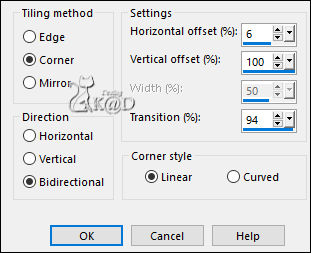
Adjust – Blur – Gaussian blur : 45
4
Plugins – Mehdi – Sorting Tiles – see PS
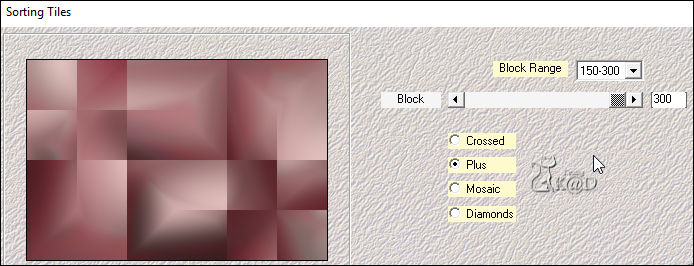
5
Layers – Duplicate
Plugins – Graphics Plus – Spot Lite – DEFAULT – see PS
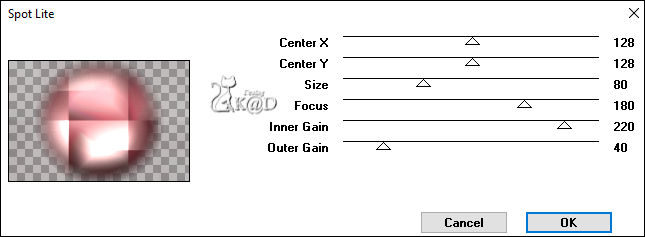
6
Effects – Image effects – Seamless Tiling – Side by side
Layers – Merge – Merge down
7
Layers – Duplicate (Copy of Raster 1)
Plugins – Mehdi – Sorting Tiles – see PS
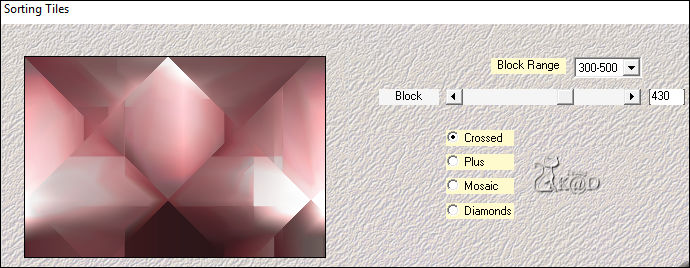
8
Plugins – Simple – 4Way Average
Change Blend mode to Soft Light
Effects – Edge effects – Enhance more
9
Selections – Load/Save Selection – Load Selection From Alpha Channel – Selectie 1 – see PS
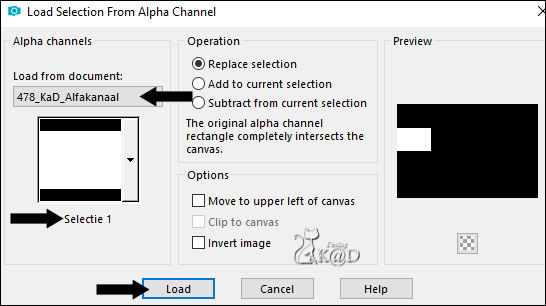
Selections – Promote selection to layer (Promoted Selection)
Plugins – Carolaine & Sensibility – cs-texture – see PS
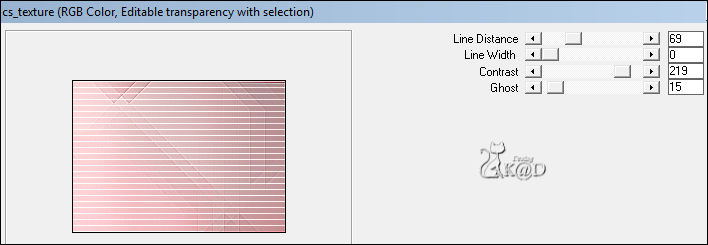
Select none
10
Plugins – Unlimited 2.0 – VM Toolbox – Zoom Blur – see PS
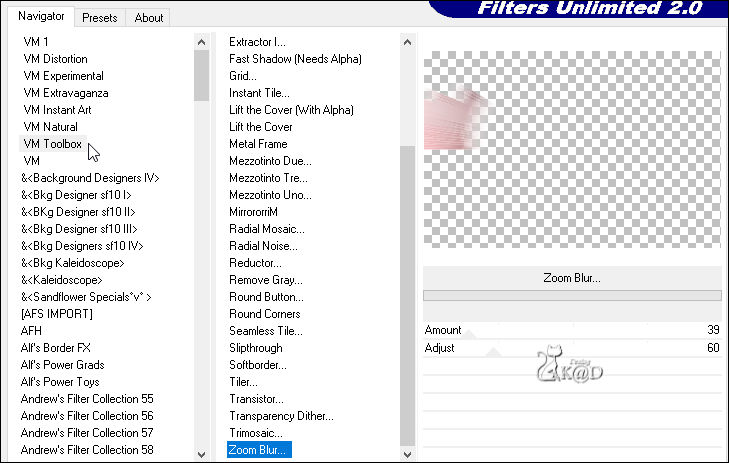
Layers – Duplicate
Image – Mirror
Layers – Merge – Merge down
11
Effects – Geometric effects – Circle – Transparent
Layers – Duplicate
Image – Flip
Layers – Merge – Merge down
Effects – Image effects – Seamless Tiling – see PS
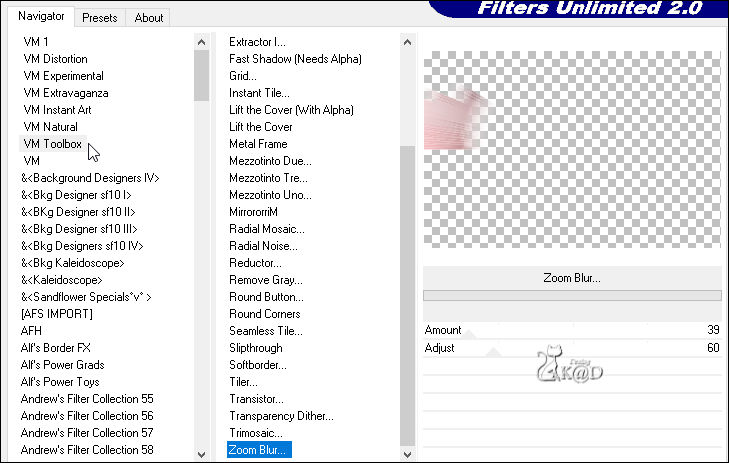
12
Adjust – Sharpness – Sharpen more
Effects – 3D-effects – Drop shadow : V&H 1 – 50 – 1 – Color 2
12-1
Activate ‘Copy of Raster 1’ and change de Layer Opacity to 55
Result*
The colors of the tag on the print screen is different here
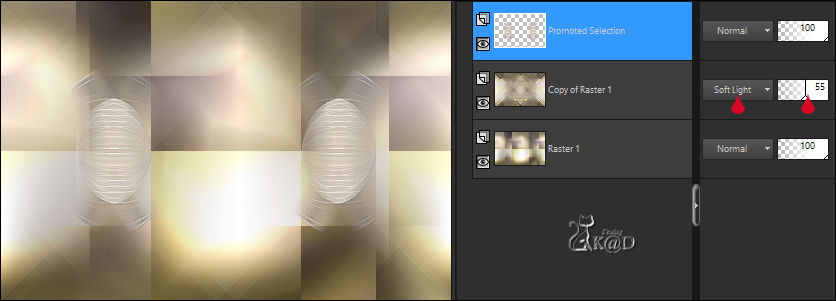
13
Activate & copy : KaD_Parfum2
Edit – Paste as a new layer (Raster 2)
Image – Resize : 45%, no checkmarks
Adjust – Blur – Radial blur – see PS
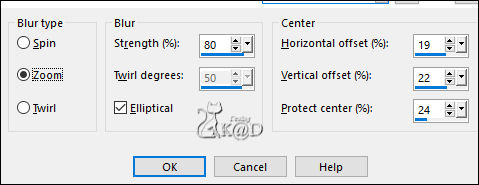
Change Blend mode to Overlay
Effects – Edge effects – Enhance more
14
Layers – Duplicate
Image – Mirror
Layers – Merge – Merge down
Change de Layer Opacity to 50
15
Layers – New Raster layer (Raster 3)
Selections – Load/Save Selection – Load Selection From Alpha Channel – Selectie 2 – see PS
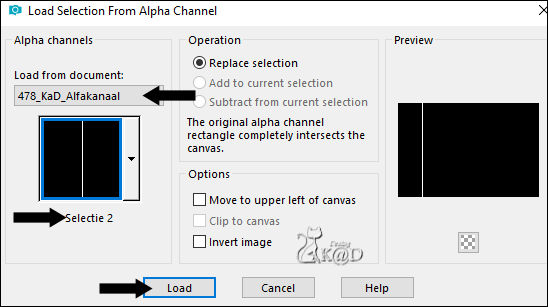
Fill with foreground color (Color 1)
Select none
Effects – Distortion effects – Wave – see PS
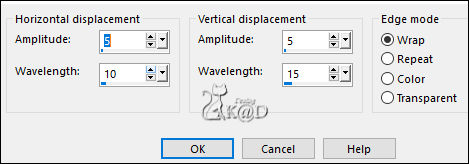
16
Layers – Duplicate
Image – Mirror
Layers – Merge – Merge down
layers – Arrange – Move down
Effects – 3D-effects – Drop shadow : V&H 1 – 30 – 1 – Color 2
Change Blend mode to Overlay and Layer opacity to 44
17
Plugins – Unlimited 2.0 – Toadies – What are You? – see PS
! Use this filter in Unlimited or you will get a different result !
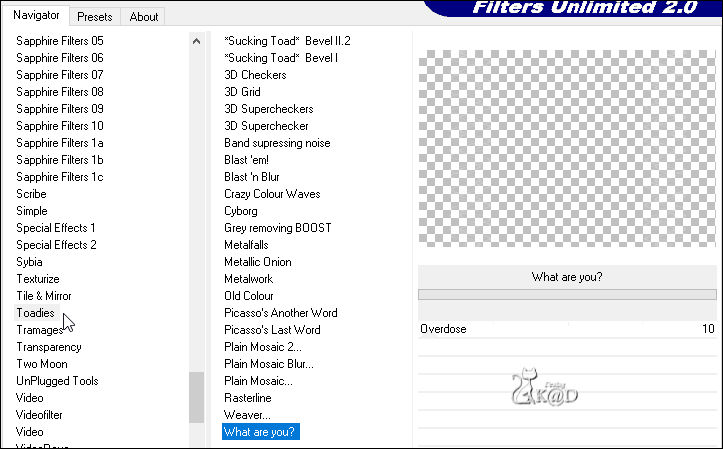
Or set X and Y on 10
Adjust – Sharpness – Sharpen
18
Change foreground color to Color 5 (#ffffff)
Layers – New Raster layer (Raster 4)
Selections – Load/Save Selection – Load Selection From Alpha Channel – Selectie 3 – see PS
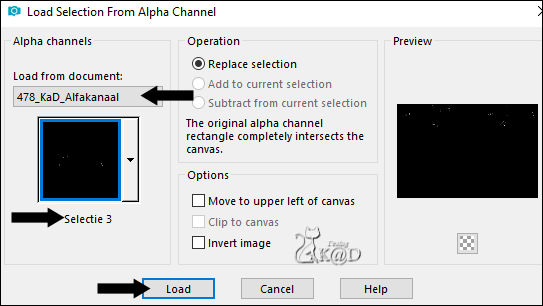
Fill with foreground color
Select none
Adjust – Sharpness – Sharpen more
19
Activate Raster 1
Selections – Load/Save Selection – Load Selection From Alpha Channel – Selectie 4 – see PS
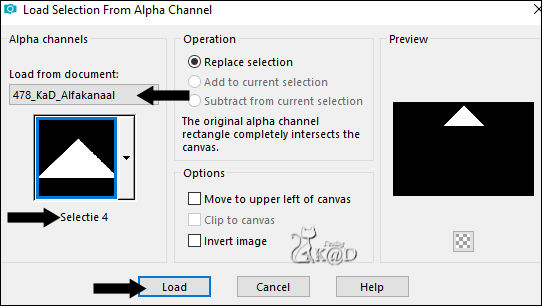
Selections – Promote selection to layer (Promoted Selection 1)
Select none
Plugins – DSB Flux – Linear Transmission – see PS
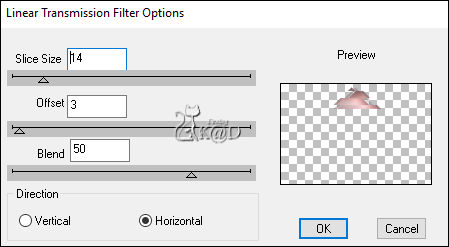
20
Effects – Edge Effects – Enhance
21
Effects – 3D-effects – Drop shadow : V&H 1 – 50 – 1 – Color 2
Layers – Duplicate
Image – Flip
Layers – Merge – Merge down
22
Layers – Duplicate
Image – Free Rotate : Right – 90 – no checkmarks
Layers – Merge – Merge down
Change Blend mode to Soft Light and Layer opacity to 50
Effects – 3D-effects – Drop shadow : V&H 0 – 40 – 20 – Color 4
23
Activate Raster 1
Layers – Duplicate (2nd Copy of Raster 1)
Layers – Arrange – Bring to top
Plugins – MuRa’s Meister – Perspective Tiling : Standaard, Height op 7
Effects – 3D-effects – Drop shadow : V&H 0 – 40 – 20 – Color 4
Repeat Drop Shadow 1x
24
Change Foreground color to Color 1 again
Change foreground into gradient – Linear – see PS
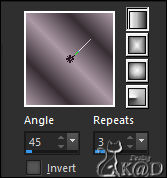
Layers – New Raster layer (Raster 5)
Selections – Load/Save Selection – Load Selection From Alpha Channel – Selectie 5 – see PS
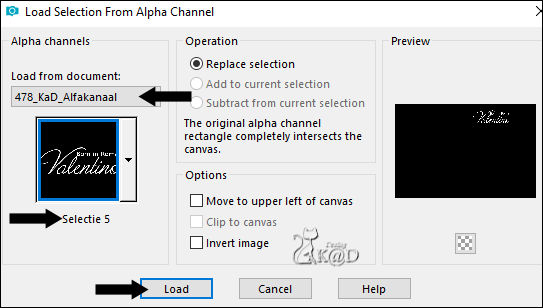
Fill with gradient
Select non
Effects – 3D-effects – Drop shadow : V&H 1 – 50 – 1 – Color 4
Change Blend mode to Hard Light
25
Activate & copy : KaD_Parfum2
Edit – Paste as a new layer (Raster 6)
Image – Resize : 30%, no checkmarks
Press K – Pos X : 602 – Pos Y : 408 – Press M HELP
(K : activate the Pick Tool – M : deactivate the Pick Tool)
Effects – 3D-effects – Drop shadow : V0 – H 7 – 50 – 30 – Color 4
Adjust – Sharpness – Sharpen
Result

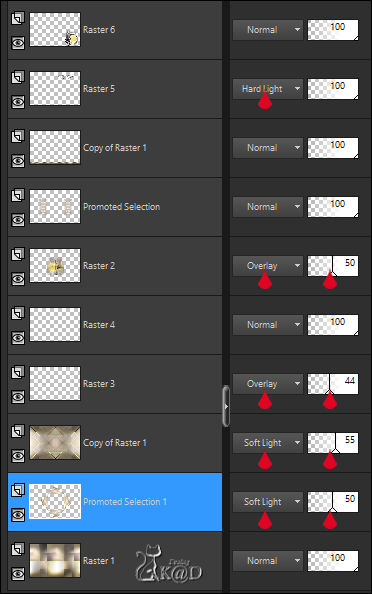
26
Image – Add borders :
1 pix Color 2
3 pix color 1
1 pix color 2
7 pix color 1
1 pix color 2
27
Select all
Image – Add borders : 25 pix Color 1
Selection – Invert
Fill with gradient
Plugins – Toadies – What Are You? : 20 – 20
Selection – Invert
Effects – 3D-effects – Drop shadow : V&H 0 – 60 – 30 – Color 4
Select all
28
Image – Add borders :
1 pix Color 2
7 pix color 1
1 pix color 2
3 pix color 1
1 pix color 2
Effects – 3D-effects – Drop shadow: V&H 0 – 60 – 30 – Color 4
Select none
29
Activate & copy : KaD_WomanFace63
Edit – Paste as a new layer
Image – Mirror
Image – Resize : 60%, no checkmarks
Press K – Pos X : 11 – Pos Y : 18 – Press M
Effects – 3D-effects – Drop shadow : V0 – H 7 – 50 – 30 – Color 4
Adjust – Sharpness – Unsharp Mask : 2 – 30 – 2, no checkmarks
30
Add your name or watermark,
Add my watermark to your creation HERE
31
Image – Add Borders : 1 pix color 2
Image – Resize – Width 900 Pixels – Resize all Layers checked
Adjust – Sharpen – Unsharp Mask : 2 – 30 – 2 – no check marks
Save as JPG file and you're done!
I hope you enjoyed this tutorial
Karin
26/11/2018
Email your result 
Extra Ex. – Tubes Criss & Nicole


Click on banner below to go to the gallery