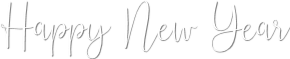1/ KaD_Woman_222
2/ 500_KaD_Element1 + 500_KaD_Element2 + 500_KaD_Element3
3/ 500_KaD_Text1 + 500_KaD_Text2
Alpha Selections : open in PSP and minimize
(this image is not empty – it contains alpha selections)
1/ 500_KaD_Alfakanaal
Masks : open in PSP and minimize
1/ Narah_mask_0879
Color palette :
If you work with your own colors, make your own color palette with the alpha channel,
so you can easily switch between your colors.
There are color differences in the different versions of Psp.
Therefore, use the html codes of the color palette to be sure,
that you have the same colors. Also when merging layers, there may be color differences.
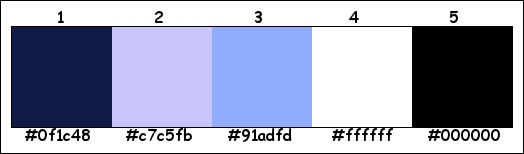
Plugins :
1/ Unlimited 2.0 – Andrew’s Filter 12 – WireMesh Circled HERE
2/ Unlimied 2.0 – Oliver’s Filters – Rayons de Soleil HERE
3/ Tramages – Pool Shadow
(-) Import into Filters Unlimited
------------------------------------------------
THE TUTORIAL
When working with your own colors, play with the Blend Mode and/or Opacity at your own discretion
From now on I use the terms "MIRROR" and "FLIP" again.
Mirror: Mirror horizontal - Flip: Mirror vertical
Let’s get started.
Remember to save your work often
Some print screens have other colors than the original.
Colors :
Foreground color : Color 1
Background color : Color 2
Foreground gradient : Radial – see PS

1
Open the alpha channel : 500_KaD_Alfakanaal
Window – Duplicate
Minimize the original – we continue on the copy
2
Fill with gradient
Effects – Image effects – Seamless Tiling – see PS
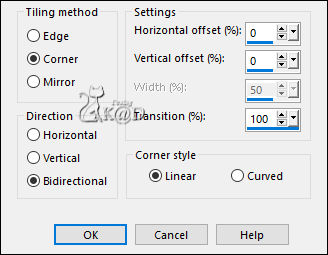
3
Layers – Duplicate (Copy of Raster 1)
Image – Resize: 60%, all layers NOT checked
Effects – Image effects – Seamless Tiling – see PS
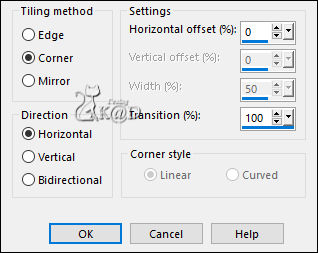
4
Adjust – Blur – Gaussiaans blur : 30
Plugins – Unlimited 2.0 – Andrew’s Filter 12 – WireMesh Circled – DEFAULT – see PS
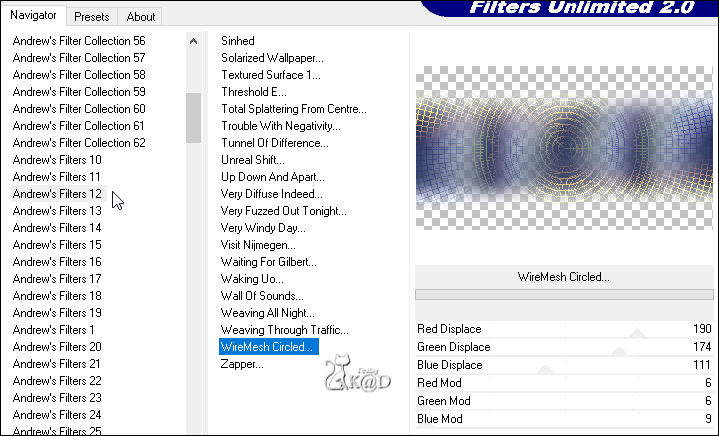
Repeat 1x
5
Adjust – Blur – Blur Radial– see PS
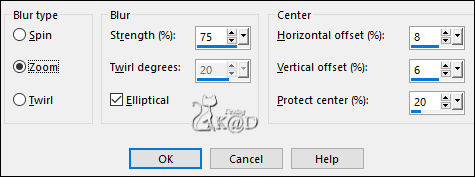
Effects – Edge effects – Enhance
6
Activate Raster 1
Effects – Image effects – Seamless Tiling – same values
Layers – Duplicate
Image – Flip
Change layer opacity to 50
Layers – Merge – Merge down
7
Layers – Duplicate (Copy of Raster 1)
Plugins – Unlimied 2.0 – Oliver’s Filters – Rayons de Soleil – DEFAULT – see PS
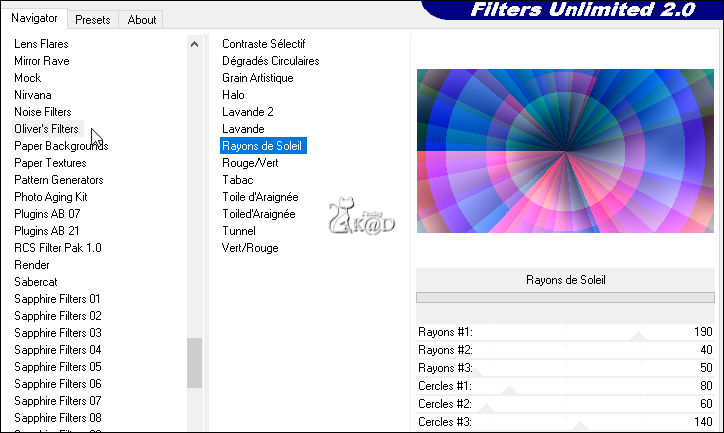
Change Blend mode to Dodge and layer opacity to 30
8
Activate Raster 1
Adjust – Blur – Gaussiaans blur : 30
Plugins – Tramages – Pool Shadow – DEFAULT
8-1
Image – Flip
Plugins – Tramages – Pool Shadow – DEFAULT
9
Activate top layer
Effects – Illumination effects – Sunburst – Color 2 – see PS
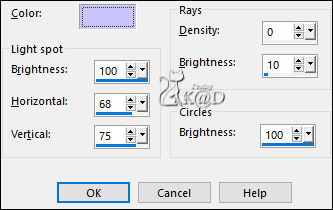
Result
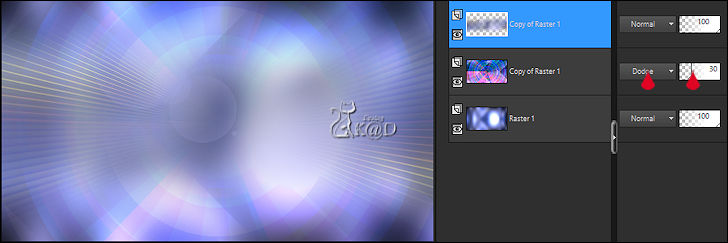
10
Change Foreground Color to Color 4
Layers – New Raster layer (Raster 2)
Selections – Load/Save Selection – Load Selection From Alpha Channel – Selectie 1 – see PS
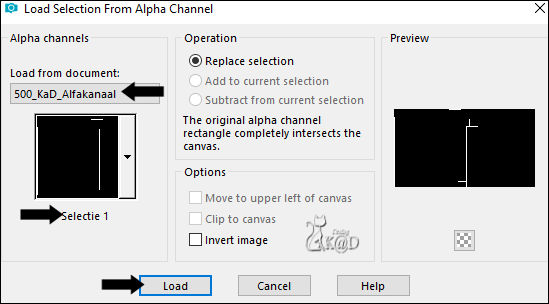
Zoom out your image and fill the selection with foreground color
Select none
11
Change opacity of the flood fill tool to 10
Fill frames with foreground color
*Select inner frame if necessary, fill new raster layer, merge down
Change opacity of the flood fill tool back to 100
12
Layers – New Raster layer
Fill with Foreground color
Layers – New Mask layers – From image “Narah_mask_0879” – see PS
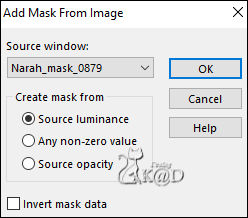
Layers – Merge – Merge group (Group raster 3)
Layers – Arrange – Move down
13
Layers – New Raster layer (Raster 3)
Layers – Arrange – Bring to top
Selections – Load/Save Selection – Load Selection From Alpha Channel – Selectie 2 – see PS
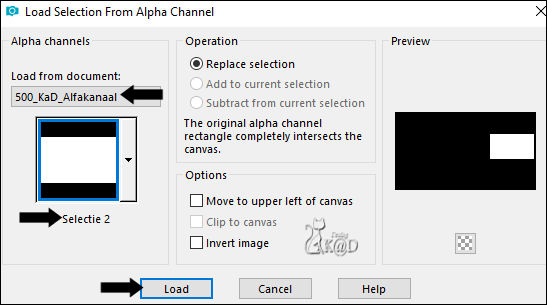
Fill with Foreground color
Selection – Modify – Contract : 15
Press Delete op the keyboard
14
Activate and copy : anna.br_reveillon_1004
Edit – Paste as a new layer (Raster 4)
Image – Resize : 50%, all layers NOT checked
Move into the selection – see the example
Selection invert
Press Delete op the keyboard
Select none
Adjust – Sharpness – Sharpen
15
Activate the layer just below (Raster 3)
Effects – 3D-effects – Chisel – see PS
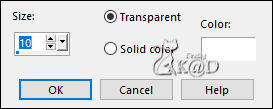
15-1
Effects – 3D-effects – Drop shadow : V&H 0 – 40 – 20 – Color #000000
16
Activate top layer (Raster 4)
Layers – Merge – Merge down (Raster 3)
17
Layers – New Raster layer (Raster 4)
Selections – Load/Save Selection – Load Selection From Alpha Channel – Selectie 3 – see PS
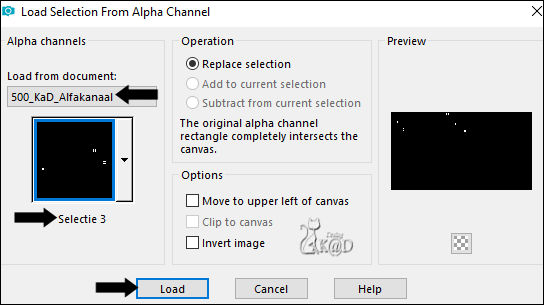
Fill with Foreground color
Select none
18
Activate and copy : 500_KaD_Element1
Edit – Paste as a new layer (Raster 5)
Layers – Arrange – Move down 2x
Change Blend mode to Overlay and Layer opacity to 57
19
Activate and copy : 500_KaD_Text1
Edit – Paste as a new layer (Raster 6)
Layers – Arrange – Bring to top
Press K – Pos X : 592 – Pos Y : 33 – Press M UITLEG
Effects – 3D-effects – Drop shadow : V&H 1 – 35 – 2 – Color #000000
20
Activate and copy : 500_KaD_Text2
Edit – Paste as a new layer (Raster 7)
Press K – Pos X : 628 – Pos Y : 308 – Press M
Effects – 3D-effects – Drop shadow : V&H 1 – 35 – 2 – Color #000000
21
Activate and copy : 500_KaD_Element2
Edit – Paste as a new layer (Raster 5)
Press K – Pos X : 59 – Pos Y : 288 – Press M
Layers – Arrange – Move down 4x
22
Activate and copy : KaD_Woman_222
Edit – Paste as a new layer (Raster 8)
Layers – Arrange – Bring to top
Image – Resize: 65%, all layers NOT checked
Press K – Pos X : 90 – Pos Y : 23 – Press M
23
Layers – Duplicate (Copy of Raster 8)
Activate the layer just below (Raster 8)
Adjust – Blur – Gaussiaans blur : 8
Change Blend mode to Multiply
Result
Beware – Not all layers are on the PS

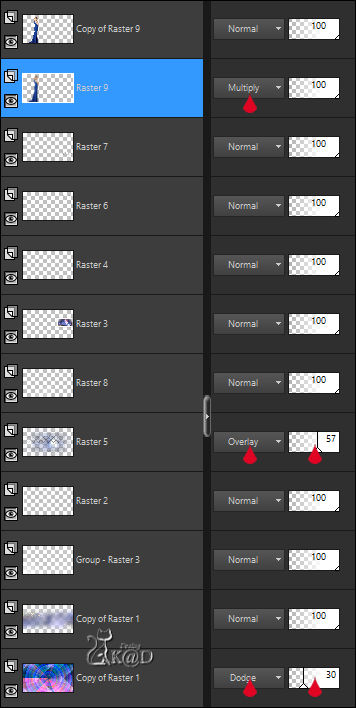
24
Image – Add borders :
1 pix Color 1
3 pix Color 3
3 pix Color 2
3 pix Color 4
1 pix Color 1
Select all
25
Change foreground color to Color 3
Background color to Color 2
Make a foreground gradient : Lineair – Angle : 45 – Repeat : 3
Image – Add borders : 35 pix Color 3
Selection invert
Fill with gradient
Plugins – Tramages – Pool Shadow : STANDAARD
26
Selection invert
Effects – 3D-effects – Drop shadow : V&H 0 – 0 – 60 – 30 – Color #000000
Select none
27
Activate and copy : 500_KaD_Element3
Edit – Paste as a new layer (Raster 5)
Objects – Align – Top
Adjust – Sharpness – Sharpen
28
Add your name or watermark,
Add my watermark to your creation HERE
29
Image – Add borders : 1 pix Color 1
Image – Resize : 900 pix
Adjust – Sharpness – Unsharp Mask : 2 – 30 – 2 – no check marks
Save as JPG file and you're done!
I hope you enjoyed this tutorial
Karin
24/09/2021
Mail me your version 
Extra Ex – Tubes LB & Karine Dreams


Extra Ex – Tubes Perso



Click on banner below to go to the gallery