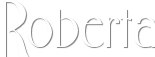1/ 502_Element1 + 502_Element1-Bis
2/ 502_Element2
3/ 502_Element3
4/ KaD_Woman_225
Alpha Selections : open in PSP and minimize
(this image is not empty – it contains alpha selections)
1/ 502_KaD_Alfakanaal
Masks : open in PSP and minimize
1/ Narah_Mask_1166
2/ NarahsMasks_1612
Color palette :
If you work with your own colors, make your own color palette with the alpha channel,
so you can easily switch between your colors.
There are color differences in the different versions of Psp.
Therefore, use the html codes of the color palette to be sure,
that you have the same colors. Also when merging layers, there may be color differences.
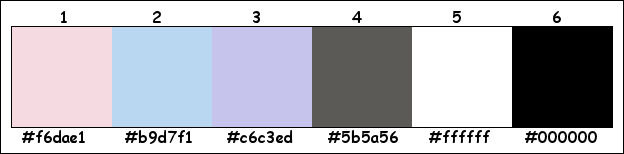
Plugins :
1/ Mehdi – Wavy Lab – Sorting Tiles
2/ Simple – Pizza Slice Mirror
3/ Unlimited 2.0 – Filter Factory Gallery J – Circle Cel
4/ AAA Frame – Foto Frame
(-) Import into Filters Unlimited
------------------------------------------------
THE TUTORIAL
When working with your own colors, play with the Blend Mode and/or Opacity at your own discretion
From now on I use the terms "MIRROR" and "FLIP" again.
Mirror: Mirror horizontal - Flip: Mirror vertical
Let’s get started.
Remember to save your work often
Some print screens have other colors than the original.
Colors :
Foreground color : Color 1
Background color : Color 2
1
Open the alpha channel : 502_KaD_Alfakanaal
Window – Duplicate
Minimize the original – we continue on the copy
2
Plugins – Mehdi – Wavy Lab 1.0 – see PS
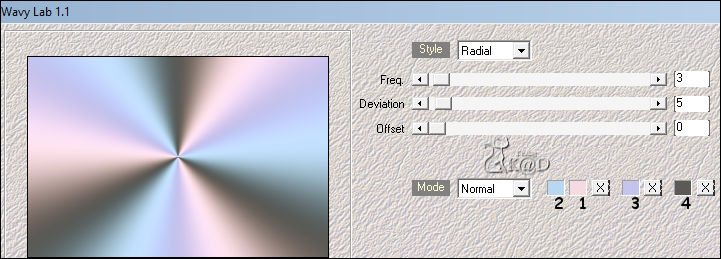
Adjust – Blur – Gaussian blur : 45
3
Change Background color to Color 5 (white)
Layers – New Raster layer
Layers – New Mask layer – From image “NarahsMasks_1612” – see PS
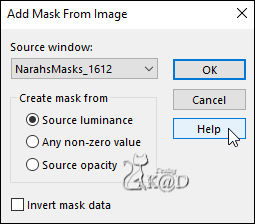
Layers – Duplicate
Layers – Merge – Merge Group (Group Raster 2)
4
Effects – Image effects – Seamless Tiling – see PS
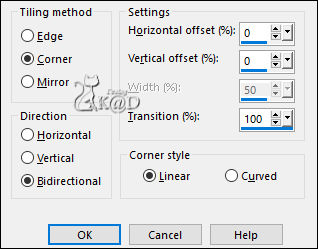
5
Effects – Texture effects – Weave – see PS
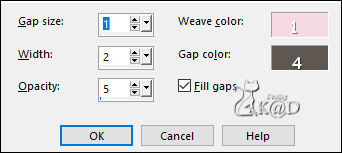
6
Plugins – Simple – Pizza Slice Mirror
Change Blend mode to Luminance (L) and Layer Opacity to 35
7
Activate Raster 1
Selections – Load/Save Selection – Load Selection From Alpha Channel – Selectie 1 – see PS
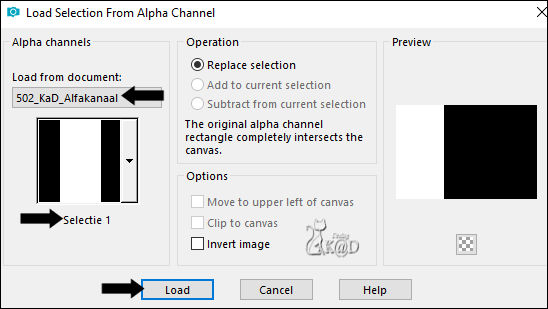
Selections – Promote selection to layer (Promoted selection)
Layers – Arrange – Bring to top
Select none
Plugins – Unlimited 2.0 – FFGJ – Circle Cel – see PS
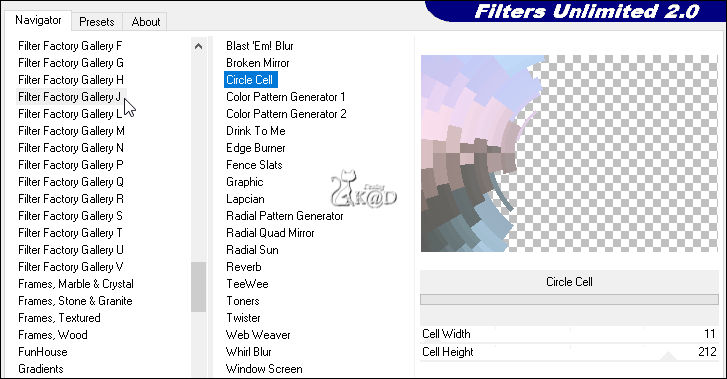
7-1
Layers – Duplicate
Image – Mirror and Flip
Layers – Merge – Merge Down
Effects – 3D-effects – Drop Shadow : V&H 0 – 60 – 30 – Color 4
Change Blend mode to Overlay and Layer Opacity to 50
8
Activate Raster 1
Layers – Duplicate – (Copy of Raster 1)
Plugins – Mehdi – Sorting Tiles – see PS
Image – Mirror and Flip
Change Blend mode to Burn
With own colors maybe need to adjust layer opacity
9
Layers – New Raster layer
Layers – Arrange – Bring to top
Fill with Background Color
Layers – New Mask layer – From image “Narah_Mask_1166” – ze PS
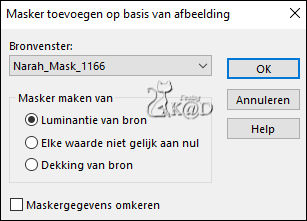
Layers – Duplicate
Layers – Merge – Merge Group (2th Group Raster 2)
Result
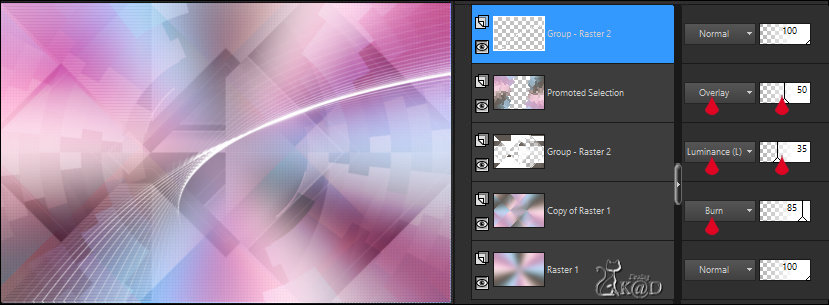
10
Activate and Copy : 502_Element1 (or 502_Element1-Bis)
Edit – Paste as a new layer
Press K – Pos X : 25 – Pos Y : 189 – Press M HELP
(K : activate the Pick Tool – M : deactivate the Pick Tool)
11
Activate and Copy : 502_Element2
Edit – Paste as a new layer
Press K – Pos X : 70 – Pos Y : 47 – Press M
Effects – 3D-effects – Drop Shadow : V&H 2 – 35 – 2 – Color #000000
12
Activate and Copy : 502_Element3
Edit – Paste as a new layer
Press K – Pos X : 127 – Pos Y : 96 – Press M
Effects – 3D-effects – Drop Shadow: V&H 2 – 35 – 2 – Color #000000
13
Activate and Copy : KaD_Woman_225
Edit – Paste as a new layer
Image – Mirror
Press K – Pos X : 494 – Pos Y : 8 – Press M
Effects – 3D-effects – Drop Shadow : V 0 – H 7 – 50 – 30 – Color #000000
Result

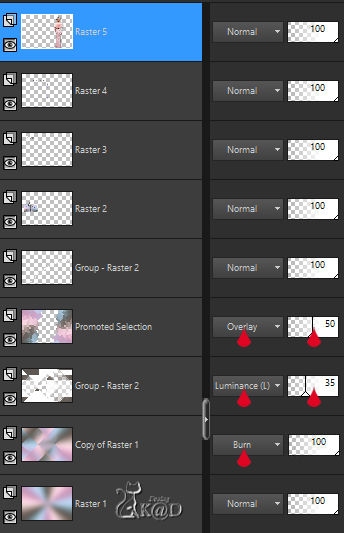
14
Activate Raster 1
Edit – Copy
Image _ Add borders :
1 pix Color 4
3 pix Color 3
1 pix Color 4
Select all
15
Image _ Add borders : 40 pix Color 5
Selection – Invert
Edit – Paste into selection
Plugins – AAA Frame – Foto Frame – see PS
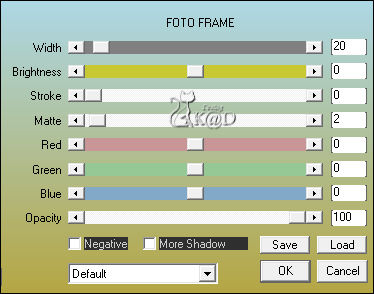
16
Selection – Invert
Effects – 3D-effects – Drop Shadow : V&H 0 – 60 – 30 – Color 4
Select none
17
Add your name or watermark,
Add my watermark to your creation HERE
18
Image – Add Borders : 1 pix color 4
Image – Resize – Width 900 Pixels - Resize all Layers checked
Adjust – Sharpness – Unsharp Mask : 2 – 30 – 2 – no check marks
Save as JPG file and you're done!
I hope you enjoyed this tutorial
Karin
18/02/2022
Mail me your version 
Extra Ex with tube by LB
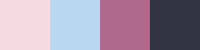

Extra Ex with tube by SvB
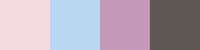


Click on banner below to go to the gallery