Materials for the tutorial :
Disclaimer :
Each Graphic is the property of the original artist to whom the copyright
belongs and may not be placed in a collection or offered for sale on-line or otherwise.
Tubes :
(*) If you recognize them as one of your own, please let me know, so I can add your name or remove the tube.
Open your tubes, duplicate, remove watermarks, close original tubes.
1/ Mina@.4684 vaso con mughetti.04.17
2/ KaD_Woman_245
3/ 525_KaD_Element1
Alpha Selections : open in PSP and minimize
(this image is not empty – it contains alpha selections)
1/ 525_KaD_Alfakanaal
Masks : open in PSP and minimize
1/ MASK-MD-021
Filter Preset : double click to install
1/ 525_KaD_GradientGlow
Color palette :
If you work with your own colors, make your own color palette with the alpha channel,
so you can easily switch between your colors.
There are color differences in the different versions of Psp.
Therefore, use the html codes of the color palette to be sure,
that you have the same colors. Also when merging layers, there may be color differences.
Plugins :
Filters :
1/ Mehdi : Wavy Lab 1.1 – Sorting Tiles
2/ Simple : 4Way Average
3/ AP01 [Innovations] – Lines – Silverlining – Lines Options : Vertical
4/ AAA Frames : Foto Frame
5/ MuRa’s Meister : Copies (there is an alternative for those for whom this filter does not work)
6/ Alien Skin – Eye Candy 5 : Impact
(-) Import into Filters Unlimited
------------------------------------------------
THE TUTORIAL
When working with your own colors, play with the Blend Mode and/or Opacity at your own discretion
From now on I use the terms "MIRROR" and "FLIP" again.
Mirror: Mirror horizontal - Flip: Mirror vertical
Let’s get started.
Remember to save your work often
Some print screens have other colors than the original.
Colors :
Foreground color : Color 1
Background color : Color 4
1
Open the alpha channel : 525_KaD_Alfakanaal
Window – Duplicate
Minimize the original – we continue on the copy
2
Plugins – Mehdi – Wavy Lab 1.1 – see PS
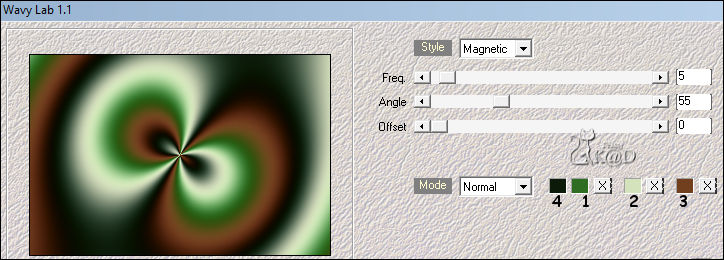
3
Effects – Image effects – Seamless Tiling – DEFAULT
Adjust – Blur – Gaussian blur : 30
4
Plugins – Mehdi – Sorting Tiles –see PS
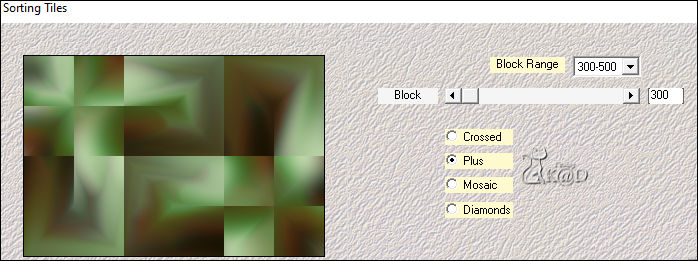
5
Layers – Duplicate
Effects – Geometric effects – Skew – see PS
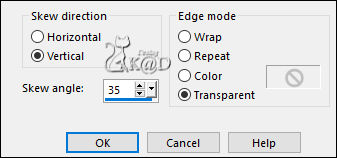
6
Effects – Reflection- Effects – Rotating Mirror – see PS
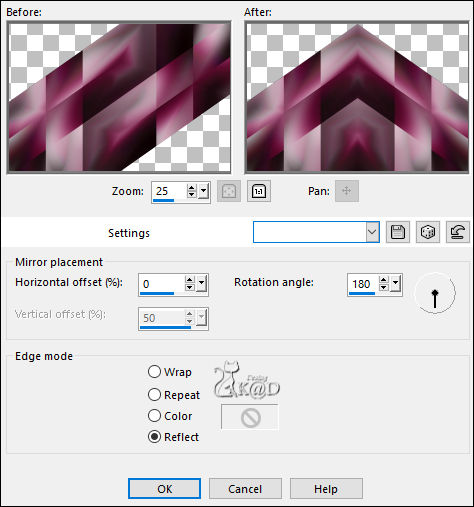
7
Plugins – Simple – 4 way average
8
Effects – Edge Effects – Enhance
Change Blend mode to Overlay
9
Selections – Load/Save Selection – Load Selection From Alpha Channel – Selectie 1 – see PS
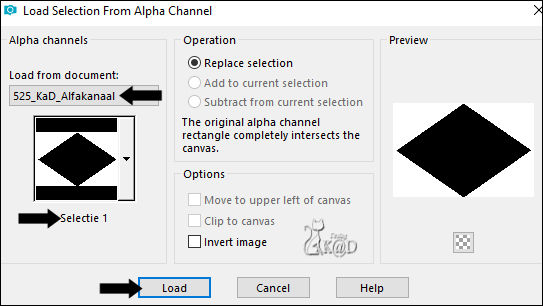
Selections – Promote selection to layer (Promoted Selection)
Select none
Effects – Image effects – Seamless Tiling – Change Direction to Horizontal
9-1
Plugins – AP01 [Innovations] – Lines – Silverlining – Lines Options : Vertical – see PS
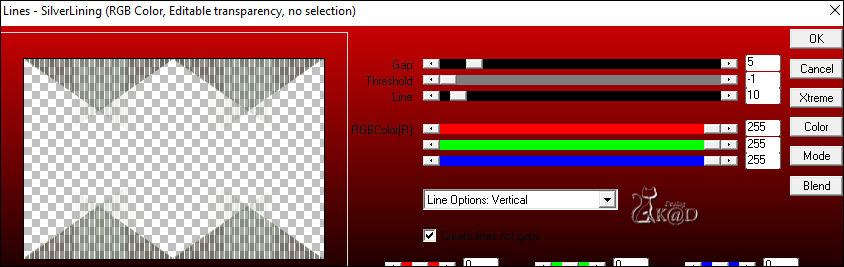
Change Blend mode to Soft Light
10
Change Foreground color to Color 5
Selections – Load/Save Selection – Load Selection From Alpha Channel – Selectie 1 – see #9
Selection – Invert
Selection – Modify – Select selection borders– see PS
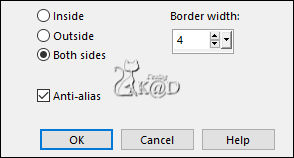
Layers – New Raster layer (Raster 2)
Fill selection with Foreground color
Effects – Texture effects – Blinds – see PS
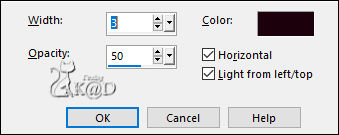
Select none
11
Effects – Image effects – Seamless Tiling – see PS
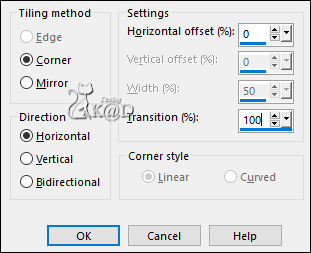
11-1
Effects – Reflection- Effects – Rotating Mirror – see PS
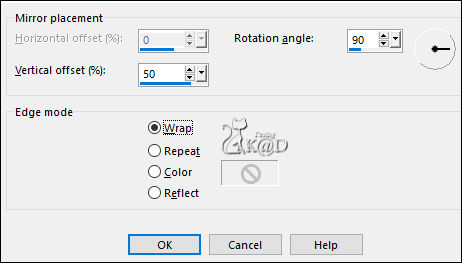
Result
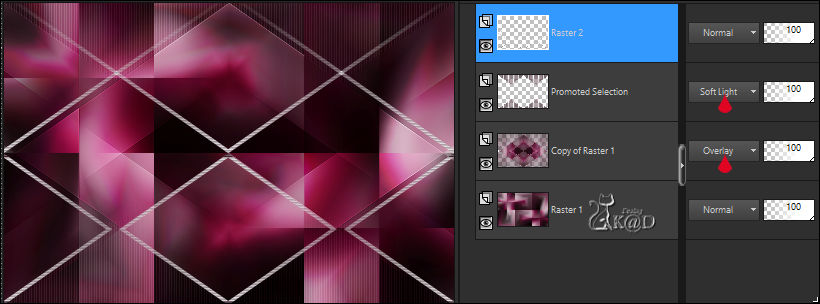
12
Layers – New Raster layer
Fill with Foreground color
Layers – New Mask Layers – From image “MASK-MD-021” – see PS
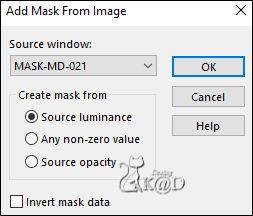
Layers – Merge – Merge Group (Group Raster 3)
Change Blend mode to Dodge
Adjust – Sharpness – Sharpen
13
Edit – Copy – Copy merged
Edit – Paste as a new image
Image – Add borders : 1 pix Color 4
Select all
14
Image – Add borders : 25 pix Color 2
Selection – Invert
Plugins – AAA Frames – Foto Frame – see PS
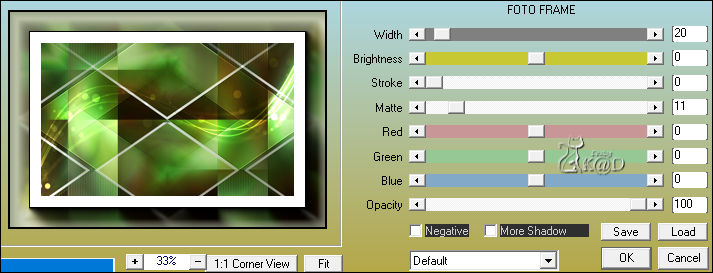
Select none
Image –Resize : 15%, all layers
Edit – Copy
Return to your work
15
Edit – Paste as a new layer (Raster 3)
Press K – Pos X : 682 – Pos Y : 16 – Press M HELP
Plugins – MuRa’s Meister – Copies – see PS
* If this filter does not work, see point 15-bis
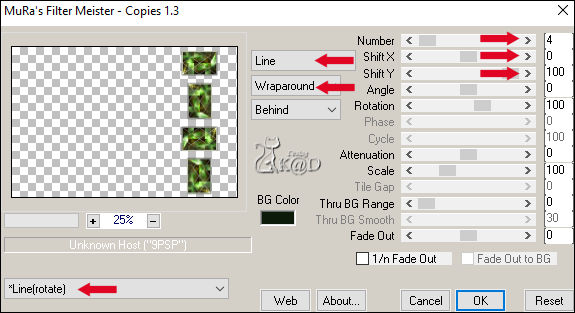
*15-bis
Back to your small image – Image – Rotate – Right – 90
Edit – Copy
Back to your work
Load selection 2 from the alpha channel
layers – New Raster Layer
Edit – Paste into selection
select none
layers –Merge – Merge down
Layers – Duplicate
Press K – Pos X: 682 – Pos Y: 314 – Press M
(K : activate the Pick Tool – M : deactivate the Pick Tool)
Layers – Merge Down
16
Effects – 3D-effects – Drop Shadow : V&H 0 – 60 – 30 – Color #000000
17
Layers – Duplicate (Copy of Raster 3)
Adjust – Blur – Radial blur – see PS
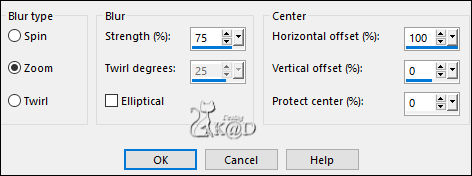
Image – Mirror
Effects – Texture effects – Mosaic Antiques – see PS
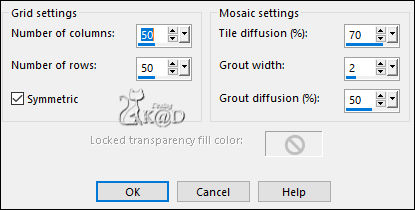
17-1
Effects – Edge Effects – Enhance
Layers – Arrange – Move down 2x
18
Activate and copy : 525_KaD_Element1
Edit – Paste as a new layer (Raster 4)
Layers – Arrange – Bring to top
Press K – Pos X : 43 – Pos Y : 55 – Press M
Activate tool color changer and change the color to your background color (Color 4)
Plugins – Alien Skin – Eye Candy 5 – Impact – Gradient Glow :
Choose the preset on the left : 525_KaD_GradientGlow of fill in manually– see PS
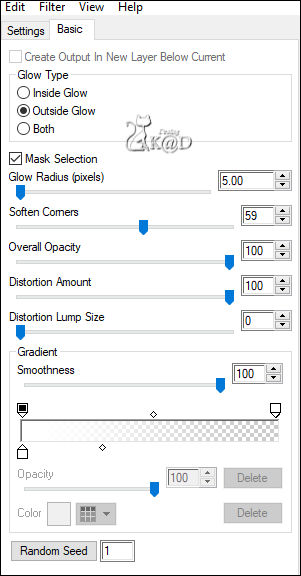
Effects – 3D-effects – Drop Shadow : V&H 2 – 65 – 2 – Color #000000
19
Change Foreground color to Color 2
Layers – New Raster layer (Raster 5)
Selections – Load/Save Selection – Load Selection From Alpha Channel – Selectie 3 – see PS
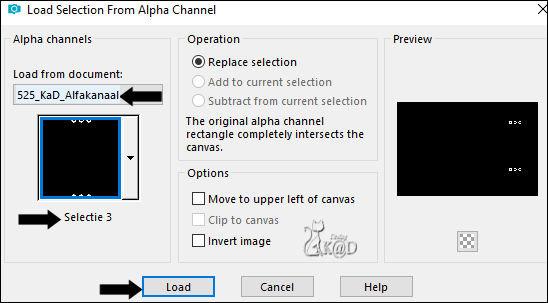
Fill selection with Foreground color
20
Layers – New Raster layer
Selections – Load/Save Selection – Load Selection From Alpha Channel – Selectie 4 – see PS
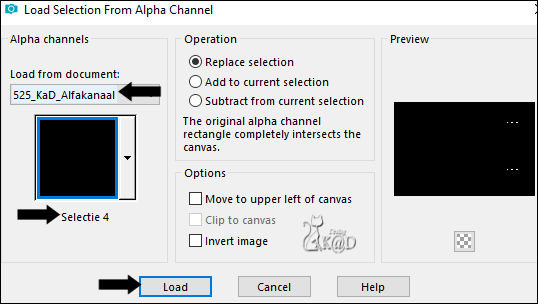
Fill selection with background color
Select none
Plugins – Alien Skin – Eye Candy 5 – Impact – Glass : CLEAR
layers –Merge – Merge down (Raster 5)
Effects – 3D-effects – Drop Shadow : V&H 2 – 65 -2 – Color #000000
21
Layers – New Raster layer (Raster 6)
Selections – Load/Save Selection – Load Selection From Alpha Channel – Selectie 5 – see PS
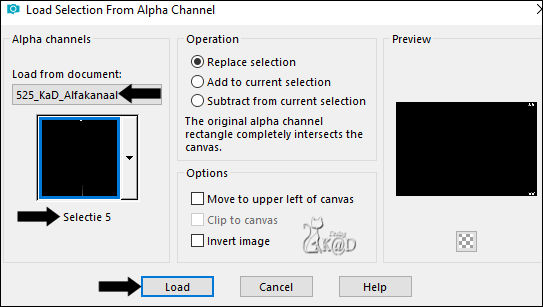
Fill selection with Foreground color
Select none
Effects – 3D-effects – Drop Shadow : V&H 2 – 35 – 2 – Color #000000
22
Activate and copy : KaD_Woman_245
Edit – Paste as a new layer (Raster 7)
Image – Resize: 50%, all layers NOT checked
Move it down a bit – look at the example
Adjust – Sharpness – Unsharp Mask : 2 – 30 – 2 – no check marks
Effects – 3D-effects – Drop Shadow : V 0 – H 7 – 50 – 30 – Color #000000
23
Activate and copy : Mina@.4684 vaso con mughetti.04.17
Edit – Paste as a new layer (Raster 8)
Image – Resize : 40%, all layers NOT checked
Move Left, bottom – look at the example
Effects – 3D-effects – Drop Shadow : V 0 – H 7 – 50 – 30 – Color #000000
Adjust – Sharpness – Sharpen
Result

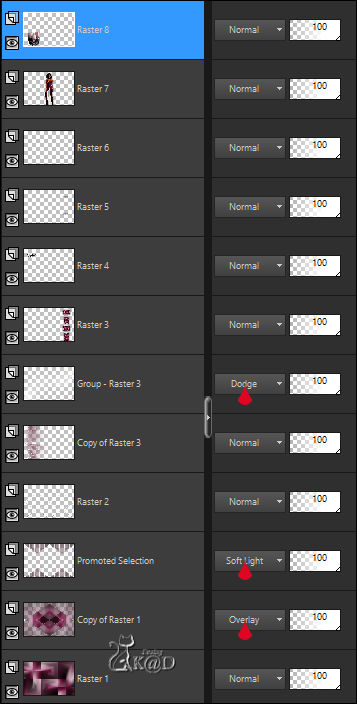
24
Image – Add borders :
1 pix Color 4
3 pix Color 2
1 pix Color 4
Select all
25
Change Foreground color to Color 1 and background color to color 3
Change your foreground color to gradient – see PS
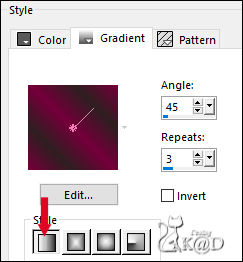
Image – Add borders : 35 pix Color 2
Selection Invert
Fill selection with gradient
Adjust – Blur – Gaussian blur : 20
26
Selection Invert
Effects – 3D-effects – Drop Shadow : V&H 0 – 60 – 30 – Color #000000
Select none
27
Image – Add borders :
1 pix Color 4
3 pix Color 2
1 pix Color 4
28
Add your name or watermark,
Add my watermark to your creation HERE
Layers – Merge – Merge all layers (Flatten)
29
Image – Resize – Width 900 Pixels – Resize all Layers checked
Adjust – Sharpness – Unsharp Mask : 2 – 30 – 2 – no check marks
Save as JPG file and you're done!
I hope you enjoyed this tutorial
Karin
06/11/2023
Mail me your version 
Extra Ex tube van Jeanne & MR


Extra Ex tube van LB



Click on banner below to go to the gallery




