Materials for the tutorial :
Disclaimer :
Each Graphic is the property of the original artist to whom the copyright
belongs and may not be placed in a collection or offered for sale on-line or otherwise.
Tubes :
(*) If you recognize them as one of your own, please let me know, so I can add your name or remove the tube.
Open your tubes, duplicate, remove watermarks, close original tubes.
1/ KaD_PunkWomanFace66
2/ 527_KaD_Element1
Alpha Selections : open in PSP and minimize
(this image is not empty – it contains alpha selections)
1/ 527_KaD_Alfakanaal
Masks : open in PSP and minimize
1/ Narah_mask_0843
Filter Preset : double clik to install
1/ GlowForTags
Color palette :
If you work with your own colors, make your own color palette with the alpha channel,
so you can easily switch between your colors.
There are color differences in the different versions of Psp.
Therefore, use the html codes of the color palette to be sure,
that you have the same colors. Also when merging layers, there may be color differences.
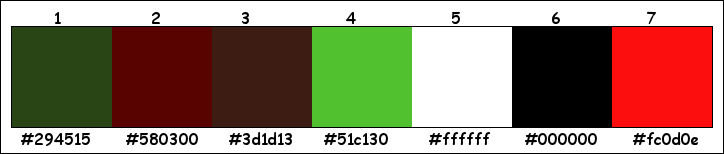
Plugins :
1/ Mehdi : Wavy Lab 1.1 – Sorting Tiles
2/ Graphics Plus : Cross Shadow – Quick Tile I
3/ Unlimited 2.0 – &<Bkg Designers sf10I> : Cruncher
4/ Unlimited 2.0 – VM Toolbox – Zoom Blur
5/ MuRa Meister : Copies – Perspective Tiling
6/ Carolaine and Sensibilities – cs-texture
7/ Alien Skin – eye Candy 5 – Gradient Glow
(-) Import into Filters Unlimited
------------------------------------------------
THE TUTORIAL
When working with your own colors, play with the Blend Mode and/or Opacity at your own discretion
From now on I use the terms "MIRROR" and "FLIP" again.
Mirror: Mirror horizontal - Flip: Mirror vertical
Let’s get started.
Remember to save your work often
Some print screens have other colors than the original.
Colors :
Foreground color : Color 1
Background color : Color 2
1
Open the alpha channel : 527_KaD_Alfakanaal
Window – Duplicate
Minimize the original – we continue on the copy
2
Plugins – Mehdi – Wavy Lab 1.1 – see PS
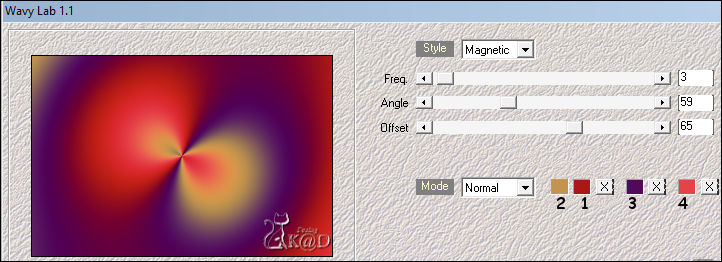
3
Effects – Image effects – Seamless Tiling – see PS
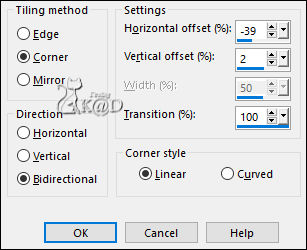
4
Plugins – Graphics Plus – Cross Shadow – STANDAARD
5
Adjust – Blur – Gaussiaans : 20
Plugins – Mehdi – Sorting Tiles – see PS
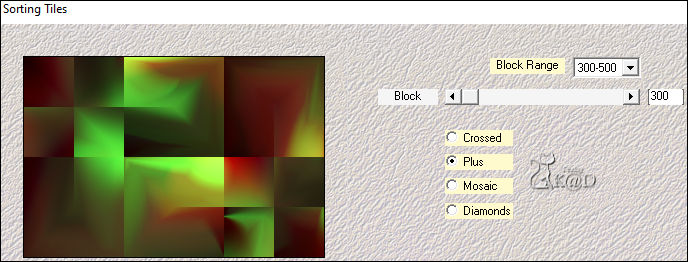
6
Layers – Duplicate
Plugins – Unlimited 2.0 – &<Bkg Designers sf10I> – Cruncher – see PS
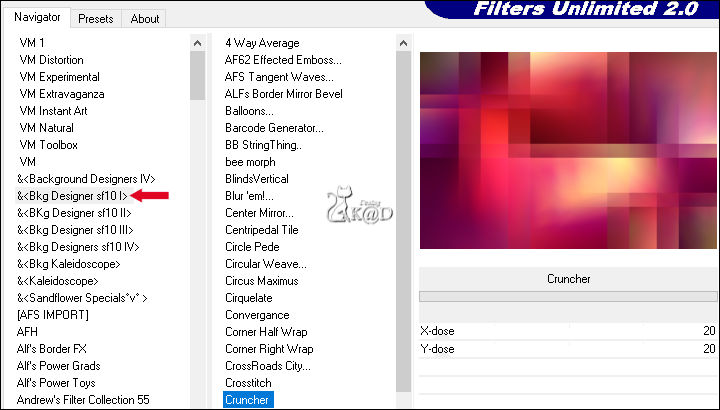
Change Blend mode to Dodge and Layer opacity to 60
Result
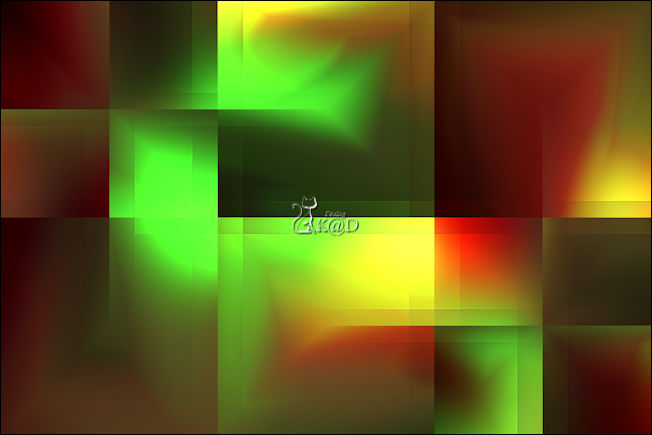
Layers – Merge – Merge down
7
Change background Color to Color 5 (white)
Layers – New Raster layer
Fill with background Color
Layers – New Mask layer – From image “Narah_mask_0843” – see PS
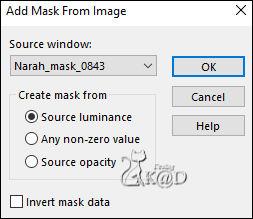
Layers – Merge – Merge group (Group - Raster 2)
Effects – Image effects – Seamless Tiling – Side by side – see PS
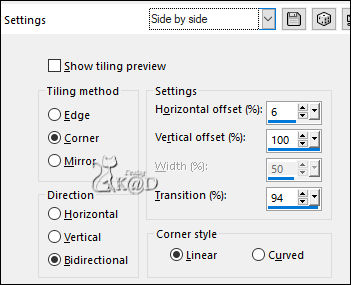
8
Layers – Duplicate
Image – Free rotate: Right – 90 – no checkmarks
Layers – Merge – Merge down
Change Blend mode to Dodge and Layer opacity to 75
Adjust – Sharpness – Sharpen more
9
Effects – 3D-effects – Drop shadow : V&H 0 – 40 – 20 – Color #000000
10
Layers – New Raster layer (Raster 2)
Selections – Load/Save Selection – Load Selection From Alpha Channel – Selectie 1 – see PS
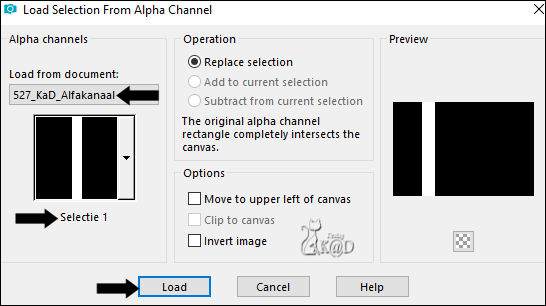
Fill selection with background Color
Selections – Modify – Contract : 2
Press Delete on the keyboard
11
Change Opacity of the flood fill tool to 40
Fill selection with background Color
Select none
Change Opacity of the flood fill tool back to 100
12
Effects – Image effects – Seamless Tiling – Stutter diagonal – see PS
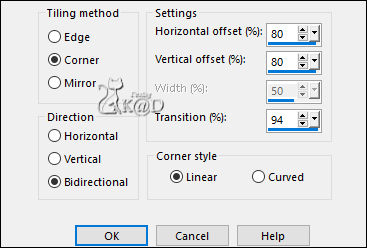
13
Effects – Geometric effects – Skew – see PS
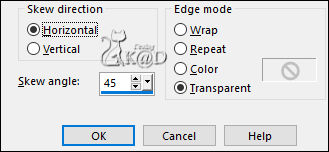
14
Layers – Duplicate
Image – Mirror and Flip
Layers – Merge – Merge down
15
Plugins – Unlimited 2.0 – VM Toolbox – Zoom Blur – see PS
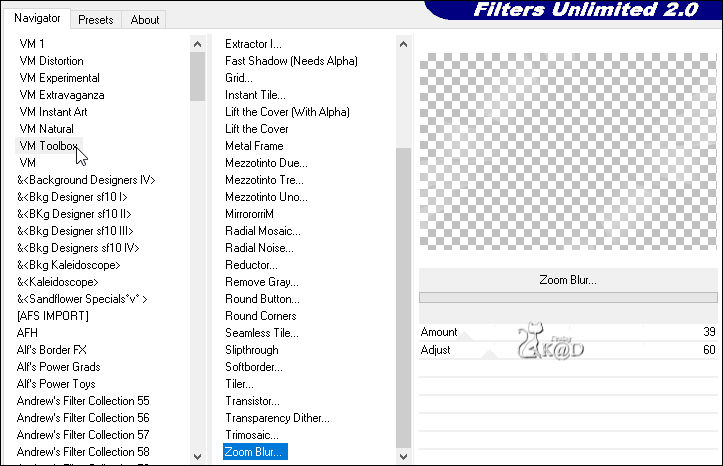
Change Blend mode to Dodge
16
Change background Color to Color 2
Layers – New Raster layer (Raster 3)
Selections – Load/Save Selection – Load Selection From Alpha Channel – Selectie 2 – see PS

Fill selection with background Color
17
Selections – Modify – Contract : 15
Fill selection with foreground Color
Selections – Modify – Contract : 2
Press Delete on the keyboard
18
Change Foreground to Gradient – see PS
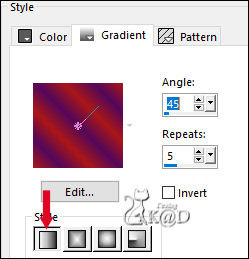
Fill selection with Gradient
Adjust – Blur – Gaussian blur : 45
19
Layers – New Raster layer (Raster 4)
Activate and copy : KaD_PunkWomanFace66
Edit – Paste into selection
20
Layers – Duplicate (copy of Raster 4)
Activate the layer just below (Raster 4)
Adjust – Blur – Radial blur – see PS
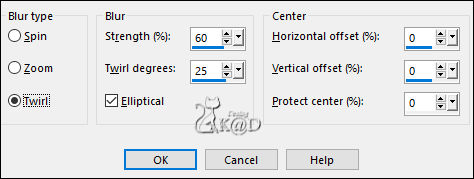
Effects – Edge effects – Enhance
Change Blend mode to Screen
21
Activate top layer (Copy of Raster 4)
Adjust – Sharpness – Sharpen
Effects – 3D-effects – Drop shadow : V&H 0 – 60 – 20 – Color #000000
Select none
Repeat Drop shadow
22
Close the 3 bottom layers by clicking on the eye – see PS
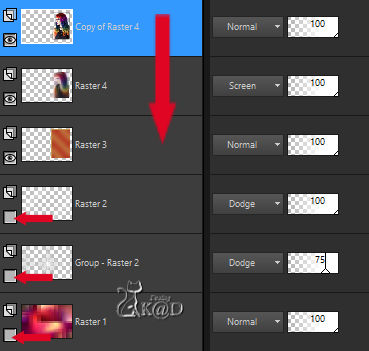
Layers – Merge – Merge visible
Layers – View – All
23
Layers – Duplicate (Copy of Merged)
Activate the layer just below (Merged)
Image – Resize : 50%, all layers NOT checked
Plugins – MuRa Meister – Copies – see PS
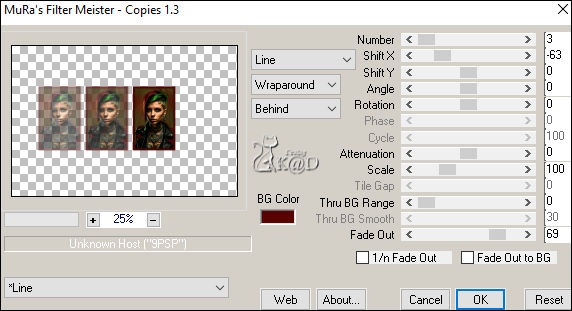
Change Layer Opacity to 40
24
Activate top layer (Copy of Merged)
Image – Resize : 80%, all layers NOT checked
Press K – Pos X : 608 – Pos Y : 88 – Press M
Effects – 3D-effects – Drop shadow : V&H 0 – 60 – 20 – Color #000000
Repeat 1x
Result

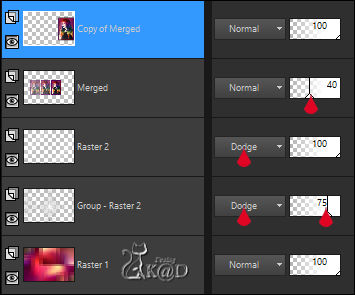
25
Activate Raster 1
Selections – Load/Save Selection – Load Selection From Alpha Channel – Selectie 3 – see PS
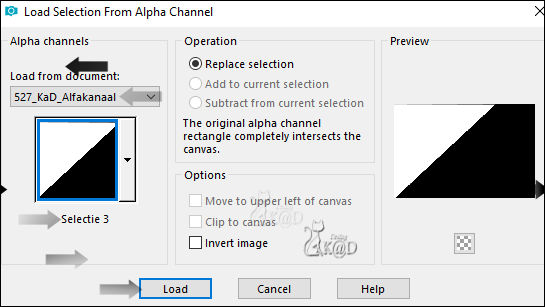
Selections – Promote selection to layer (Promoted selection)
Plugins – Carolaine and Sensibilities – cs-texture – DEFAULT – see PS
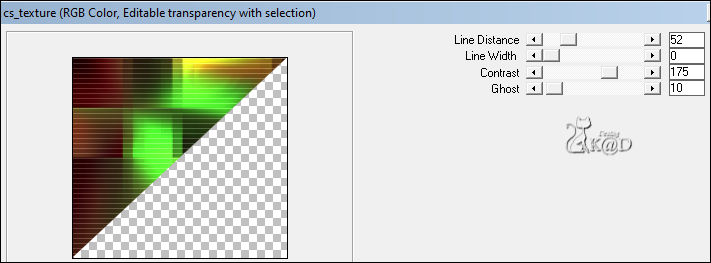
Select none
Change Blend Mode to Soft Light
Adjust – Sharpness – Sharpen more
25-1
Layers – Duplicate
Image – Mirror and S-Flip (Copy of Promoted Selection)
26
Change Foreground to Color 4 and background op Color 2
Activate top layer (Copy of Merged)
Layers – New Raster layer (Raster 3)
Selections – Load/Save Selection – Load Selection From Alpha Channel – Selectie 4 – P – see PS
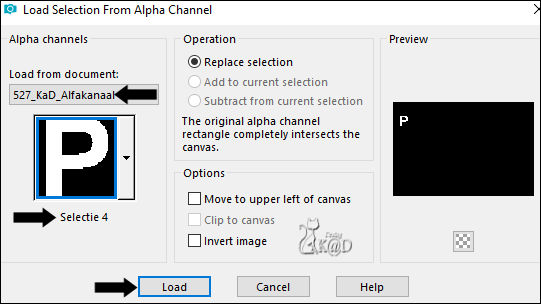
Fill selection with Foreground Color
Stay on this layer !
27
Selections – Load/Save Selection – Load Selection From Alpha Channel – Selectie 5 – U
Fill selection with baclground Color
28
Change foreground Color to Color 1 and background Color to Color 7
Selections – Load/Save Selection – Load Selection From Alpha Channel – Selectie 6 – N
Fill selection with Foreground Color
29
Selections – Load/Save Selection – Load Selection From Alpha Channel – Selectie 7 – K
Fill selection with background Color
Select none
Plugins – Alien Skin – eye Candy 5 – Gradient Glow :
Select the preset “Glow for Tags” on the left
Effects – 3D-effects – Drop shadow : V 4 – H 7 – 50 – 5 – Color #000000
30
Layers – Duplicate (Copy of Raster 3)
Image – Resize : 50%, all layers NOT checked
Press K – Pos X : 737 – Pos Y : 41 – Press M
30-1
Layers – Duplicate (Copy (2) of Raster 3)
Image – Resize : 70%, all layers NOT checked
Press K – Pos X : 511 – Pos Y : 421 – Press M
31
Activate and copy : 527_KaD_Element1
Edit – paste as a new layer (Raster 4)
Press K – Pos X : 70 – Pos Y : 180 – Press M
Effects – 3D-effects – Drop shadow : V 4 – H 7 – 50 – 5 – Color #000000
Result

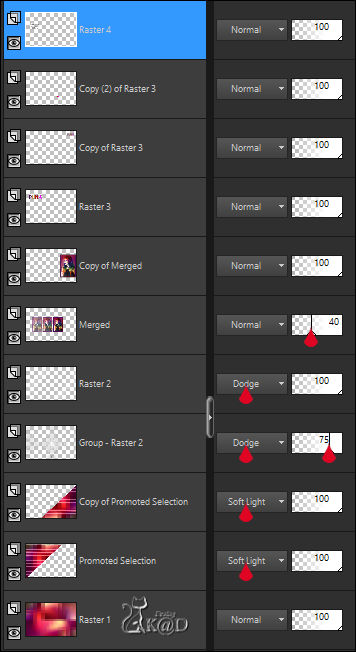
32
Activate Raster 1
Selections – Load/Save Selection – Load Selection From Alpha Channel – Selectie 8 – see PS
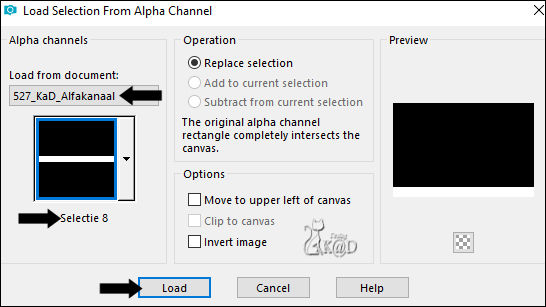
Selections – Promote selection to layer (Promoted selection 1)
Plugins – MuRa’s Meister – Perspective Tiling – DEFAULT
Select none
Effects – 3D-effects – Drop shadow : V&H 0 – 60 – 30 – Color #000000
Is everything as desired?
Layers – Merge – Merge all layers (Flatten)
33
Image – Add borders : 1 pix Color 6
Select all
34
Image – Add borders : 45 pix Color 3
Selection Invert
Plugins – Graphics Plus – Quick Tile 1
Selection Invert
Effects – 3D-effects – Drop shadow : V&H 0 – 60 – 30 – Color #000000
35
Change Foreground to Color Color 5
Select all
Selection – Modify – Contract : 18
Layers – New Raster layer
Fill selection with Foreground Color
Selection – Modify – Contract : 2
Press Delete on the keyboard
Select none
Layers – Merge – Merge down
36
Add your name or watermark,
Add my watermark to your creation HERE
37
Image – Add Borders : 1 pix color 6
Image – Resize – Width 900 Pixels – Resize all Layers checked
Adjust – Sharpness – Unsharp Mask : 2 – 30 – 2 – no check marks
Save as JPG file and you're done!
I hope you enjoyed this tutorial
Karin
08/01/2024
Mail me your version 
Extra Ex tube myself


Extra Ex tube from Animabelle



Click on banner below to go to the gallery




