Materials for the tutorial :
Disclaimer :
Each Graphic is the property of the original artist to whom the copyright
belongs and may not be placed in a collection or offered for sale on-line or otherwise.
Tubes :
(*) If you recognize them as one of your own, please let me know, so I can add your name or remove the tube.
Open your tubes, duplicate, remove watermarks, close original tubes.
1/ KaD_Woman_AIGenerated_246 Tubes
2/ KaD_Woman_AIGenerated_247
3/ KaD_WomanFace_AIGenerated_67 Tubes
4/ KaD_WomanFace_AIGenerated_68
5/ KaD_Deco_AIGenerated_24
6/ 528_KaD_Element1 + 2 + 3 Vloer
Alpha Selections : open in PSP and minimize
(this image is not empty – it contains alpha selections)
1/ 528_KaD_Alfakanaal
Masks : open in PSP and minimize
1/ Narah_Mask_1199
Filter Presets : double click to install
1/ 528_KaD_Glass
Color palette :
If you work with your own colors, make your own color palette with the alpha channel,
so you can easily switch between your colors.
There are color differences in the different versions of Psp.
Therefore, use the html codes of the color palette to be sure,
that you have the same colors. Also when merging layers, there may be color differences.
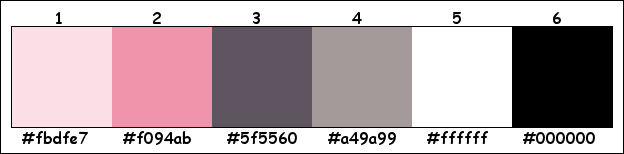
Plugins :
1/ Unlimited 2.0 – Funhouse : Angulate - Loom (-)
2/ Graphics Plus – Cross Shadow
3/ Alien Skin – Eye Candy 5 – Impact
4/ DSB Flux – Lineair Transmission
5/ MuRa’s Meister – Perspective Tiling (element is in the materials)
6/ AP 01 [Innovations] – Lines – Silverlining
7/ Tramages –Pool Shadow
(-) Import into Filters Unlimited
------------------------------------------------
THE TUTORIAL
When working with your own colors, play with the Blend Mode and/or Opacity at your own discretion
From now on I use the terms "MIRROR" and "FLIP" again.
Mirror: Mirror horizontal - Flip: Mirror vertical
Let’s get started.
Remember to save your work often
Some print screens have other colors than the original.
Colors :
Foreground color : Color 1
Background color : Color 2
Foreground Gradient : Linear – see PS
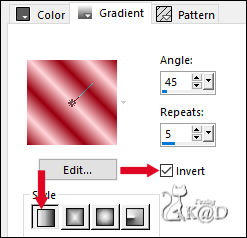
1
Open the alpha channel : 528_KaD_Alfakanaal
Window – Duplicate
Minimize the original – we continue on the copy
2
Fill with gradient
Adjust – Blur – Gassian blur : 25
Plugins – Unlimited 2.0 – Funhouse – Angulate – see PS
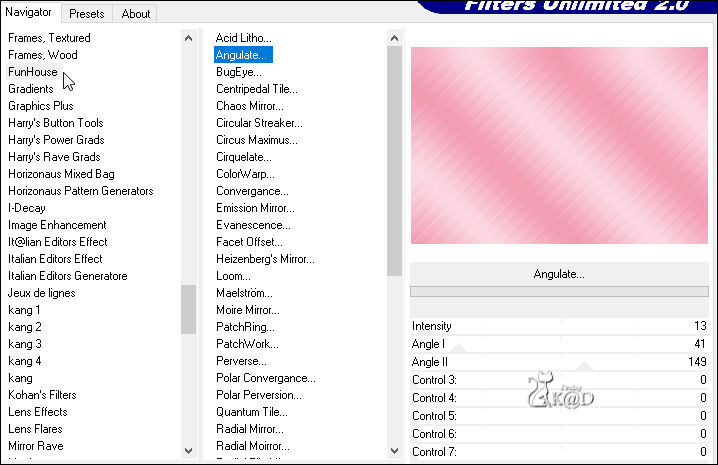
3
Layers – Duplicate
Plugins – Unlimited 2.0 – Funhouse – Loom – see PS
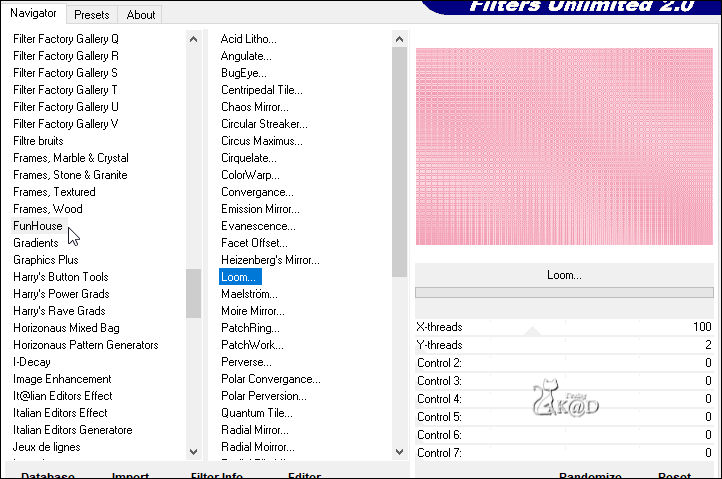
Layers – Merge – Merge down
4
Change Background Color to Color 3
Layers – New Raster Layer
Fill with background Color
Layers – New Mask layer – From image “Narah_Mask_1199” – see PS
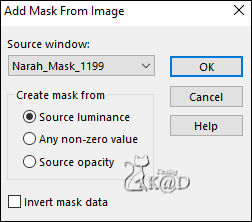
Layers – Duplicate 2x (You now have 3x the mask in your layers)
Layers – Merge – Merge Group(Group - Raster 2)
5
Layers – Duplicate (Copy of Group - Raster 2)
Effects – Image effects – Seamless Tiling – Side by side
5-1
Plugins – Unlimited 2.0 – Funhouse – Loom – STANDAARD : 10-2
Change Blend mode to Hard Light
Layers – Arrange – Move down
6
Activate top layer
Layers – Duplicate
Layers – Merge – Merge down
Change Blend mode to Multiply
Result
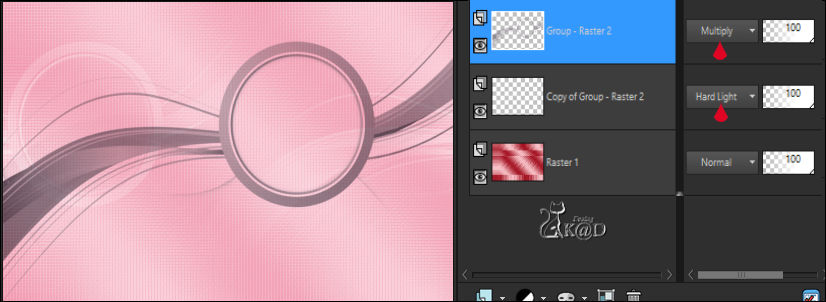
7
Change Foreground Color to Color 4
Change Foreground to Gradient – see PS
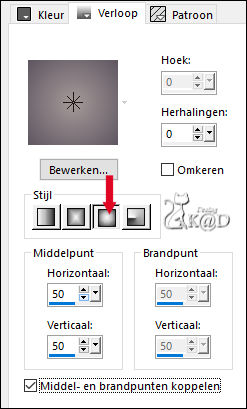
7-1
Layers – New Raster Layer (Raster 2)
Selections – Load/Save Selection – Load Selection From Alpha Channel – Selectie 1 – see PS
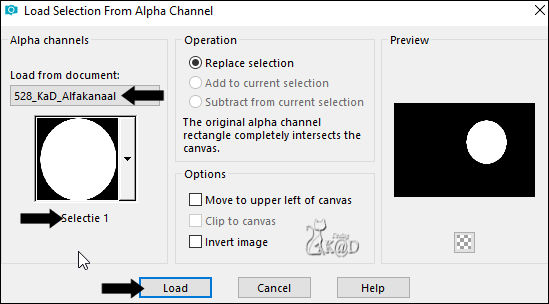
Fill with gradient
Plugins – Graphics Plus – Cross Shadow – see PS
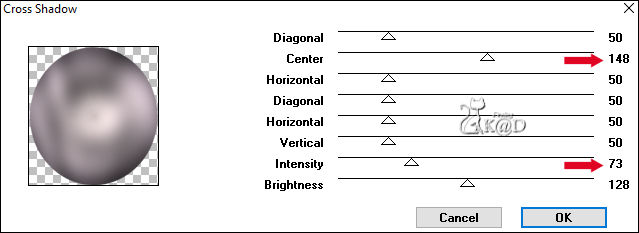
8
Activate and copy : KaD_WomanFace_AIGenerated_67
Edit – Paste as a new layer (Raster 3)
Image – Resize : 35%; all layers NOT checked
Move into the selection
Selection – Invert
Press Delete on the keyboard
Select none
8-1
Effects – 3D-effects – Drop shadow : V&H 4 – 50 – 10 – Color #000000
Adjust – Sharpness – Unsharp Mask : 2 – 30 – 2 – no check marks
9
Layers – New Raster Layer
Selections – Load/Save Selection – Load Selection From Alpha Channel – Selectie 1 – see #7-1
Plugins – Alien Skin – Eye Candy 5 – Impact – Glass :
Choose the preset on the left : 528_KaD_Glass or fill in manually – See PS
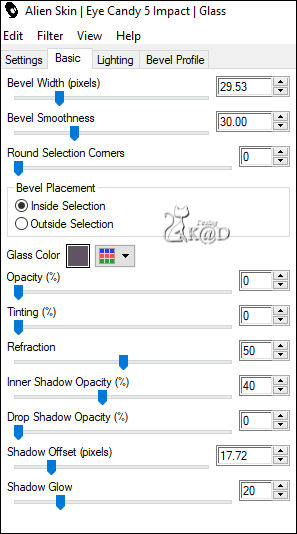
Repeat 1x
9-1
Layers – Merge – Merge down
Repeat 1x
Select none
10
Effects – 3D-effects – Drop shadow : V&H 0 – 40 – 20 – Color #000000
10-1
Activate the layer “Group Raster 2”
Repeat Drop shadow
11
Activate and copy : 528_KaD_Element1
Edit – Paste as a new layer (Raster 3)
Objects – Align – Right
Layers – Arrange – Move down
Change Blend mode to Soft Light
11-1
Layers – Duplicate
Layers – Merge – Merge down
12
Foreground color to Color 1 – Background color to Color 2 – Gradient Lineair as in the beginning
Selections – Load/Save Selection – Load Selection From Alpha Channel – Selectie 2 – see PS
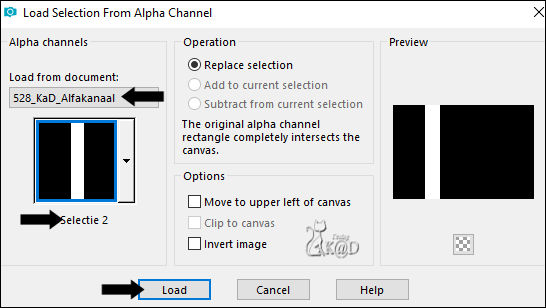
Layers – New Raster Layer (Raster 4)
Fill with gradient
Select none
Plugins – DSB Flux – Lineair Transmission – see PS
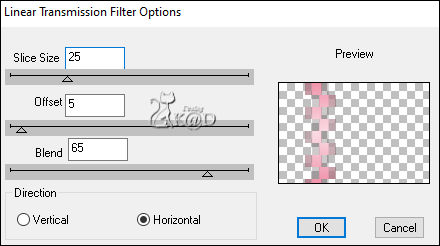
13
Effects – Edge effects – Enhance
14
Effects – Distortion effects – Wind – see PS

Layers – Duplicate
Effects – Edge effects – Enhance
Layers – Merge – Merge down
15
Activate and copy : 528_KaD_Element2
Edit – Paste as a new layer (Raster 5)
Layers – Arrange – Bring to top
Press K – Pos X : 0 – Pos Y : 68 – Press M HELP
(K : activate the Pick Tool – M : deactivate the Pick Tool)
Effects – 3D-effects – Drop shadow : V&H 4 – 50 – 10 – Color 3
16
Activate Raster 1
Layers – Duplicate (Copy of Raster 1)
Plugins – MuRa’s Meister – Perspective Tiling – Default but Height on 10
*Or use my element : 528_KaD_Element3_Vloer
Effects – 3D-effects – Drop shadow : V&H 0 – 40 – 20 – Color #000000
17
Activate Raster 1
Layers – Duplicate (Copy of Raster 1)
Effects – Geometric effects – Skew – see PS
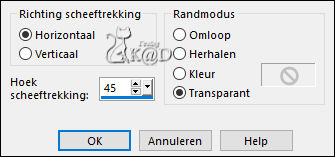
18
Plugins – AP 01 [Innovations] – Lines – Silverlining – Dotty Grid – see PS
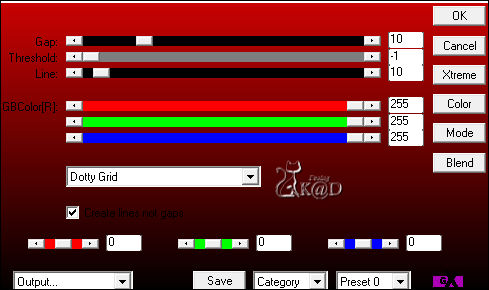
Change Blend mode to Multiply and layer opacity to 51
19
Activate and copy : KaD_Woman_AIGenerated_246
Edit – Paste as a new layer (Raster 6)
Layers – Arrange – Bring to top
Image – Mirror
Image – Resize : 58%, all layers NOT checked
Press K – Pos X : 82 – Pos Y : 21 – Press M
Adjust – Sharpness – Unsharp Mask : 2 – 30 – 2 – no check marks
Effects – 3D-effects – Drop shadow : V 0 – H 7 – 50 – 30 – Color #000000
20
Activate and copy : KaD_Deco_AIGenerated_24
Edit – Paste as a new layer (Raster 7)
Image – Resize: 35%, all layers NOT checked
Press K – Pos X : 247 – Pos Y : 279 – Press M
Adjust – Sharpness – Unsharp Mask : 2 – 30 – 2 – no check marks
Effects – 3D-effects – Drop shadow : V 0 – H 7 – 50 – 30 – Color #000000
Result

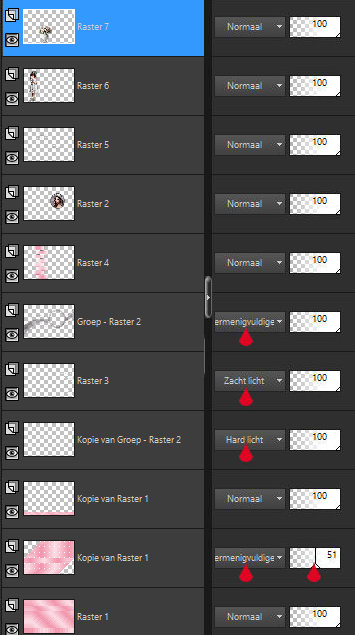
21
Image – Add borders :
1 pix Color 3
5 pix Color 1
1 pix Color 3
15 pix Color 1
1 pix Color 3
22
Select all
Image – Add borders : 35 pix Color 1
Selection – Invert
Plugins – Tramages – Pool Shadow – Default
23
Plugins – AAA Frames – Foto Frame – see PS
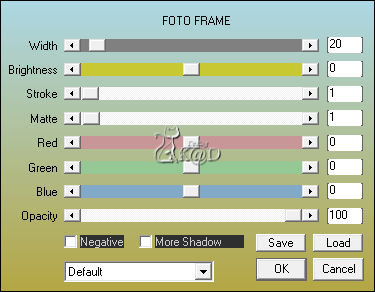
24
Selection – Invert
Effects – 3D-effects – Drop shadow : V&H 0 – 60 – 30 – Color #000000
Repeat 1x
Select none
25
Add your name or watermark,
Add my watermark to your creation HERE
Also add watermark : "AIGeneratedByKaD" to your work
26
Image – Add borders : 1 pix Color 3
Image – Resize – Width 900 Pixels - Resize all Layers checked
Adjust – Sharpness – Unsharp Mask : 2 – 30 – 2 – no check marks
Save as JPG file and you're done!
I hope you enjoyed this tutorial
Karin
17/03/2024
Mail me your version 
Extra vb tubes van mezelf


Extra vb tubes van Jeanne & Roby & MR



Click on banner below to go to the gallery




