Materials for the tutorial :
Disclaimer :
Each Graphic is the property of the original artist to whom the copyright
belongs and may not be placed in a collection or offered for sale on-line or otherwise.
Tubes :
(*) If you recognize them as one of your own, please let me know, so I can add your name or remove the tube.
Open your tubes, duplicate, remove watermarks, close original tubes.
1/ KaD_Woman_AIGenerated_249
2/ KaD_Scenery_AIGenerated_9
3/ 529_KaD_Element1 + 2 + 3
Alpha Selections : open in PSP and minimize
(this image is not empty – it contains alpha selections)
1/ 529_KaD_Alfakanaal
Color palette :
If you work with your own colors, make your own color palette with the alpha channel,
so you can easily switch between your colors.
There are color differences in the different versions of Psp.
Therefore, use the html codes of the color palette to be sure,
that you have the same colors. Also when merging layers, there may be color differences.
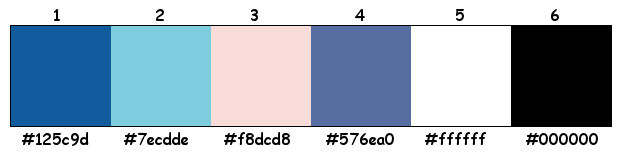
Plugins :
1/ Unlimited 2.0 – Filter Factory Galery G : Bevel 1.5 – Double Image
2/ AP01 [Innovations] – Lines – Silverlining : Dotty Grid – Blackslash
3/ Alien Skin – Eye Candy 5 – Impact – Glass
(-) Import into Filters Unlimited
------------------------------------------------
THE TUTORIAL
When working with your own colors, play with the Blend Mode and/or Opacity at your own discretion
From now on I use the terms "MIRROR" and "FLIP" again.
Mirror: Mirror horizontal - Flip: Mirror vertical
Let’s get started.
Remember to save your work often
Some print screens have other colors than the original.
Colors :
Foreground color : Color 1
Background color : Color 2
1
Open the alpha channel : 529_KaD_Alfakanaal
Window – Duplicate
Minimize the original – we continue on the copy
Select all
2
Activate and copy : KaD_Scenery_AIGenerated_9
Edit – paste into selection
Select none
Effects– Image effects – Seamless Tiling – DEFAULT
Adjust – Blur – Radial blur – see PS
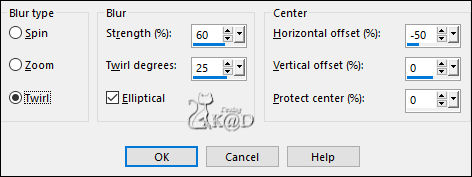
3
Layers – Duplicate
Image – Flip
Layers – Merge – Merge all – Flatten (Background)
Layers – Convert to raster layer (Raster 1)
4
Plugins – Unlimited 2.0 – FFGG – Bevel 1.5 – see PS
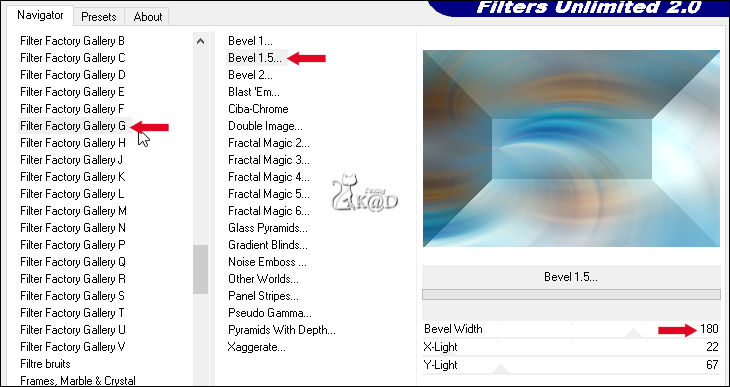
5
Effects– Image effects – Seamless Tiling – DEFAULT
6
Effects – Edge effects – Enhance
7
Selections – Load/Save Selection – Load Selection From Alpha Channel – Selectie 1 – see PS
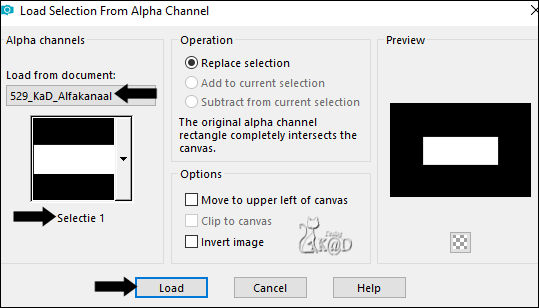
Selections – Promote selection to layer (Promoted selection)
8
Activate Raster 1
Selection – Invert
Selections – Promote selection to layer (Promoted selection 1)
Plugins – Unlimited 2.0 – FFGG – Double Image – see PS
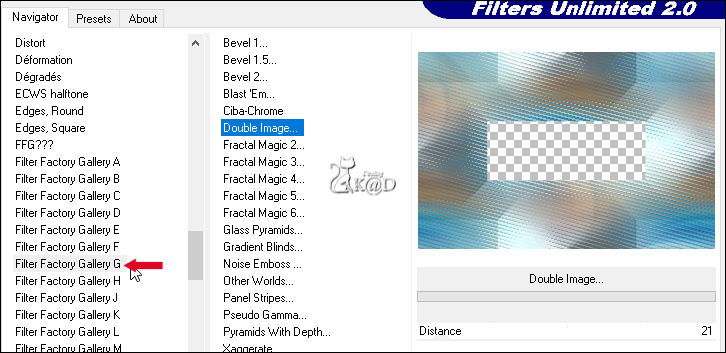
9
Effects – Edge effects – Enhance
Select none
Change Blend mode to Overlay
10
Activate top layer (Promoted selection)
Layers – Duplicate
Image – Free Rotate : Right – 90 – no checkmarks
Plugins – AP01 [Innovations] – Lines – Silverlining – Dotty Grid – see PS
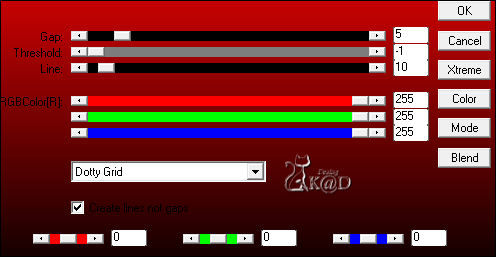
11
Effects– Image effects – Seamless Tiling – see PS
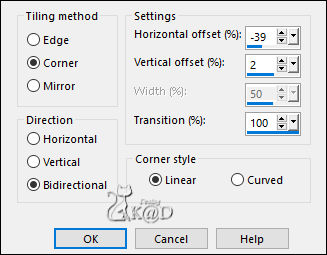
Layers – Duplicate (Copy of Promoted selection)
Image – Mirror
Layers – Merge – Merge down
Change Blend mode to Soft Light
Layers – Arrange – move down
Effects – Edge effects – Enhance
12
Activate top layer (Promoted selection)
Effects– Image effects – Seamless Tiling – DEFAULT
Plugins – AP01 [Innovations] – Lines – Silverlining – Blackslash – see PS
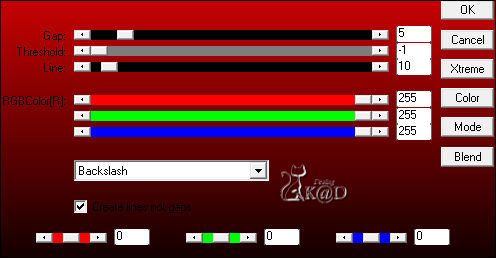
Change Blend mode to Soft Light
Adjust – Sharpness – Sharpen
13
Activate and copy : KaD_Scenery_AIGenerated_9
Edit – Paste as a new layer (Raster 2)
Image – Resize : 50%, all layers NOT checked
Don’t move
Resultaat
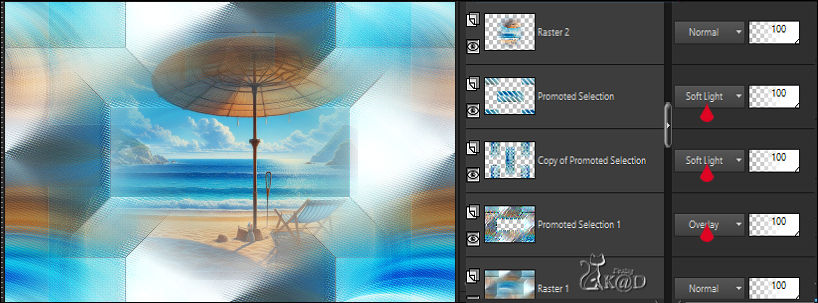
14
Activate and copy : 529_KaD_Element1
Edit – Paste as a new layer (Raster 3)
Objects – Align – Right
Objects – Align – Top
15
Edit – Copy special – Copy merged
Edit – Paste as a new image
Image – Resize: 10% al layers
Select all
16
Image – Add borders :
1 pix Color 1
15 pix Color 5
Plugins – Alien Skin – Eye Candy 5 – Impact – Glass – Clear
16-1
Effects – 3D-effects – Drop Shadow : V&H 0 – 40 – 20 – Color #000000
Select none
Edit – Copy
Go back to your work
17
Edit – Paste as a new layer (Raster 4)
Image – Resize : 65% all layers NOT checked
Press K – Pos X : 705 – Pos Y : 262 – Press M HELP
Effects – 3D-effects – Drop Shadow : V&H 0 – 60 – 30 – Color #000000
18
Layers – Duplicate
Image – Resize : 80% all layers NOT checked
Press K – Pos X : 613 – Pos Y : 2 – Press M
19
Layers – Duplicate
Image – Resize : 80% all layers NOT checked
Press K – Pos X : 779 – Pos Y : 519 – Press M
Layers – Merge – Merge down
Repeat 1x (Raster 4)
Adjust – Sharpness – Sharpen
20
Activate and copy : 529_KaD_Element2
Edit – Paste as a new layer (Raster 5)
Press K – Pos X : 93 – Pos Y : 22 – Press M
21
Image – Add borders :
1 pix Color 1
Select all
15 pix Color 5
1 pix Color 3
20 pix Color 5
1 pix Color 2
Effects – 3D-effects – Drop Shadow : V&H 0 – 60 – 30 – Color #000000
22
Select all
Image – Add borders : 25 pix Color 5
Effects – 3D-effects – Drop Shadow : V&H 0 – 60 – 30 – Color #000000
Select none
23
Activate and copy : KaD_Woman_AIGenerated_249
Edit – Paste as a new layer (Raster 2)
Image – Resize : 65% all layers NOT checked
Press K – Pos X : 38 – Pos Y : 49 – Press M
Effects – 3D-effects – Drop Shadow : V 0 – H 7 – 50 – 30 – Color #000000
Adjust – Sharpness – Unsharp Mask : 2 – 30 – 2 – no check marks
24
Activate and copy : 529_KaD_Element3
Edit – Paste as a new layer (Raster 3)
Press K – Pos X : 496 – Pos Y : 77 – Press M
Effects – 3D-effects – Drop Shadow : V&H 2 – 35 – 2 – Color #000000
25
Add your name or watermark,
Add my watermark to your creation HERE
26
Image – Add Borders : 1 pix color 1
Image – Resize – Width 900 Pixels - Resize all Layers checked
Adjust – Sharpness – Unsharp Mask : 2 – 30 – 2 – no check marks
Save as JPG file and you're done!
I hope you enjoyed this tutorial
Karin
16/04/2024
Mail me your version 
Extra vb tubes van mezelf


Extra vb tubes van Kniri & mezelf



Click on banner below to go to the gallery




