Materials for the tutorial :
Disclaimer :
Each Graphic is the property of the original artist to whom the copyright
belongs and may not be placed in a collection or offered for sale on-line or otherwise.
Tubes :
(*) If you recognize them as one of your own, please let me know, so I can add your name or remove the tube.
Open your tubes, duplicate, remove watermarks, close original tubes.
1/ KaD_Woman_AIGenerated_251
2/ 530_KaD_Wolkenkrabbers1 (4x)
3/ 530_KaD_Element1 + 2 + 3
Masks : open in PSP and minimize
1/ Narah_mask_0831
Alpha Selections : open in PSP and minimize
(this image is not empty – it contains alpha selections)
1/ 530_KaD_Alfakanaal
Filter Preset : double click to install
1/ 530_KaD_Shadow
Color palette :
If you work with your own colors, make your own color palette with the alpha channel,
so you can easily switch between your colors.
There are color differences in the different versions of Psp.
Therefore, use the html codes of the color palette to be sure,
that you have the same colors. Also when merging layers, there may be color differences.
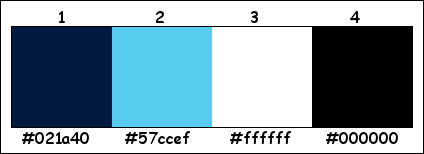
Plugins :
1/ Unlimited 2.0 – Buttons & Frames – Glass Frame 1 (-)
2/ AP 01 [Innovations] – Lines – Silverlining – Dotty Grid
3/ Alien Skin Eye Candy 5 – Impact
4/ Toadies – Ommadown
(-) Import into Filters Unlimited
------------------------------------------------
THE TUTORIAL
When working with your own colors, play with the Blend Mode and/or Opacity at your own discretion
From now on I use the terms "MIRROR" and "FLIP" again.
Mirror: Mirror horizontal - Flip: Mirror vertical
Let’s get started.
Remember to save your work often
Some print screens have other colors than the original.
Colors :
Foreground color : Color 1
Background color : Color 2
Foreground Gradient : Sunburst – see PS
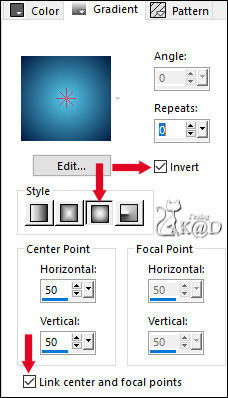
1
Open the alpha channel : 530_KaD_Alfakanaal
Window – Duplicate
Minimize the original – we continue on the copy
2
Fill with Gradient
Select all
3
Layers – New Raster layers
Activate and copy : KaD_Woman_AIGenerated_251
Edit – Paste into selection
Select none
Effects – Image effects – Seamless Tiling – DEFAULT but Transition to 100
4
Adjust – Blur – Radial Blur – see PS
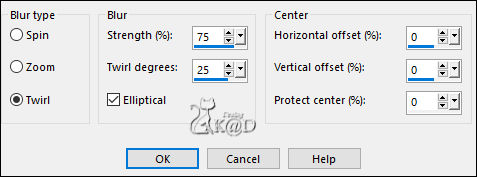
Change Blend mode to Hard Light
Layers – Merge – Merge down
Adjust – Blur – Gaussian blur : 15
5
Plugins – Unlimited 2.0 – Buttons & Frames – Glass Frame 1 – see PS
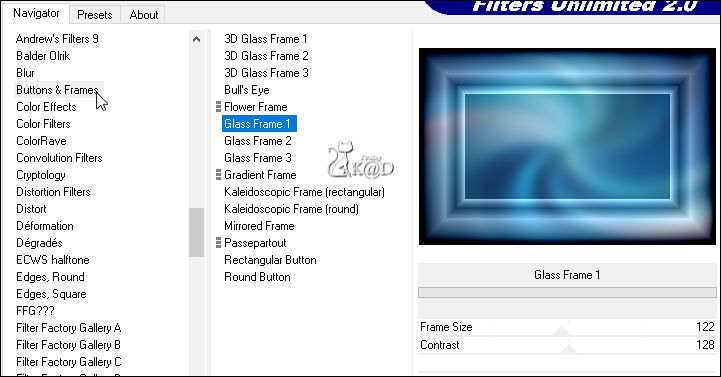
6
Effects – Image effects – Seamless Tiling – Hakkelig Diagonaal – see PS
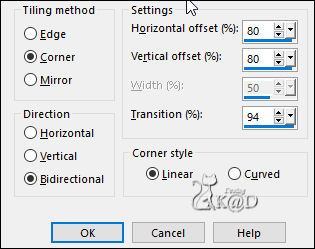
7
Effects – Image effects – Seamless Tiling – see PS
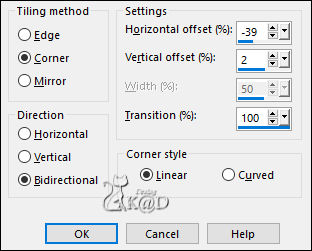
8
Effects – Edge effects – Enhance
9
Note the RGB values of Color 1 – see PS
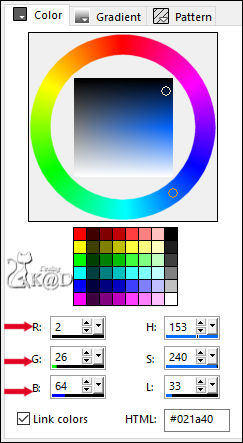
Change Foreground color back to Color 1
Change Background color to Color 3
Layers – New Raster layer
Fill with Background color
Layers – New Mask layer – From image “Narah_mask_0831” – see PS
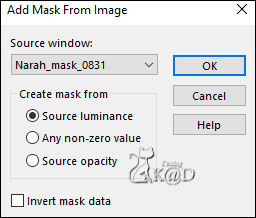
Layers – Merge – Merge Group (Group - Raster 2)
Plugins – AP 01 [Innovations] – Lines – Silverlining – Dotty Grid – see PS :
Enter your RGB values that you noted down.
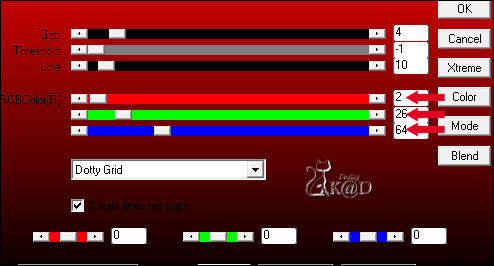
9-1
Layers – Duplicate (Copy of Group - Raster 2)
Image – Mirror and Flip
Change Blend mode to Overlay
Result
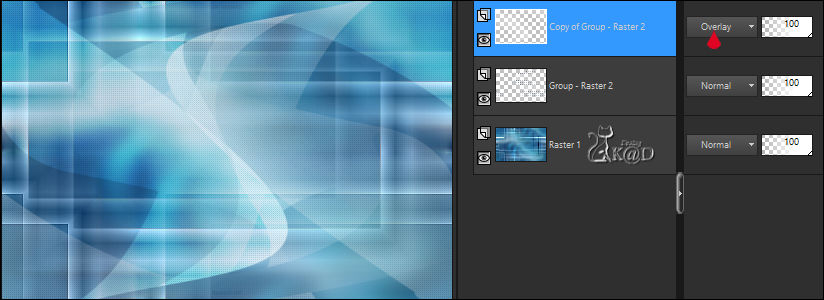
10
Change Background color to Color 2
Change Foreground color to gradient like in the beginning
Layers – New Raster layer (Raster 2)
Selections – Load/Save Selection – Load Selection From Alpha Channel – Selectie 1 – see PS
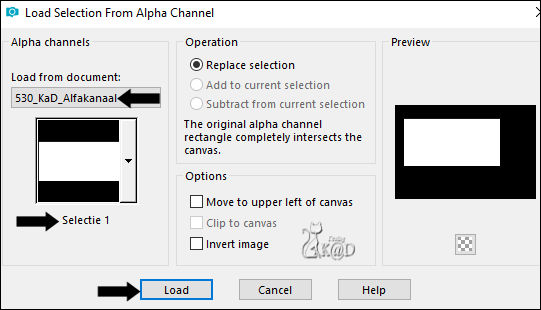
Fill selection with gradient
11
Layers – New Raster layer (Raster 3)
Activate and copy : 530_KaD_Wolkenkrabbers1
Edit – Paste into selection
Layers – Merge – Merge down (Raster 2)
Effects – Edge effects – Enhance
12
Change Foreground color back to Color 1
Change Background color to Color 3
Layers – New Raster layer
Selection – Modify – Contract : 1
Fill selection with Background color
Selection – Modify – Contract : 9
Fill selection with Foreground color
Selection – Modify – Contract : 2
Press Delete on the keyboard
Layers – Merge – Merge down (Raster 2)
Select none
13
Edit – Copy
Edit – Paste as a new image
Select all
Selection – Modify – Contract : 11
Plugins – Alien Skin Eye Candy 5 – Impact – Glass : CLEAR
14
Selection – Invert
Fill selection with Background color
Select none
Activate and copy : 530_KaD_Element1
Edit – Paste as a new layer
Don’t move
Effects – 3D-effects – Drop Shadow : V&H 2 – 35 – 2 – Color #000000
15
Image – Add borders : 1 pix Color 1
16
Image – Resize: 30%, all layers
Adjust – Sharpness – Sharpen
Edit – Copy
Back to your work
17
Top layer
Image – Resize: 75%, all layers NOT checked
18
Edit – Paste as a new layer (Raster 3)
Image – Resize: 75%, all layers NOT checked
Press K – Pos X : 66 – Pos Y : 41 – Press M HELP
19
Layers – Duplicate
Press K – Pos X : 66 – Pos Y : 427 – Press M
Layers – Merge – Merge down
Effects – 3D-effects – Drop Shadow : V&H 0 – 60 – 30 – Color #000000
20
Activate Raster 2
Repeat Drop Shadow
21
Activate top layer (Raster 3)
Activate and copy : 530_KaD_Element2
Edit – Paste as a new layer (Raster 4)
Press K – Pos X : 60 – Pos Y : 33 – Press M
22
Activate and copy : 530_KaD_Element1
Edit – Paste as a new layer (Raster5)
Press K – Pos X : 281 – Pos Y : 369 – Press M
Effects – 3D-effects – Drop Shadow : V&H 2 – 35 – 2 – Color #000000
23
Activate and copy : KaD_Woman_AIGenerated_251
Edit – Paste as a new layer (Raster 6)
Press K – Pos X : 631 – Pos Y : 26 – Press M
24
Layers – Duplicate (Copy of Raster 6)
Adjust – Blur – Gaussian blur : 18
Plugins – Toadies – Ommadown – see PS
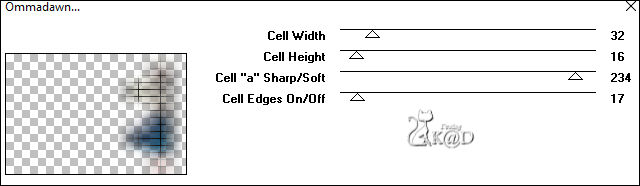
Change Blend mode to Hard Light
Layers – Arrange – Move down
25
Layers – Duplicate (Copy (2) of Raster 6)
Change Blend mode to Screen
26
Layers – Duplicate (Copy (3) of Raster 6)
Image – Mirror
Blend mode stays on Screen
Layers – Arrange – Move down
Repeat 5x (is just above “Copy of Group - Raster 2”)
27
Activate top layer (Raster 6)
Plugins – Alien Skin Eye Candy 5 – Impact – Perspective Shadow – Color 1 :
Select the preset on the left: 530_KaD_Shadow or enter it manually –see PS
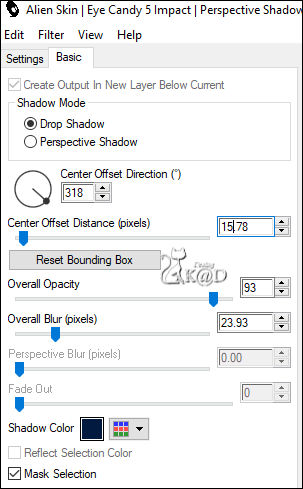
Adjust – Sharpness – Unsharp Mask : 2 – 30 – 2 – no check marks
Result

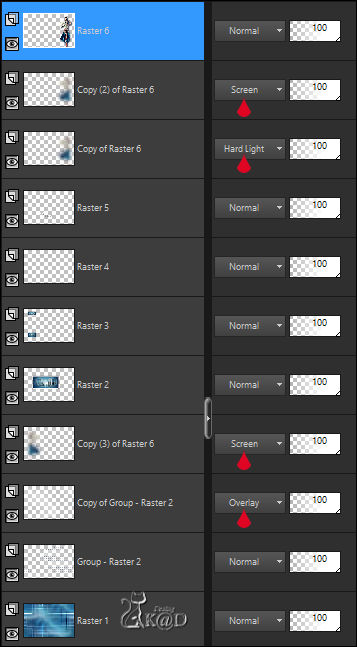
28
Image – Add borders :
1 pix Color 1
3 pix Color 3
1 pix Color 1
Select all
29
Image – Add borders : 35 pix Color 3
Effects – 3D-effects – Drop Shadow : V&H 0 – 60 – 30 – Colort #000000
Select none
30
Activate and copy : 530_KaD_Element3
Edit – Paste as a new layer
Change the Color to Color 1 with Color Changer
Press K – Pos X : 70 – Pos Y : 1 – Press M
Effects – 3D-effects – Drop Shadow : V&H 2 – 35 – 2 – Color #000000
31
Add your name or watermark,
Add my watermark to your creation HERE
32
Image – Add borders : 1 pix Color 1
Image – Resize – Width 900 Pixels - Resize all Layers checked
Adjust – Sharpness – Unsharp Mask : 2 – 30 – 2 – no check marks
Save as JPG file and you're done!
I hope you enjoyed this tutorial
Karin
28/04/2024
Mail me your version 
Extra vb tube by Kniri
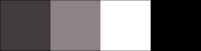

Extra ex tube by AlysonS
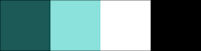


Click on banner below to go to the gallery




