Materials for the tutorial :
Disclaimer :
Each Graphic is the property of the original artist to whom the copyright
belongs and may not be placed in a collection or offered for sale on-line or otherwise.
Tubes :
(*) If you recognize them as one of your own, please let me know, so I can add your name or remove the tube.
Open your tubes, duplicate, remove watermarks, close original tubes.
1/ KaD_Woman_Fall_5
2/ KaD_AutumScenery23
3/ 532_KaD_Element1 + 2 + 3 + 4
Masks : open in PSP and minimize
1/ Narah_mask_0296
Filter Preset : dubbel klikken om te installeren
1/ 532_KaD_Glass
Color palette :
If you work with your own colors, make your own color palette with the alpha channel,
so you can easily switch between your colors.
There are color differences in the different versions of Psp.
Therefore, use the html codes of the color palette to be sure,
that you have the same colors. Also when merging layers, there may be color differences.
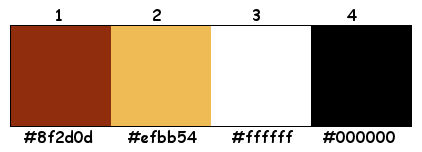
Plugins :
1/ Simple : Blintz – Half Wrap – Top Left Mirror
2/ Alien Skin Eye Candy 5 : Impact
3/ Toadies : Ommadown
4/ AAA Frames : Foto Frame
(-) Import into Filters Unlimited
------------------------------------------------
THE TUTORIAL
When working with your own colors, play with the Blend Mode and/or Opacity at your own discretion
From now on I use the terms "MIRROR" and "FLIP" again.
Mirror: Mirror horizontal - Flip: Mirror vertical
Let’s get started.
Remember to save your work often
Some print screens have other colors than the original.
Colors :
Foreground color : Color 1
Background color : Color 2
1
Open a new, transparent image : 650 x 500 pix
Fill with foreground
Select all
2
Activate and copy : KaD_AutumScenery23
Edit – paste into selection
Select none
3
Effects – Image effects – Seamless Tiling – Default
4
Adjust – Blur – Radial blur – see PS
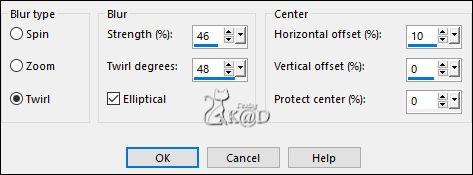
Plugins – Simple – Blintz
5
Plugins – Simple – Half Wrap
6
Effects – Image effects – Seamless Tiling – Change Direction to Horizontal
7
Plugins – Simple – Top Left Mirror
8
Effects – Image effects – Seamless Tiling – Change Direction to Vertical
Select all
9
Image – Add borders – color 2 – see PS
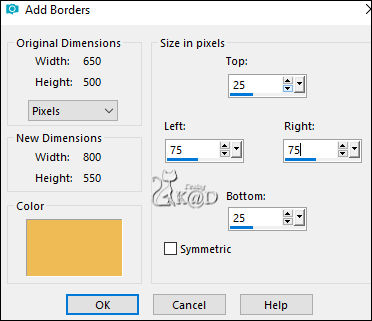
10
Effects – Image effects – Seamless Tiling – Change Direction to Bidirectional
11
Effects – 3D-effects – Drop shadow : V&H 0 – 60 – 30 – Color #000000
Select none
Effects – Image effects – Seamless Tiling – Change Direction to Horizontal
12
Activate and copy : KaD_AutumScenery23
Edit – Paste as a new layer (Raster 2)
Image – Resize: 60%, all layers NOT checked
Adjust – sharpness – Sharpen
Change Blend mode to Hard Light and Layer opacity to 60
13
Change Background color to Color 3
Layers – New Raster layer
Fill with Background
Layers – New Mask layer – From Image “Narah_mask_0296” – see PS
Layers – Duplicate (You now have 2x the mask in your layers)
Layers – Merge – Merge Group (Group - Raster 3)
14
Image – Flip
Change Blend mode to Overlay
15
Layers – Duplicate
Image – Mirror and Flip
Layers – Merge – Merge Down
Change Layer opacity to 75
Result
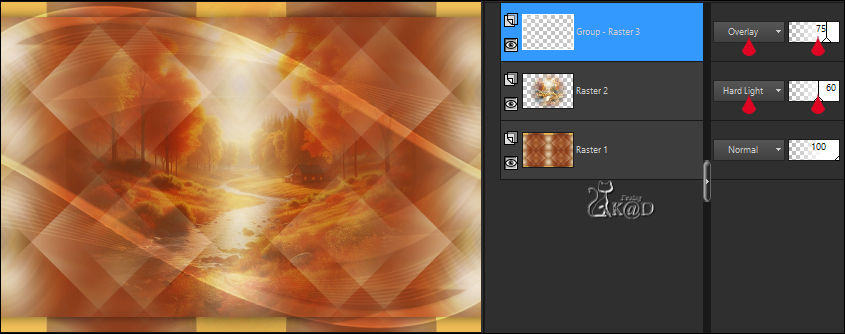
16
Activate and copy : 532_KaD_Element1
Edit – Paste as a new layer (Raster 3)
Press K – Pos X : 529 – Pos Y : 66 – Press M UITLEG
Change Layer opacity to 75
17
Close the top layer by clicking on the eye
Edit – Copy special – Copy merged
Edit – Paste as a new image
Image – Resize : 15% all layers
Adjust – sharpness – Sharpen
18
Select all
Image – Add borders :
1 pix Color 1
15 pix Color 3
1 pix Color 1
19
Plugins – Alien Skin Eye Candy 5 – Impact – Glass :
Select the preset on the left: 532_KaD_Glass or fill in manually – see PS
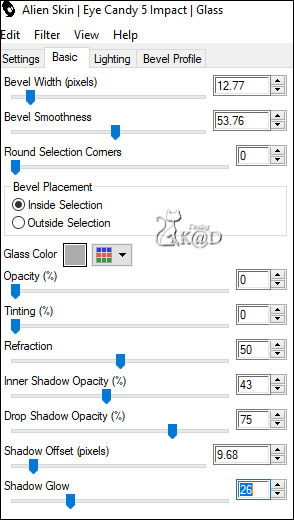
Select none
Edit – Copy
20
Back to your work
Edit – Paste as a new layer (Raster 4)
Press K – Pos X : 117 – Pos Y : 94 – Press M
21
Layers – Duplicate
Press K – Pos X : 117 – Pos Y : 342 – Press M
Layers – Merge – Merge Down
Effects – 3D-effects – Drop shadow : V&H 0 – 40 – 20 – Color #000000
Repeat 1x
22
Layers – Duplicate (Copy of Raster 4)
Activate the layer just below (Raster 4)
Adjust – Blur – Gaussian blur : 15
Plugins – Toadies – Ommadown – DEFAULT
Change Blend mode to Overlay
23
Open Raster 3 again by clicking on the eye
24
Activate and copy : 532_KaD_Element2
Edit – Paste as a new layer (Raster 5)
Layers – Arrange – Bring to top
Press K – Pos X : 25 – Pos Y : 222 – Press M
25
Activate and copy : 532_KaD_Element3
Edit – Paste as a new layer (Raster 6)
Press K – Pos X : 89 – Pos Y : 58 – Press M
Effects – 3D-effects – Drop shadow : V&H 2 – 35 – 2 – Color #000000
26
Activate and copy : KaD_Woman_Fall_5
Edit – Paste as a new layer (Raster 7)
Image – Resize : 78%, all layers NOT checked
Press K – Pos X : 331 – Pos Y : 1 – Press M
Adjust – Sharpness – Unsharp Mask : 2 – 30 – 2 – no check marks
27
Layers – Duplicate (Copy of Raster 7)
Activate the layer just below (Raster 7)
Adjust – Blur – Gaussian blur : 15
Change Blend mode to Overlay
28
Activate top layer
Effects – 3D-effects – Drop shadow : V 0 – H 7 – 50 – 30 – Color #000000
Result

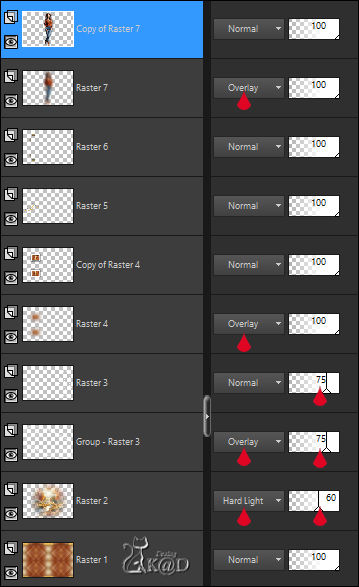
29
Image – Add borders :
1 pix Color 1
5 pix Color 3
1 pix Color 1
Select all
30
Image – Add borders : 15 pix Color 3
Effects – 3D-effects – Drop shadow : V&H 0 – 60 – 30 – Color #000000
Select none
31
Image – Add borders :
5 pix Color 1
3 pix Color 2
5 pix Color 1
Select all
30 pix Color 3
32
Selection – Invert
Plugins – AAA Frames – Foto Frame – see PS
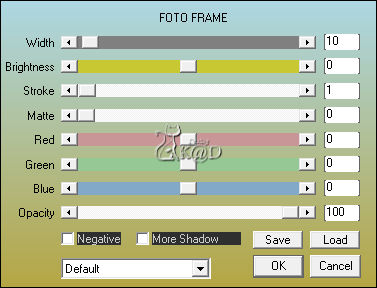
33
Selection – Invert
Effects – 3D-effects – Drop shadow : V&H 0 – 60 – 30 – Color #000000
Select none
34
Activate and copy : 532_KaD_Element4
Edit – Paste as a new layer
Don’t move (Pos X : 60 – Pos Y : 19)
35
* Add your name or watermark,
* Add my watermark to your creation HERE
*If you use my AI-made tubes, add this watermark from me as well :
“AIGeneratedAndTubedByKaD”
*Thank you !
36
Image – Add borders : 1 pix color 1
Image – Resize – Width 900 Pixels - Resize all Layers checked
Adjust – Sharpness – Unsharp Mask : 2 – 30 – 2 – no check marks
Save as JPG file and you're done!
I hope you enjoyed this tutorial
Karin
10/06/2024
Mail me your version 
Extra vb tubes by myself
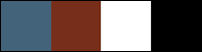
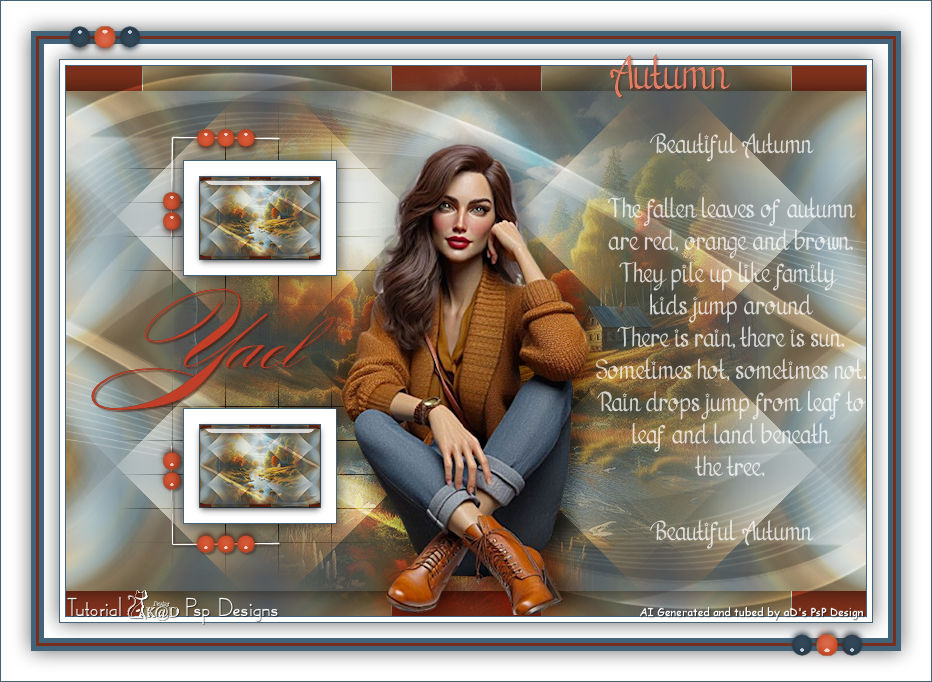

Click on banner below to go to the gallery




