Materials for the tutorial :
Disclaimer :
Each Graphic is the property of the original artist to whom the copyright
belongs and may not be placed in a collection or offered for sale on-line or otherwise.
1/ KaD_Couple11
2/ 535_KaD_Deco1
3/ KaD_AIGeneratedBackground 1
Alpha Selections : open in PSP and minimize
(this image is not empty – it contains alpha selections)
1/ 535_KaD_Alfakanaal
Masks : open in PSP and minimize
1/ LF-Mask22-30102013
Filter Preset : double click to install
1/ 535_KaD_Extrude
Filter : put in your folder scripts limited
1/ Emboss 3
Font : double click to install
1/ Allura-Regular
Color palette :
If you work with your own colors, make your own color palette with the alpha channel,
so you can easily switch between your colors.
There are color differences in the different versions of Psp.
Therefore, use the html codes of the color palette to be sure,
that you have the same colors. Also when merging layers, there may be color differences.
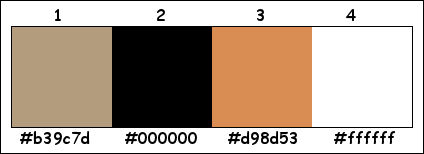
Plugins :
1/ Unlimited 2.0 – VM EXTRAVAGANZA : Holidays in Egypt (-)
2/ Unlimited 2.0 – Filter Factory Gallerie J : Drink to me (-)
3/ AP01 [Innovations] : Mirror Reflections – Lines Silverlining
4/ Unlimited 2.0 – &<BKG Kaleisdoscope> – Cake Mix (-)
5/ Alien Skin – Eye Candy 5 – Impact
6/ Toadies – Ommadown
7/ Graphics Plus – Cut Glass
8/ Eigen Filter – Emboss 3 HERE
(-) Import into Filters Unlimited
------------------------------------------------
THE TUTORIAL
When working with your own colors, play with the Blend Mode and/or Opacity at your own discretion
From now on I use the terms "MIRROR" and "FLIP" again.
Mirror: Mirror horizontal - Flip: Mirror vertical
Let’s get started.
Remember to save your work often
Some print screens have other colors than the original.
Colors :
Foreground color : Color 1
Background color : Color 2
1
Open the alpha channel : 535_KaD_Alfakanaal
Window – Duplicate
Minimize the original – we continue on the copy
2
Select all
Activate and copy : KaD_AIGeneratedBackground 1
Edit – Paste into selection
Select none
3
Effects – Reflection effects – Rotating Mirror – DEFAULT
Adjust – Blur – Gaussian blur : 25
4
Plugins – Unlimited 2.0 – VM EXTRAVAGANZA – Holidays in Egypt – see PS
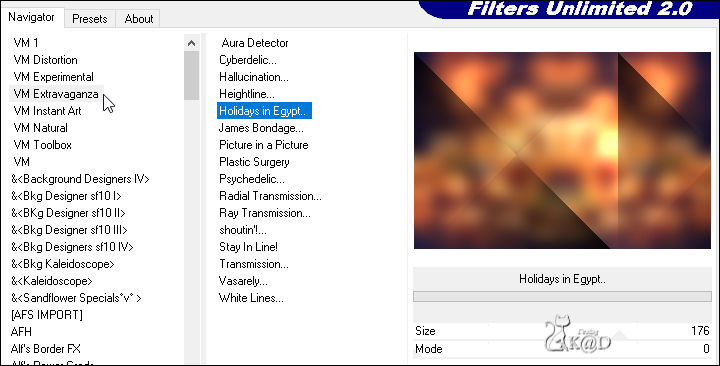
5
Plugins – Unlimited 2.0 – FFGJ – Drink to me – see PS
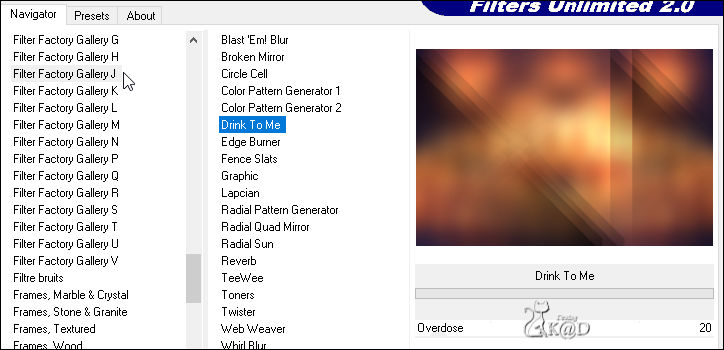
6
Plugins – AP01 [Innovations] – Mirror Reflections – Mirror 6 – see PS
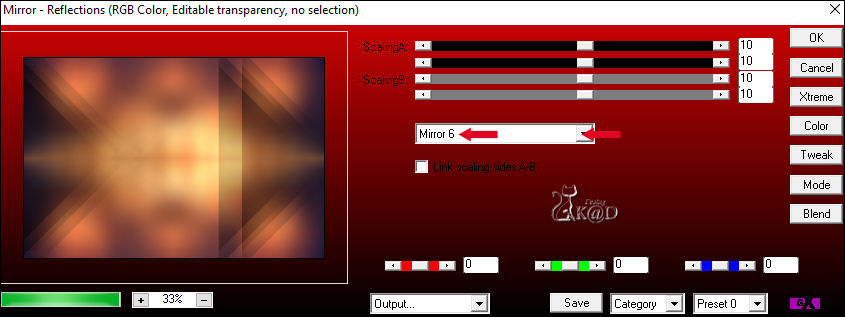
7
Selections – Load/Save Selection – Load Selection From Alpha Channel – Selectie 1 – see PS
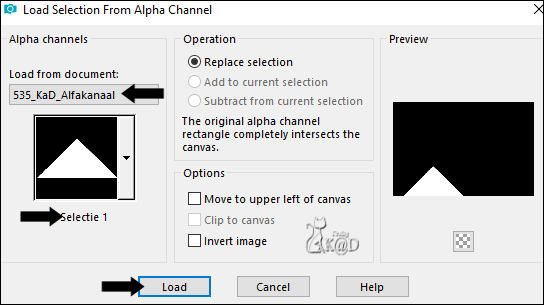
Selections – Promote selection to layer (Promoted selection)
Plugins – AP01 [Innovations] – Lines – Silverlining – Dotty Grid – see PS
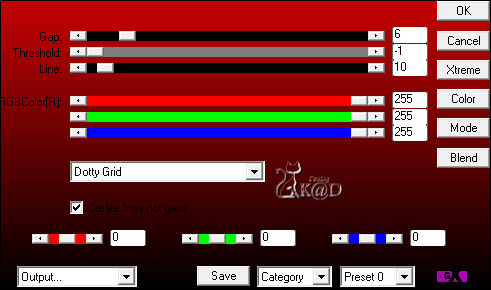
Select none
8
Layers – Duplicate
Image – Flip
Layers – Merge – Merge down
Effects – Image effects – Seamless Tiling – see PS
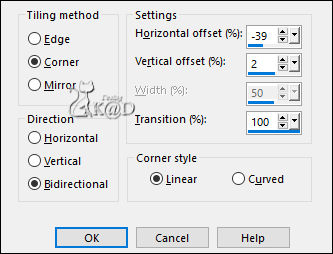
Change Blend mode to Lighten and Layer Opacity to 55
9
Plugins – Edge effects – Enhance
Result
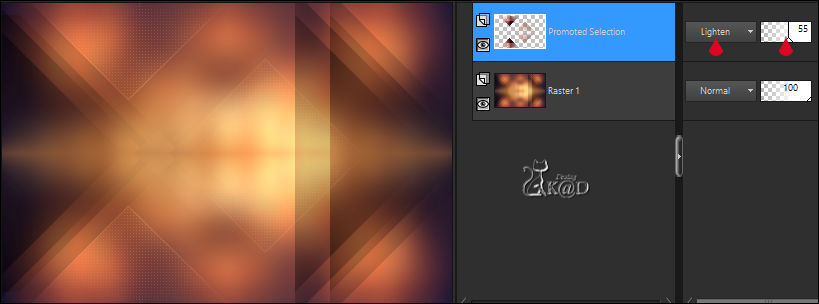
10
Layers – Merge – Merge down
Layers – Duplicate
Plugins – Unlimited 2.0 – &<BKG Kaleisdoscope> – Cake Mix – see PS
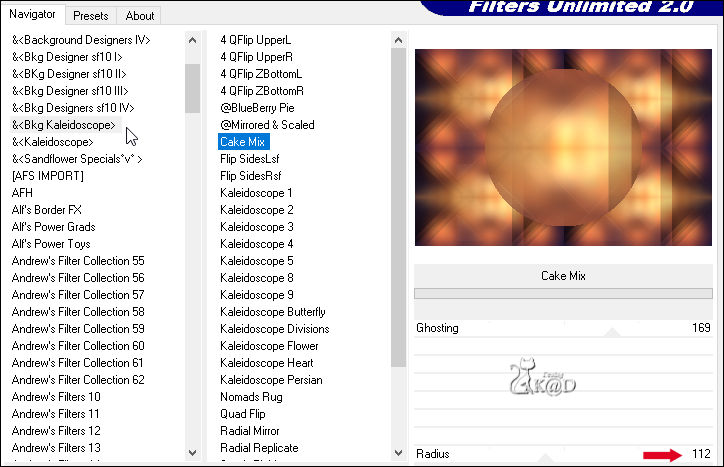
11
Selections – Load/Save Selection – Load Selection From Alpha Channel – Selectie 2 – see PS
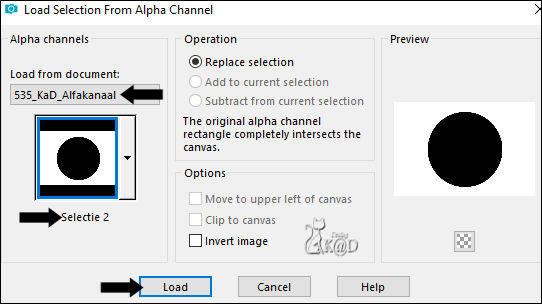
Press Delete on the keyboard
Select none
12
Image – Resize : 30%, all layers NOT checked
Plugins – Alien Skin – Eye Candy 5 – Impact – Extrude :
Select the preset on the left: 535_KaD_Extrude or enter manually
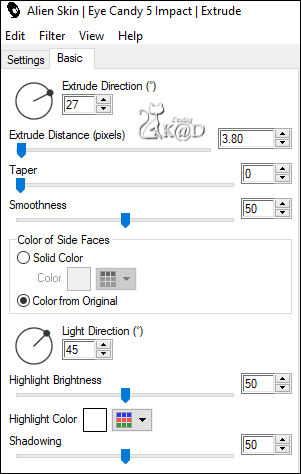
13
Plugins – Alien Skin – Eye Candy 5 – Impact – Glass – CLEAR
14
Activate and copy : 535_KaD_Deco1
Edit – Paste as a new layer (Raster 2)
Layers – Arrange – Move down
Press K – Pos X : 447 – Pos Y : 41 – Press M HELP
Activate top layer
Layers – Merge – Merge down (Raster 2)
15
Image – Resize : 75%, all layers NOT checked
Press K – Pos X : 29 – Pos Y : 0 – Press M
16
Layers – Duplicate
Image – Resize : 75%, all layers NOT checked
Press K – Pos X : 103 – Pos Y : -41 – Press M
17
Layers – Duplicate
Image – Resize : 75%, all layers NOT checked
Press K – Pos X : 9 – Pos Y : -34 – Press M
18
Layers – Merge – Merge down
Repeat 1x (Raster 2)
19
Activate Raster 1
Layers – New Raster layer
Select all
20
Activate and copy : KaD_AIGeneratedBackground 1
Edit – Paste into selection
Select none
Effects – User Defined Filter – Emboss 3
Change Blend mode to Lighten and Layer Opacity to 20
21
Change Background color to Color 3
Activate text tool (T) with following settings – see PS

Type : Happy
Layers – Convert to raster layer (Raster 4)
Layers – Arrange – Move up
Image – Free rotate: Left – 48 – no check marks
Effects – 3D-effects – Drop shadow : V&H 2 – 35 – 2 – Color 2
Press K – Pos X : 228 – Pos Y : 11 – Press M
22
Activate text tool (T) and type : New Year
Layers – Convert to raster layer (Raster 5)
Image – Free rotate: Left – 48 – no check marks
Effects – 3D-effects – Drop shadow : V&H 2 – 35 – 2 – Color 2
Press K – Pos X : 19 – Pos Y : 285 – Press M
23
Activate and copy : KaD_Couple11
Edit – Paste as a new layer (Raster 6)
Press K – Pos X : 415 – Pos Y : 23 – Press M
24
Layers – Duplicate (Copy of Raster 6)
Activate the layer just below (Raster 6)
Adjust - Blur – Gaussian blur: 10
Plugins – Toadies – Ommadown – DEFAULT
Change Blend mode to Dodge
25
Activate top layer
Effects – 3D-effects – Drop shadow : V 0 – H 7 – 50 – 30 – Color 2
26
Layers – New Raster Layers (Raster 7)
Selections – Load/Save Selection – Load Selection From Alpha Channel – Selectie 3 – see PS
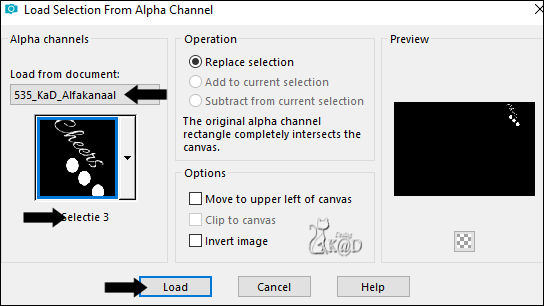
Fill selection with Color 3
Plugins – Graphics Plus – Cut Glass – DEFAULT : 20 – 50
Select none
27
Effects – 3D-effects – Drop shadow : V&H 2 – 35 – 2 – Color 2
Layers – Duplicate
Layers – Merge – Merge down (Raster 7)
28
Change Foreground color to Color 4
Activate Raster 3
Layers – New Raster layer
Fill with Foreground color
Layers – New Mask layer – From image “LF-Mask22-30102013” – see PS
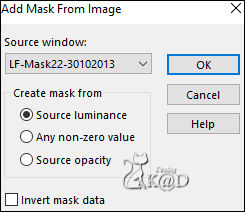
Layers – Duplicate
Layers – Merge – Merge Group (Group – Raster 8)
Change Blend mode to Overlay
Result

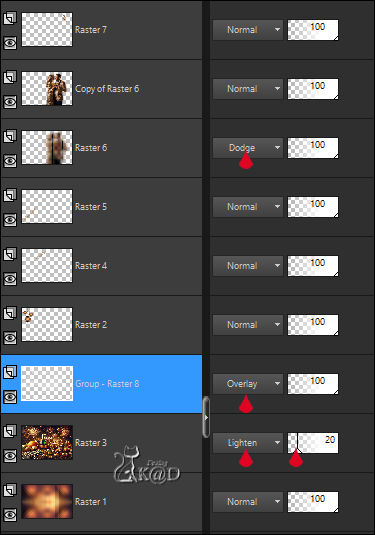
29
Image – Add borders : 2 pix Color 2
30
Select all
Image – Add borders – Color 3 : see PS
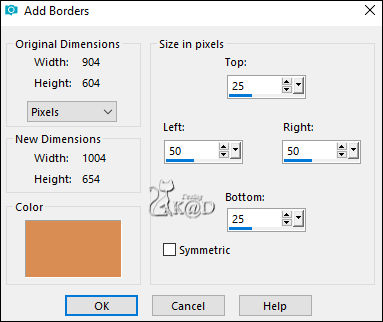
Effects – Image effects – Seamless Tiling – DEFAULT
31
Selection invert
Adjust – Blur – Gaussian blur : 30
32
Adjust – Add/Remove noise– Add noise – see PS
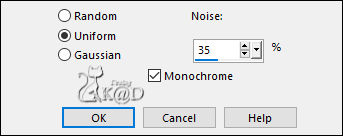
Selection invert
Effects – 3D-effects – Drop shadow : V&H 0 – 80 – 40 – Color 2
33
Selection invert
Plugins – AAA Frames – Foto Frame – see PS
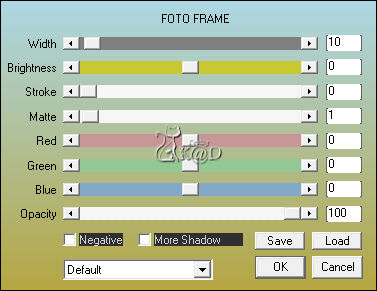
Select none
34
Add your name or watermark,
Add my watermark to your creation HERE
If you use my AI-made tubes, please also add this watermark from me: “AIGeneratedAndTubedByKaD”
35
Image – Add borders : 1 pix color 2
Image – Resize – Width 900 Pixels – Resize all Layers checked
Adjust – Sharpness – Unsharp Mask : 2 – 30 – 2 – no check marks
Save as JPG file and you're done!
I hope you enjoyed this tutorial
Karin
07/10/2024
Mail me your version 
Extra ex tubes by myself
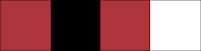


Click on banner below to go to the gallery




